TWE Programmer
TWE Programmer is a utility for flashing firmware to TWELITE series wireless microcontrollers and connecting to the terminal.
Installation
Download TWE-Programmer.exe from our website and copy it to any location.
Operating Environment
Developed and tested under the following environment:
| Version | OS | .NET |
|---|---|---|
| v3.8.1 | Windows 10 Pro 1809 | v4.0.30319 |
Dependencies
FTDI Driver
You may need to install the FTDI serial converter IC driver used in TWELITE R and MONOSTICK.
Launch
Launch TWEProgrammer.exe by double-clicking it, like any standard application.
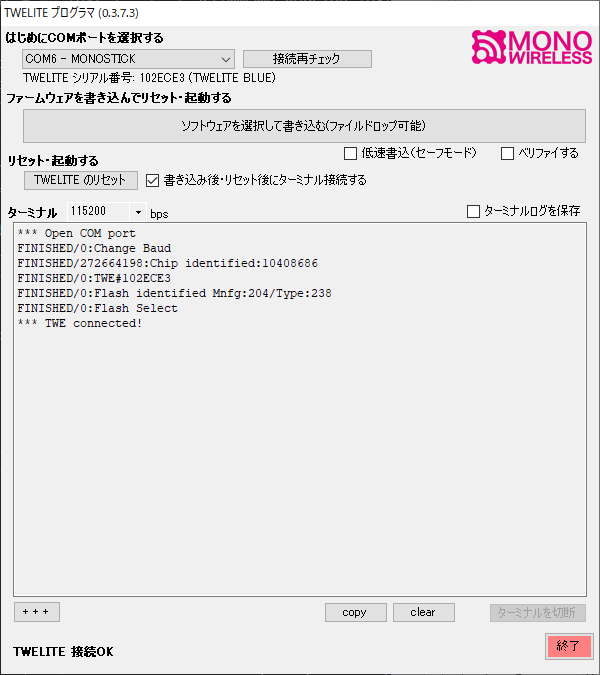
Example screen after startup
Flashing Firmware
Selecting the COM Port
Select the COM port connected to TWELITE R or MONOSTICK with a TWELITE module.
If TWELITE is properly recognized, the serial number printed on its surface will be displayed.
Selecting the Firmware
Press the button to select a file or drag a .bin file to load and begin firmware flashing. If a previously selected file still exists, you can press the “(Re)Write” button to reflash it.
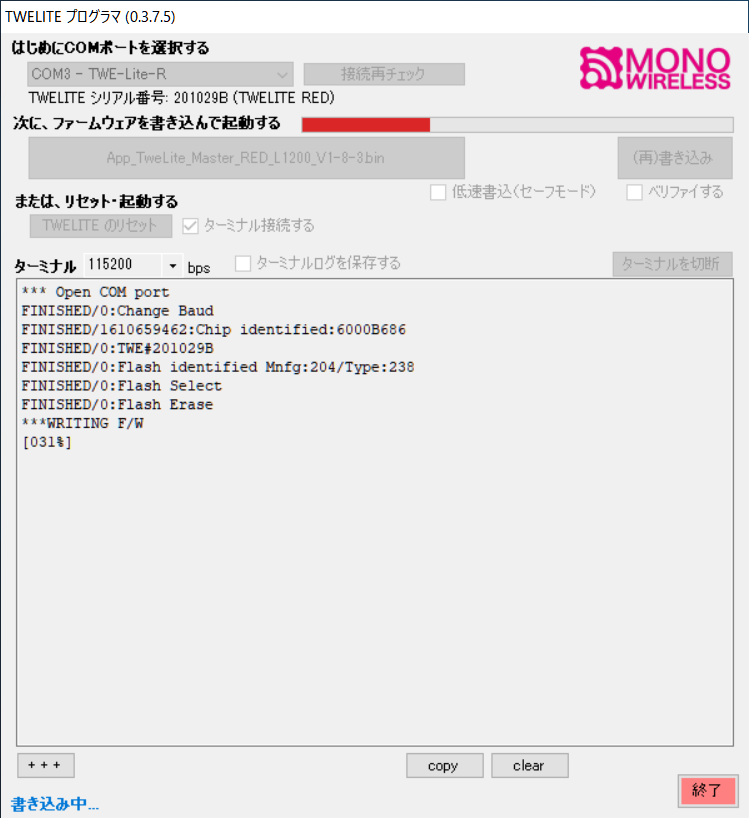
Example screen during flashing
If “Connect to Terminal” is checked, TWELITE will be automatically reset and the terminal screen will be displayed.
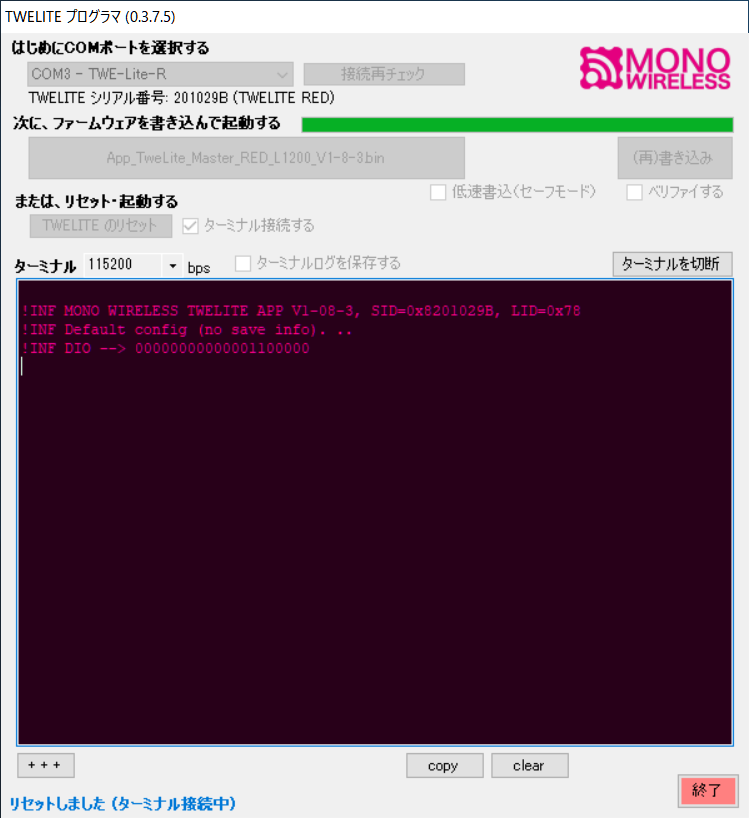
Example screen after flashing
Options
Slow Write (Safe Mode)
Applies safer settings. Usually not needed.
Verify
Verifies the data after flashing.
Connecting to the Terminal
Baud Rate Configuration
The baud rate can be changed from the “Terminal” section. The setting uses 8N1 format.
Connecting the Terminal
To use only the terminal without flashing, check “Connect to Terminal” and press “Reset TWELITE”.
Alt+R will reset TWELITE. To connect without resetting, press Alt+N.Disconnecting the Terminal
Click “Disconnect Terminal” or press Alt+I.
Shortcuts
| Function | Key Combination | Remarks |
|---|---|---|
| Disconnect Terminal | Alt+I | Or the “Disconnect Terminal” button |
| Connect Terminal (normal) | Alt+N | Connect without reset |
| Connect Terminal (reset) | Alt+R | Connect with reset |
| Hardware Reset | Alt+R | |
Send +++ | Alt+P | Or the + + + button.Used to enter interactive mode |
| Change Terminal Display Color | Alt+G | Only when connected |
| Clear Terminal Display | Alt+L | Or the clear button |
| Copy Display Contents | Alt+C | Or the copy button |
| Paste from Clipboard | Alt+V | |
| Open Firmware File | Ctrl+Alt+O | Disabled while connected to terminal |
| Reflash Firmware | Ctrl+Alt+W | |
| Erase Firmware | Ctrl+Alt+E | Disabled while connected to terminal |
| Change Terminal Rendering Mode | Ctrl+Alt+D | Switch to double-buffer mode. Cursor hidden, may cause rendering issues |
| Exit TWE Programmer | Ctrl+Alt+X |
The following escape sequences are also supported:
| Function | Key Combination |
|---|---|
| Move cursor up one line | ESC[A] |
| Move cursor to beginning of line | ESC[G] |
| Move cursor to home position | ESC[H |
| Clear screen | ESC[2J |
| CR / Move cursor to beginning of line | \r |
Logging
To log terminal input and output, check “Save Terminal Log” before connecting.
A log file named twelog.log will be saved in append mode in the same folder as TWE-Programmer.exe.
To obtain multiple logs simultaneously, install TWE-Programmer.exe in separate folders.
Input/Output Format
The following format is used for saving:
| Character | Description |
|---|---|
Printable ASCII characters (excluding backslash \) | excluding backslash \ |
Backslash \ (0x5C) | converted to \\ |
| Others | represented in hexadecimal |
Input from PC to TWELITE is enclosed in escape sequences to distinguish it from TWELITE’s output.
- Input start:
ESC[7m] - Input end:
ESC[0m]
less -r twelog.log) to improve readability.Settings
Several settings can be configured via command-line options at startup.
| Parameter | Description |
|---|---|
-v | Enable verify |
-c | Disable auto-connect after startup |
-s | Enable slow write (safe mode) |
-D | Enable double buffer Reduces flickering but hides cursor and imposes limitations |
-g [num]--color [num] | Specify text color (0 for none)0: Pink/Wine1: Orange/Black2: Green/Black3: Black/White4: White/Wine5: Wine/Yellow6: White/Blue |
[file] | Specify firmware file to load |
You can create a program shortcut and add command-line options via its properties.
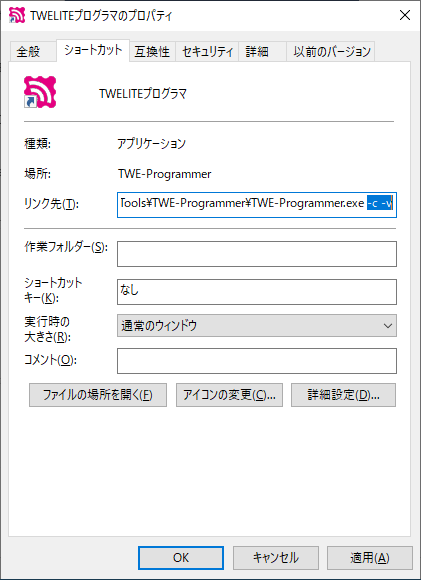
Example of the Properties dialog
Error Output
If an error occurs during flashing, the screen will turn pink as shown below. Check the connection and press “(Re)Write”.
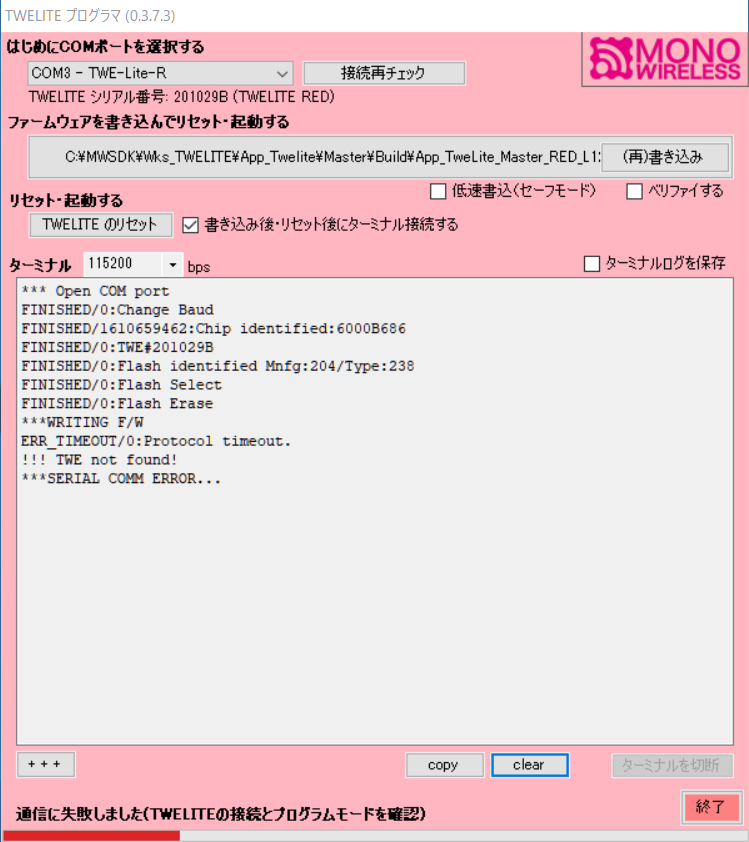
Example of flashing failure
Errors also occur if another software is using the COM port. Close the software using the port, then press “Recheck Connection”.
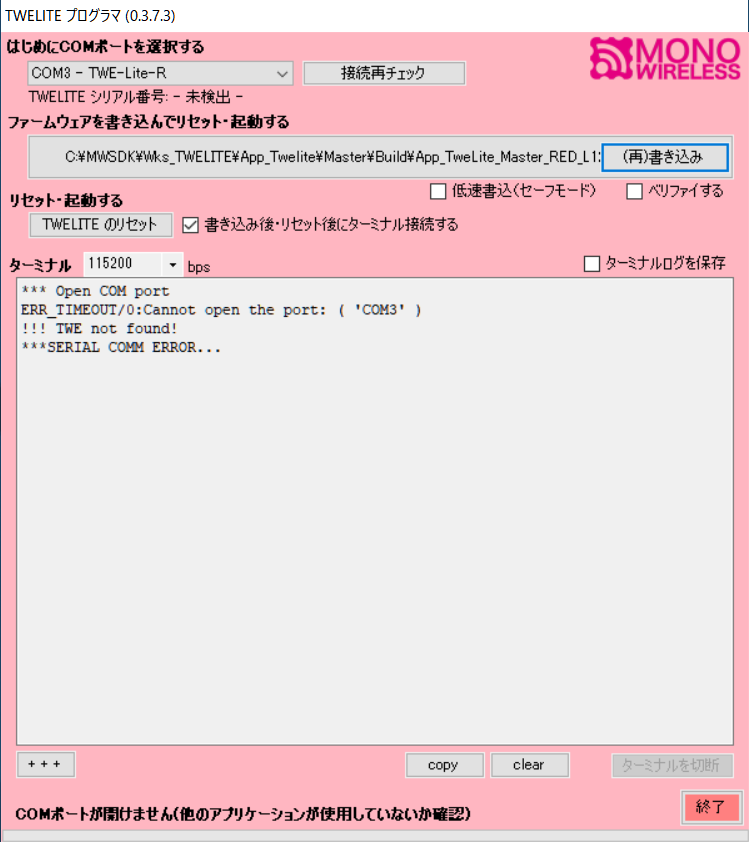
Example of connection failure