This is the multi-page printable view of this section. Click here to print...
TWELITE SPOT / ESP32
- 1: Overview of Pre-installed Applications
- 2: Installation Methods Considering Wireless Performance
- 3: How to Set Up a Firmware Development Tools
- 3.1: How to Set Up Development Tools With Arduino IDE 1.x
- 3.1.1: Installing Arduino IDE 1.x
- 3.1.2: Installing Arduino core for the ESP32
- 3.1.3: Configuring Arduino core for the ESP32
- 3.1.4: Installing the MWings Library
- 3.2: Setting Up Development Environment with Arduino IDE 2.x
- 4: How to Write Firmware
- 4.1: How to Write Firmware to ESP32
- 4.1.1: How to Write Sketches to ESP32
- 4.1.2: How to Write Files to ESP32 (Arduino IDE 1.x)
- 4.1.3: How to Upload Files to ESP32 (Arduino IDE 2.x)
- 4.1.4: How to Specify the Partition Table for Writing to ESP32
- 4.2: How to Write Firmware to TWELITE
- 4.3: How to Initialize Firmware
- 5: Sample Sketches Overview
- 5.1: Explanation of Sketches Communicating with TWELITE
- 5.1.1: Acquire and Control Data from the Extremely Simple! Standard App
- 5.1.1.1: Acquire and Control Data from the Extremely Simple! Standard App
- 5.1.1.2: Acquire and Control Data from the Extremely Simple! Standard App
- 5.1.1.3: Acquire and Control Data from the Extremely Simple! Standard App
- 5.1.2: Retrieve Data from Queue App
- 5.1.2.1: Get Data from the Queue App
- 5.1.2.2: Acquiring Data from the Queue App
- 5.1.2.3: Retrieve Data from Queue App
- 5.1.3: Retrieve Data from the ARIA App
- 5.1.3.1: Retrieve Data from Aria App
- 5.1.3.2: Retrieve Data from ARIA App
- 5.1.3.3: Retrieve Data from ARIA App
- 5.2: Sketches Using TWELITE with Wi-Fi
- 5.2.1: Pre-installed Sketch
- 5.2.1.1: Pre-installed Sketch
- 5.2.1.2: Pre-installed Sketch
- 5.2.2: Relay for WebSocket
- 5.2.2.1: Relay for WebSocket
- 5.2.3: Using the REST API
- 5.2.3.1: Using REST API
- 5.2.3.2: Using the REST API
- 5.2.4: Using Google Sheets
- 5.2.4.1: Using Google Sheets
- 5.2.5: Graph Display Using ThingSpeak
- 5.2.5.1: Graph Display with ThingSpeak
1 - Overview of Pre-installed Applications
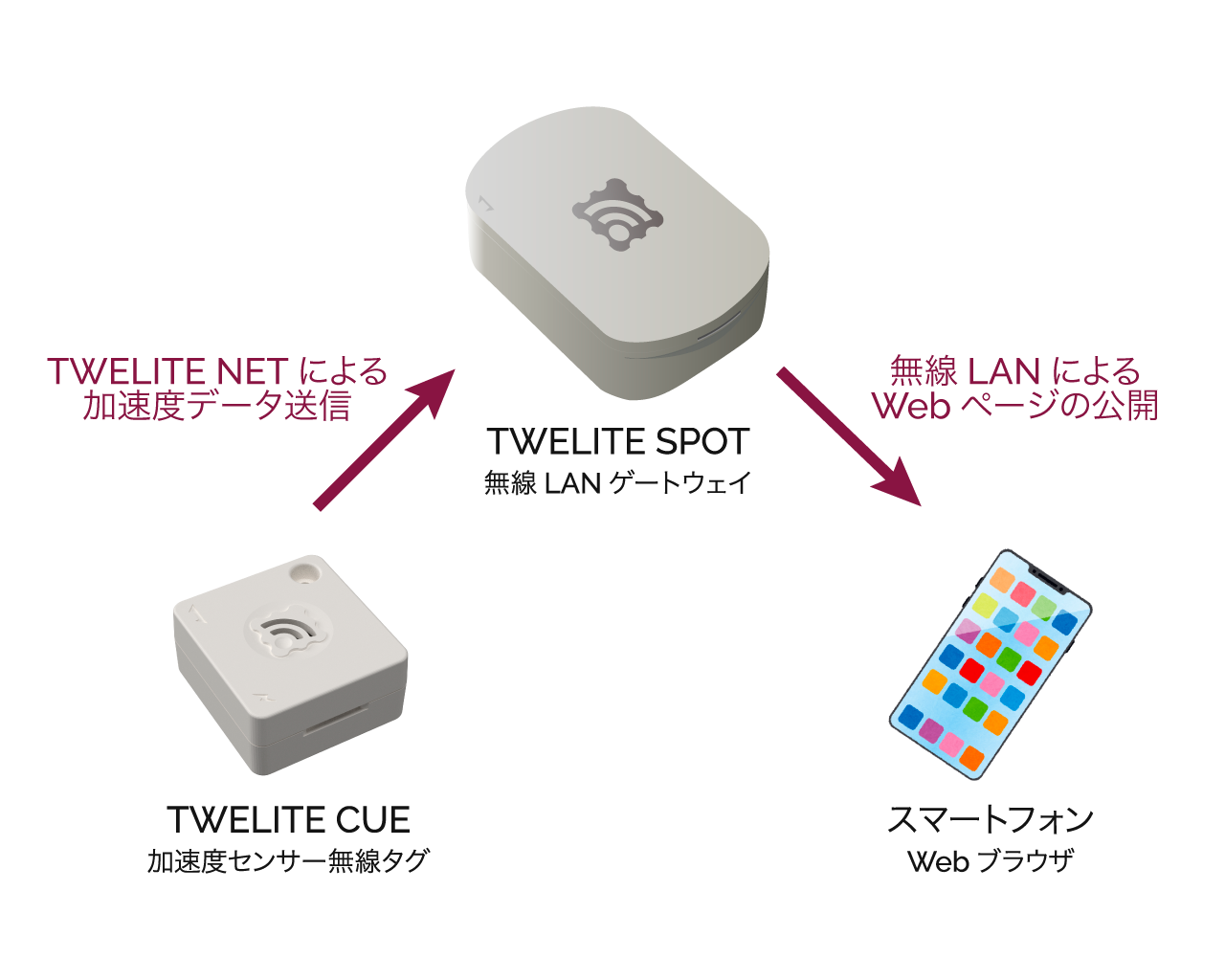
Operation Image
How to Use
Please see TWELITE SPOT Start Guide: Try It First.
Viewer Screens
Selecting each viewer displays data received from the corresponding TWELITE child device.
Signal Viewer
Displays data received from TWELITE DIP (Super Easy! Standard App). You can check the voltages input to AI1-4 and the input states of DI1-4.
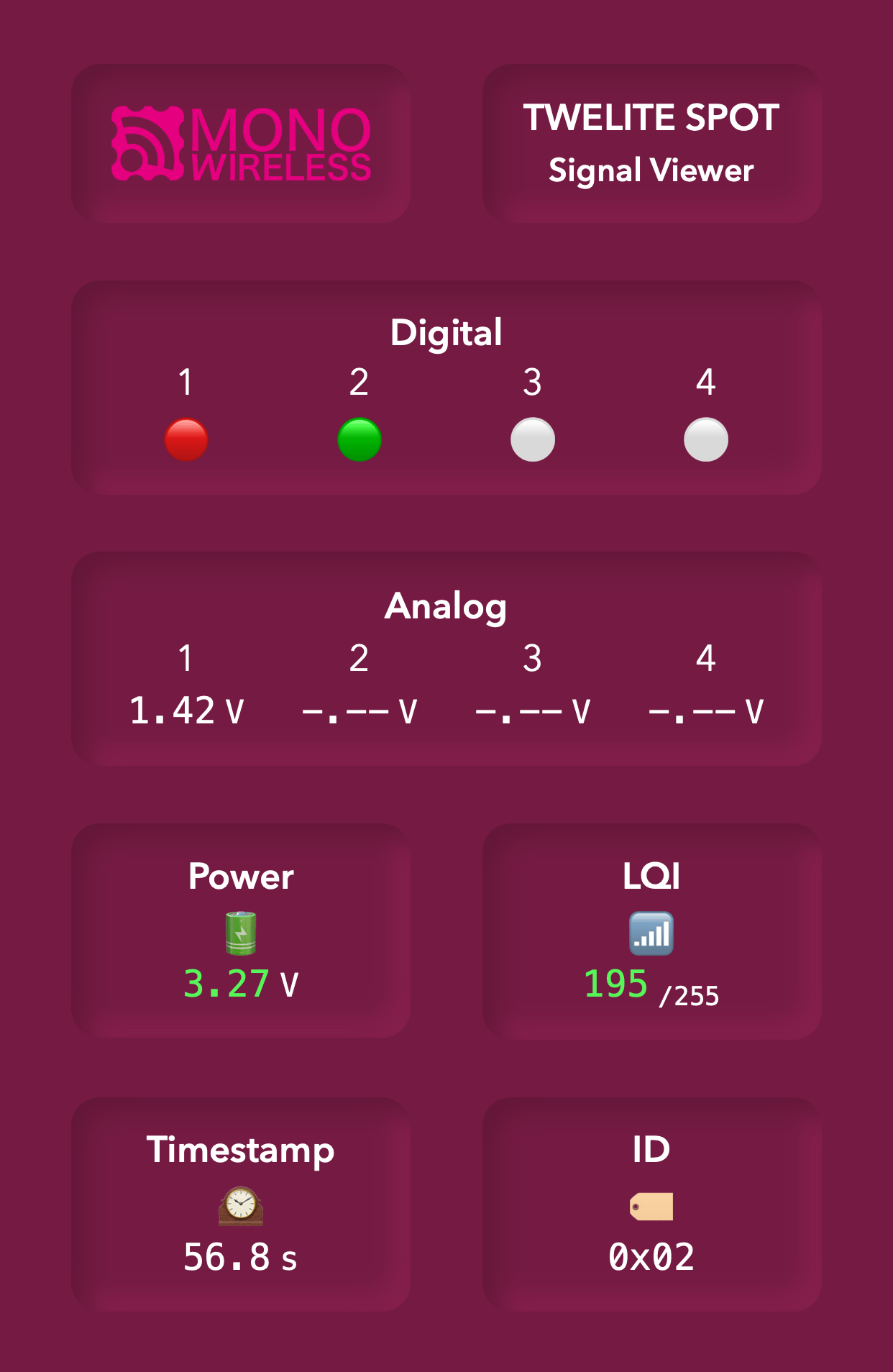
Signal Viewer
CUE Viewer
Displays data received from TWELITE CUE (Cue App, TWELITE CUE Mode). You can check data from the accelerometer and magnetic sensor.
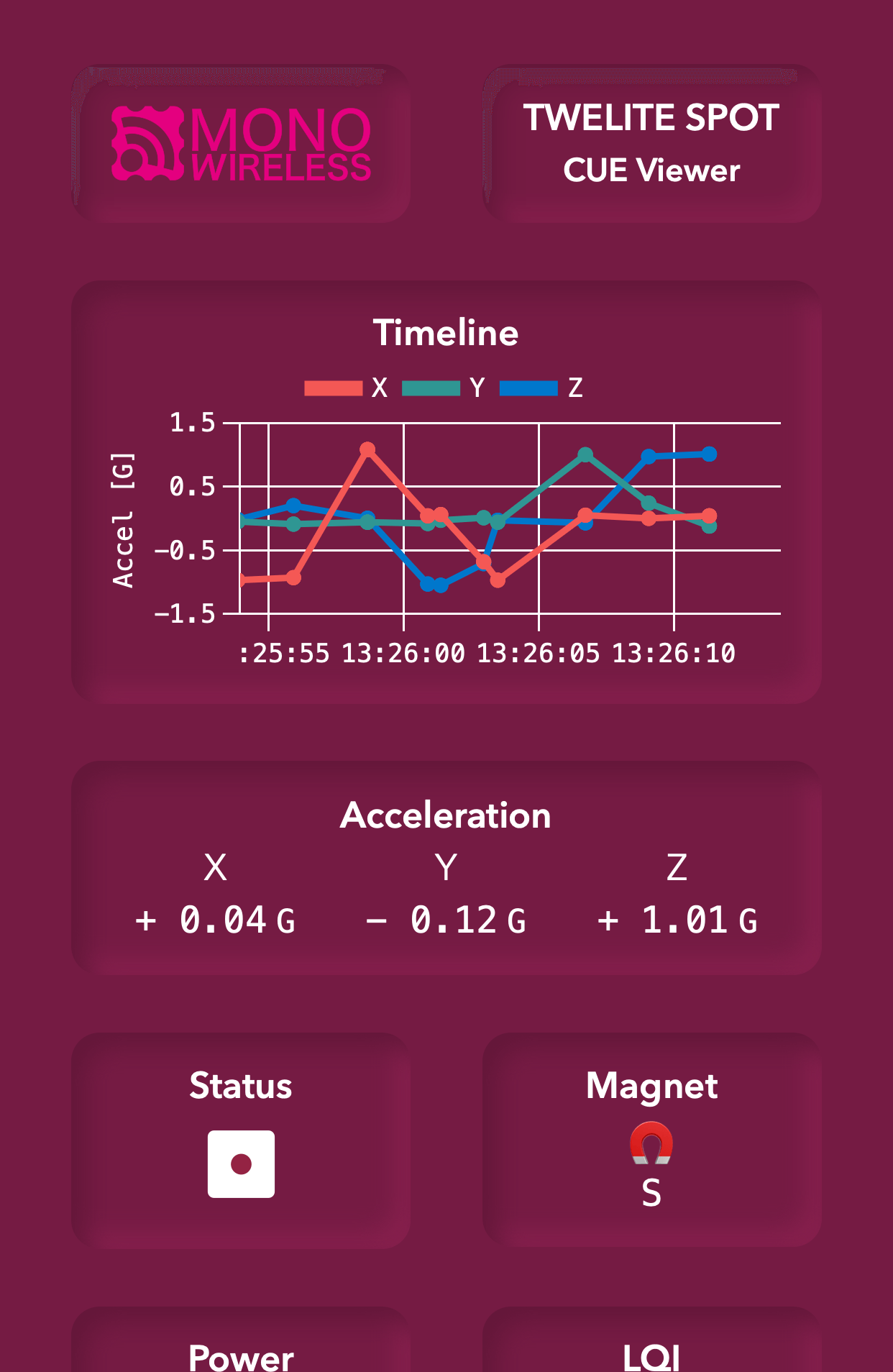
CUE Viewer
ARIA Viewer
Displays data received from TWELITE ARIA (Aria App, TWELITE ARIA Mode). You can check data from the temperature/humidity sensor and magnetic sensor.
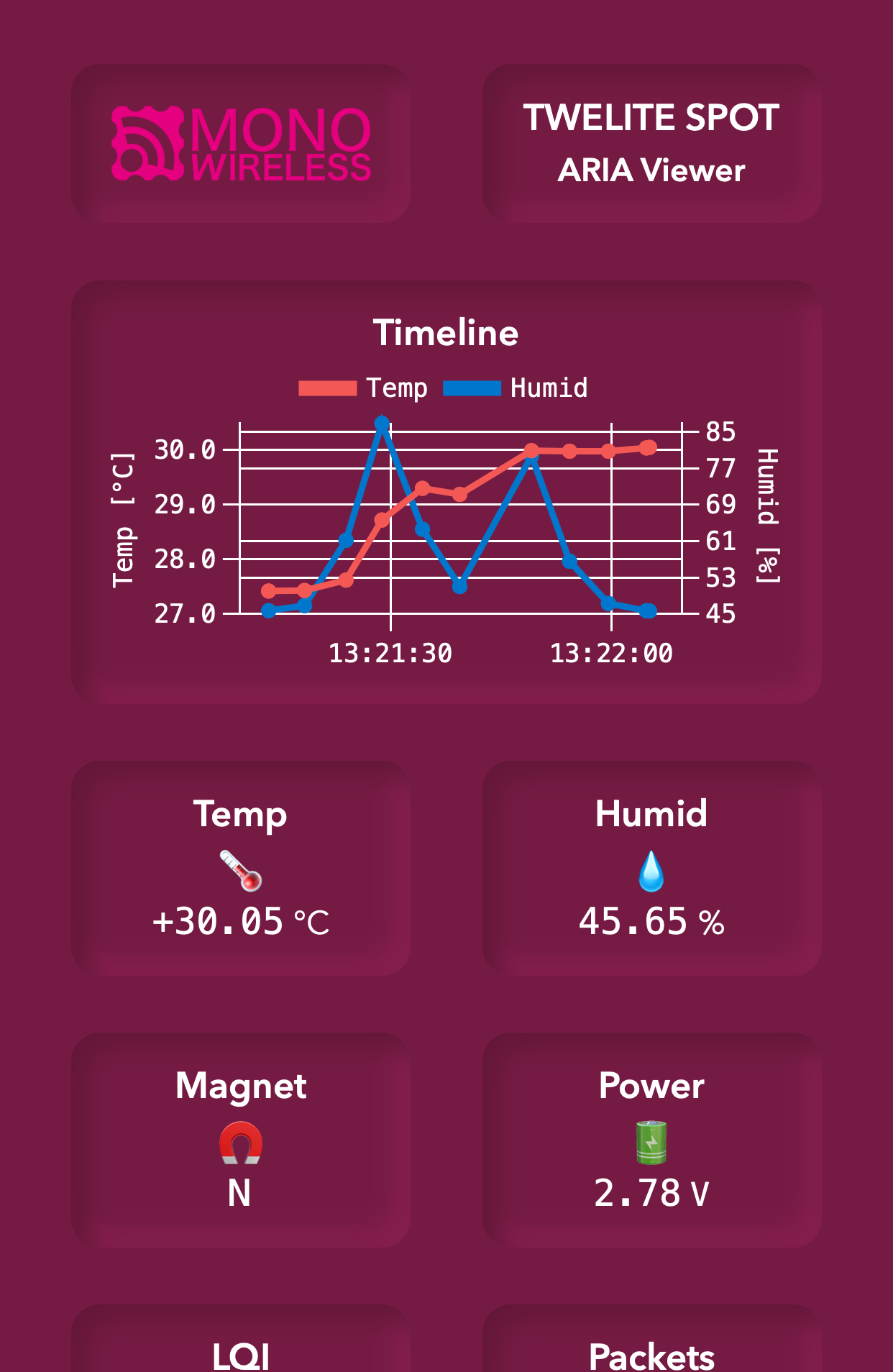
ARIA Viewer
Serial Viewer
Displays the packets received by TWELITE SPOT in text format.

Serial Viewer
Details of Factory Default Applications
ESP32
The sketch written to the ESP32 is spot-server.
TWELITE
The app written to TWELITE is App_Wings_SPOT_BLUE.
2 - Installation Methods Considering Wireless Performance
Installation Considering Wireless Performance
Point the Antenna Direction Mark Upward
The antenna used in TWELITE SPOT radiates radio waves in a circular pattern centered on the device when the antenna direction mark is pointed upward. This allows reception of radio waves over a wide area when viewed from above.
Align the Antenna Direction Marks of TWELITE SPOT and TWELITE Nodes
Radio waves have a vibration direction called polarization. If the polarization of the transmitter and receiver are not the same, sensitivity decreases and communication distance shortens. The antenna direction mark on TWELITE SPOT indicates this polarization direction, and aligning the antenna direction marks of communicating antennas improves communication sensitivity.
Install in Locations Without Obstacles Nearby
Obstacles near TWELITE SPOT attenuate radio waves, shortening communication distance. Please understand this characteristic when choosing the installation location. In particular, metal objects near TWELITE SPOT significantly reduce communication distance, so avoid placing metal or metal-containing obstacles near TWELITE SPOT. As a guideline, do not place metal within a 10 cm radius of TWELITE SPOT.
Wall Mounting
Use two M3 screws, but be aware that metal parts may affect wireless performance.
3 - How to Set Up a Firmware Development Tools
3.1 - How to Set Up Development Tools With Arduino IDE 1.x
arduino-esp32fs-plugin and EspExceptionDecoder do not work, so the Legacy IDE (1.x) is recommended.3.1.1 - Installing Arduino IDE 1.x
Download
Open the Arduino official download page in your web browser and download the Legacy IDE (1.8.X).
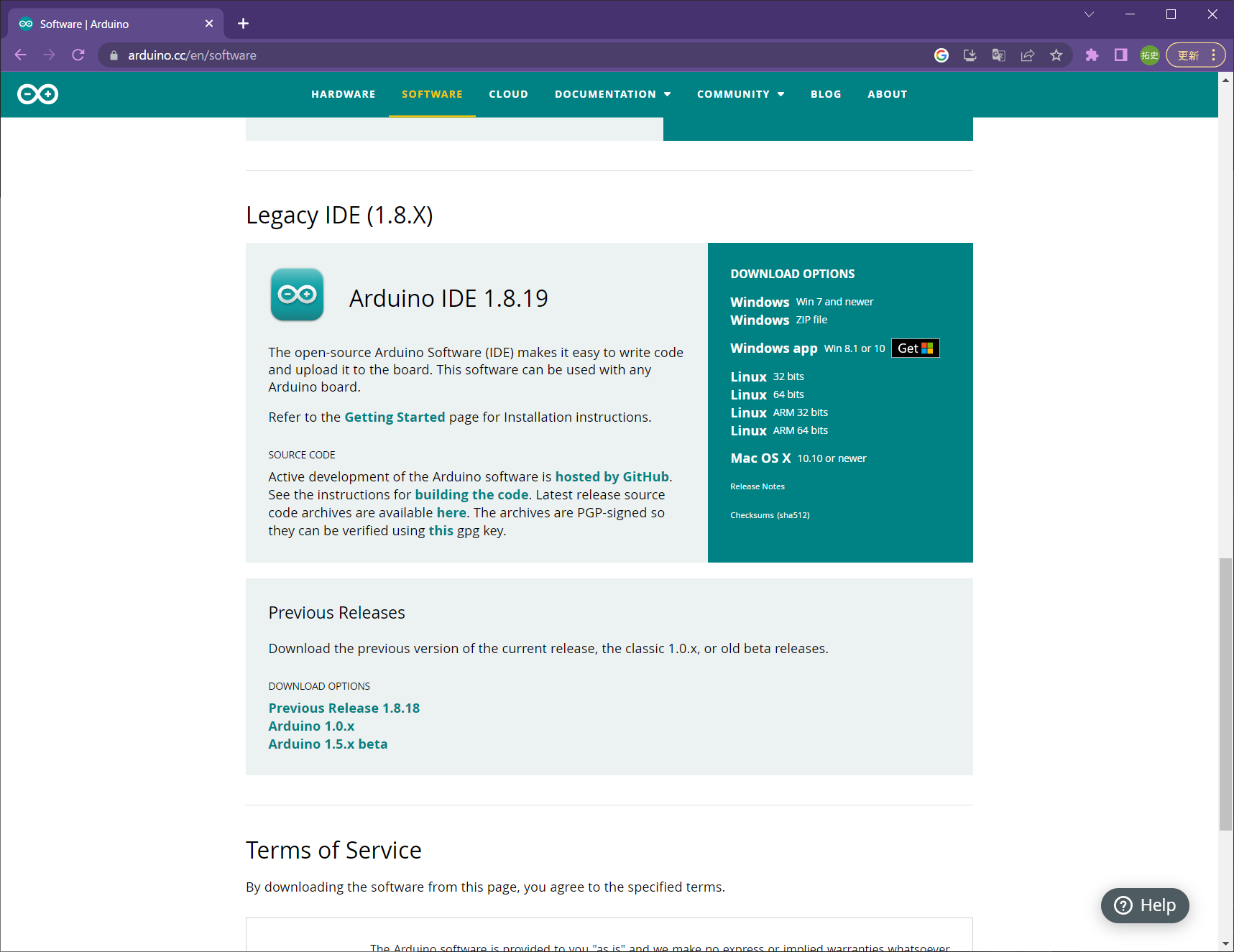
Software | Arduino
Installation
Run the downloaded file and follow the instructions to install Arduino IDE 1.x.
3.1.2 - Installing Arduino core for the ESP32
Adding Board Information
Launch Arduino IDE 1.x and open File -> Preferences from the toolbar.
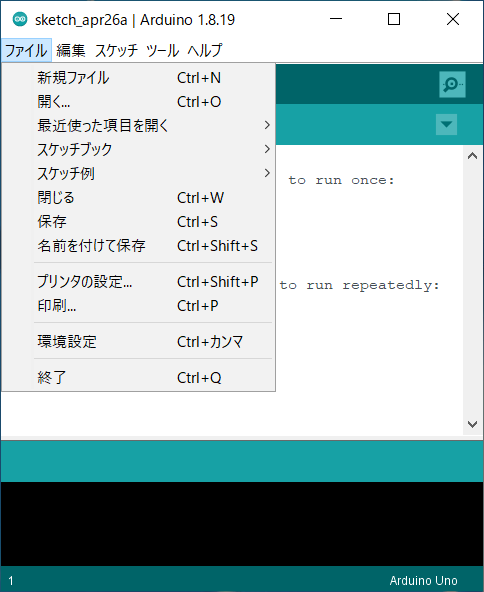
Location of Preferences
Enter the following URL into the Additional Board Manager URLs field and click OK.
https://espressif.github.io/arduino-esp32/package_esp32_index.json
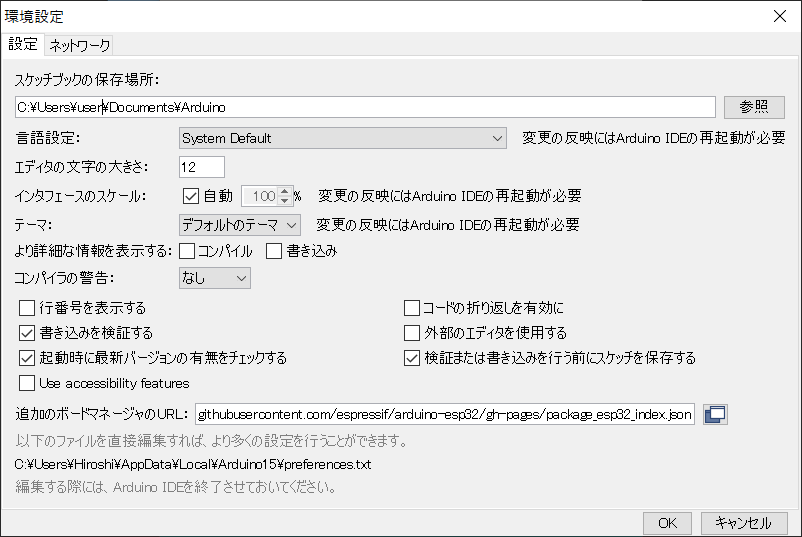
Preferences Window
Installation
Open Tools -> Board: “Arduino Uno” -> Board Manager from the toolbar.
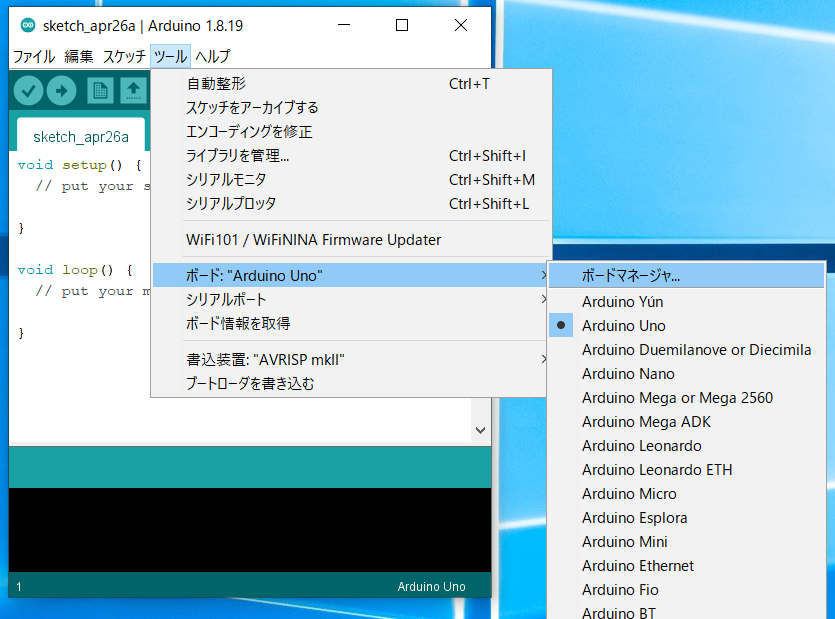
Location of Board Manager
Type “ESP32” in the search box and install the esp32 board definitions.
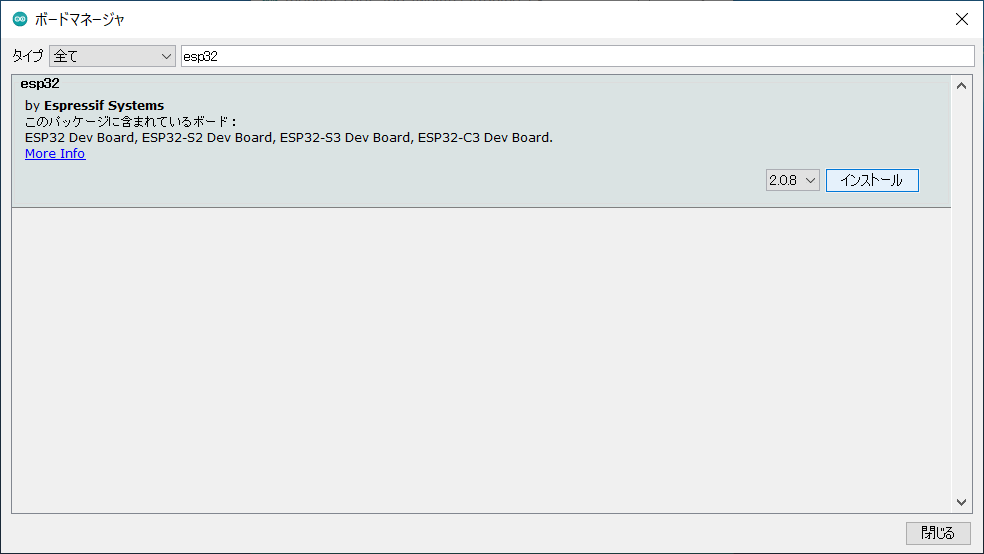
Board Manager
2.0.5 or later through 3.3.0 or earlier.3.1.3 - Configuring Arduino core for the ESP32
Selecting the Board Type
From the toolbar, select Tools → Board → ESP32 Arduino → ESP32 Dev Module.
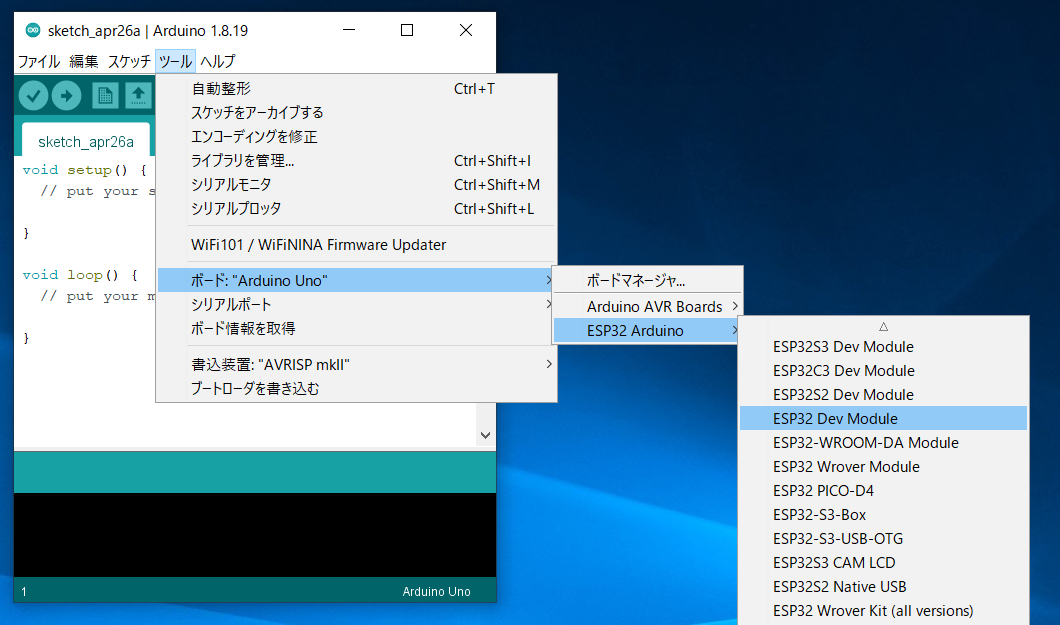
Location of ESP32 Dev Module
Board Settings
Please configure as shown in the image below.
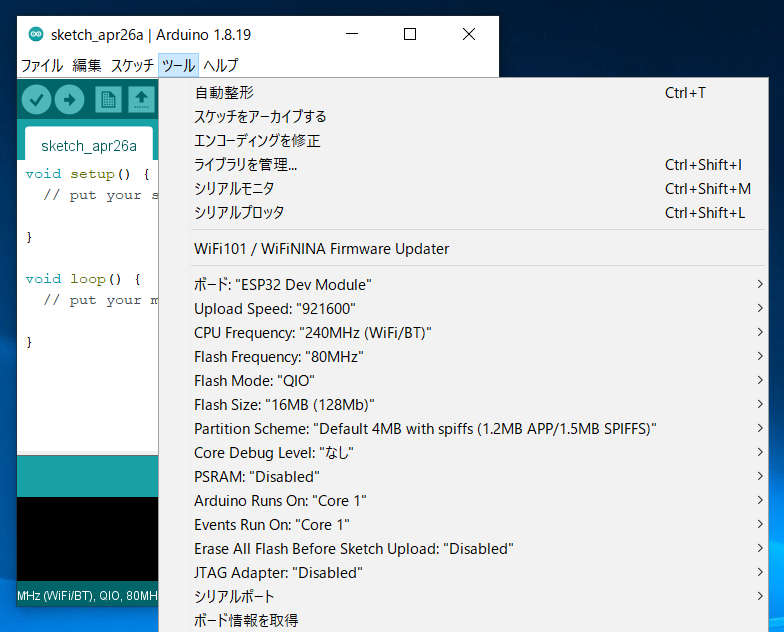
Settings after configuration
By default, the Flash size is set to 4MB (32Mb).
Please change this to 16MB (128Mb).
3.1.4 - Installing the MWings Library
Installation
Open Sketch -> Include Library -> Manage Libraries…
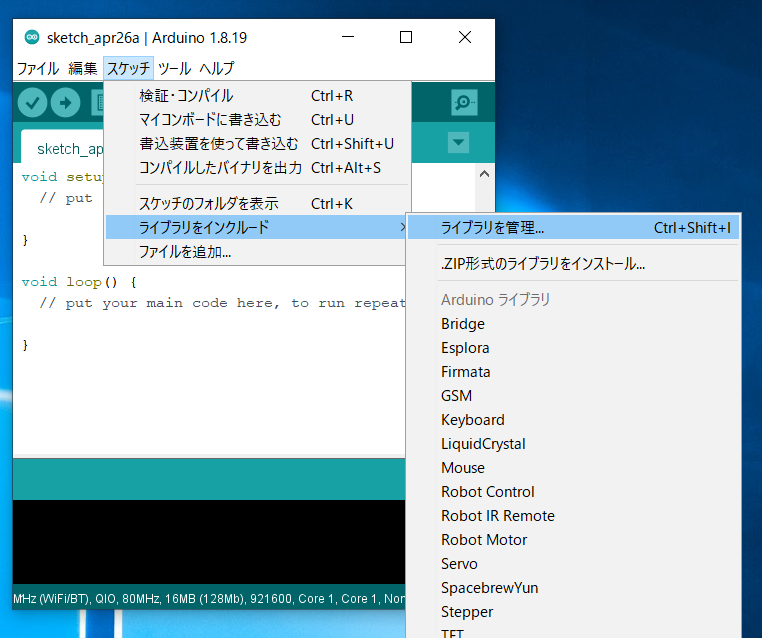
Location of the Library Manager
Type MWings in the search box and install MWings.
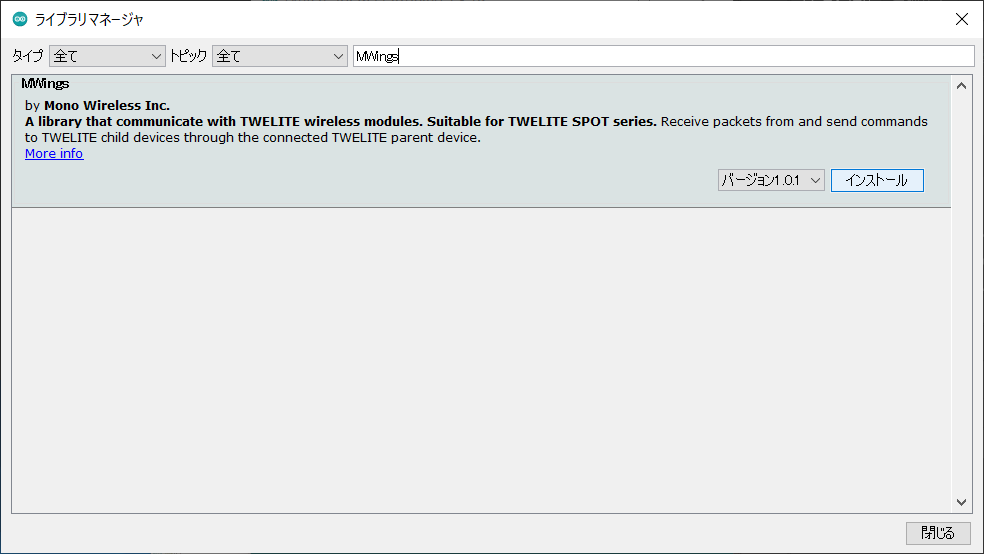
Library Manager
3.2 - Setting Up Development Environment with Arduino IDE 2.x
3.2.1 - Installing Arduino IDE 2.x
Download
Open Arduino official download page in your web browser and download Arduino IDE (2.X.X).
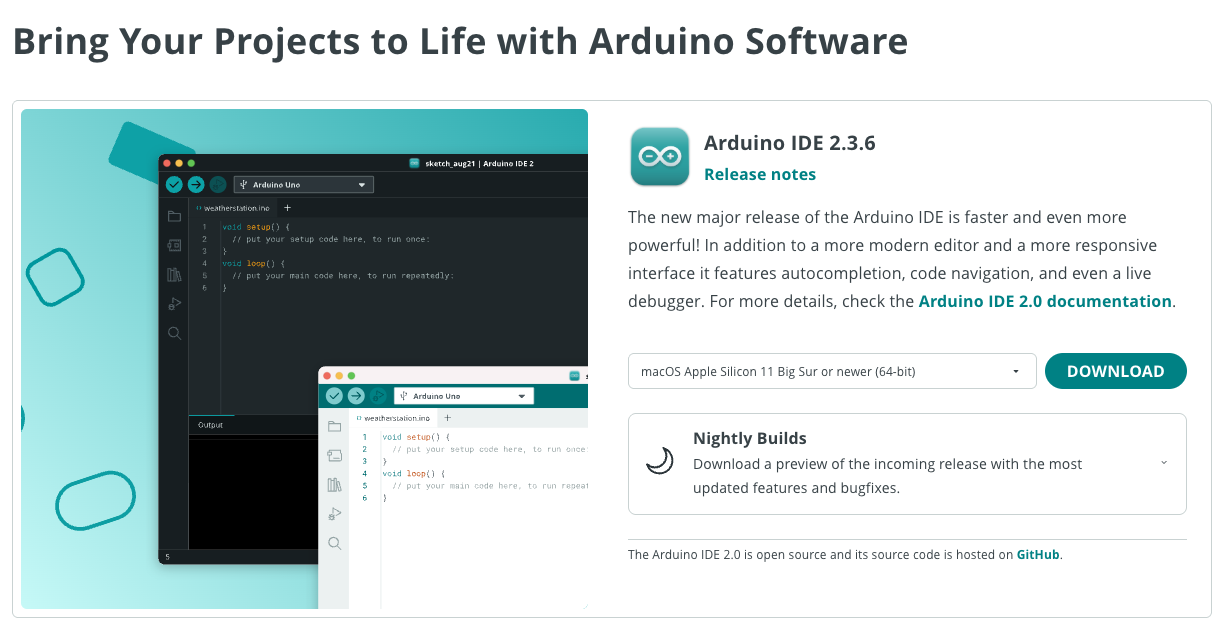
Software | Arduino
Installation
Run the downloaded file and follow the instructions to install Arduino IDE 2.x.
3.2.2 - Installing Arduino core for the ESP32
Adding Board Information
Launch Arduino IDE 2.x and open Preferences from the toolbar.
Enter the following URL in the Additional Boards Manager URLs field and click OK:
https://espressif.github.io/arduino-esp32/package_esp32_index.json
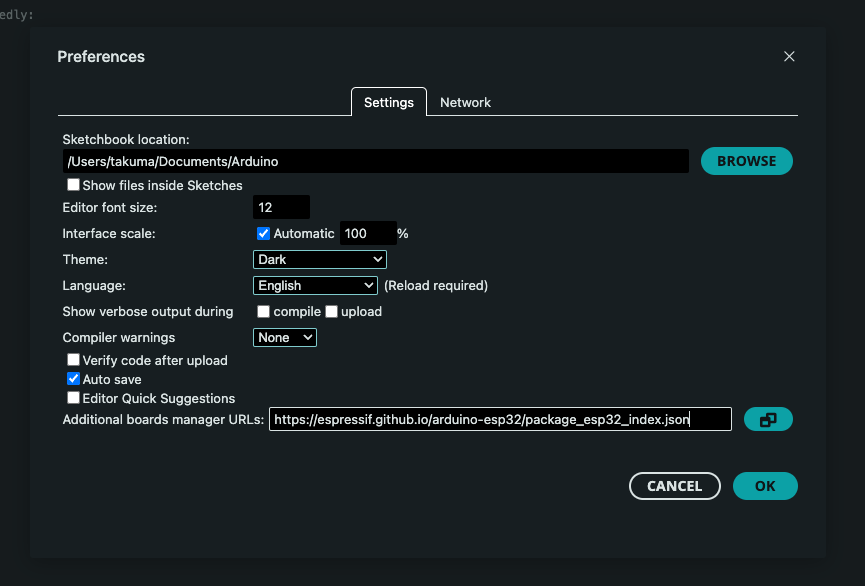
Preferences screen
Installation
Open the Boards Manager from the second icon from the top in the sidebar.
Type “ESP32” in the search box and install the esp32 board definition.
esp32, not Arduino ESP32 Boards.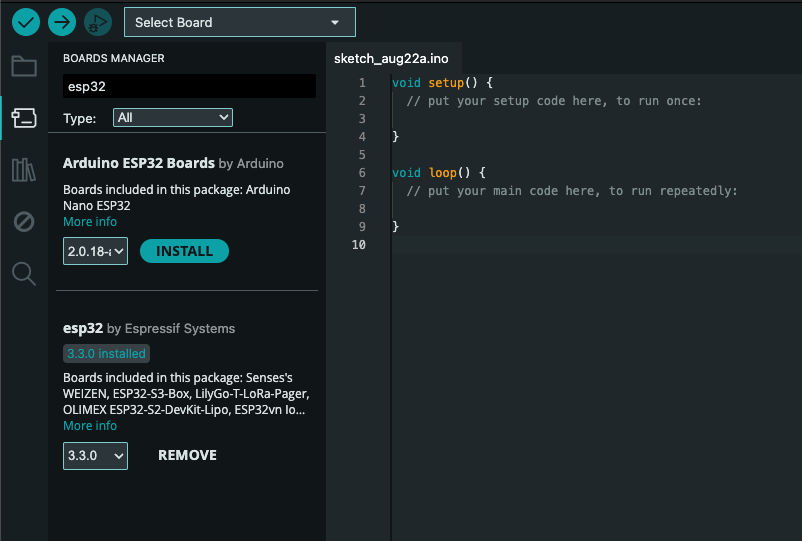
Boards Manager screen
3.3.0.3.2.3 - Configuring Arduino core for the ESP32
Board Selection
Select Tools -> Board -> ESP32 Arduino -> ESP32 Dev Module from the toolbar.
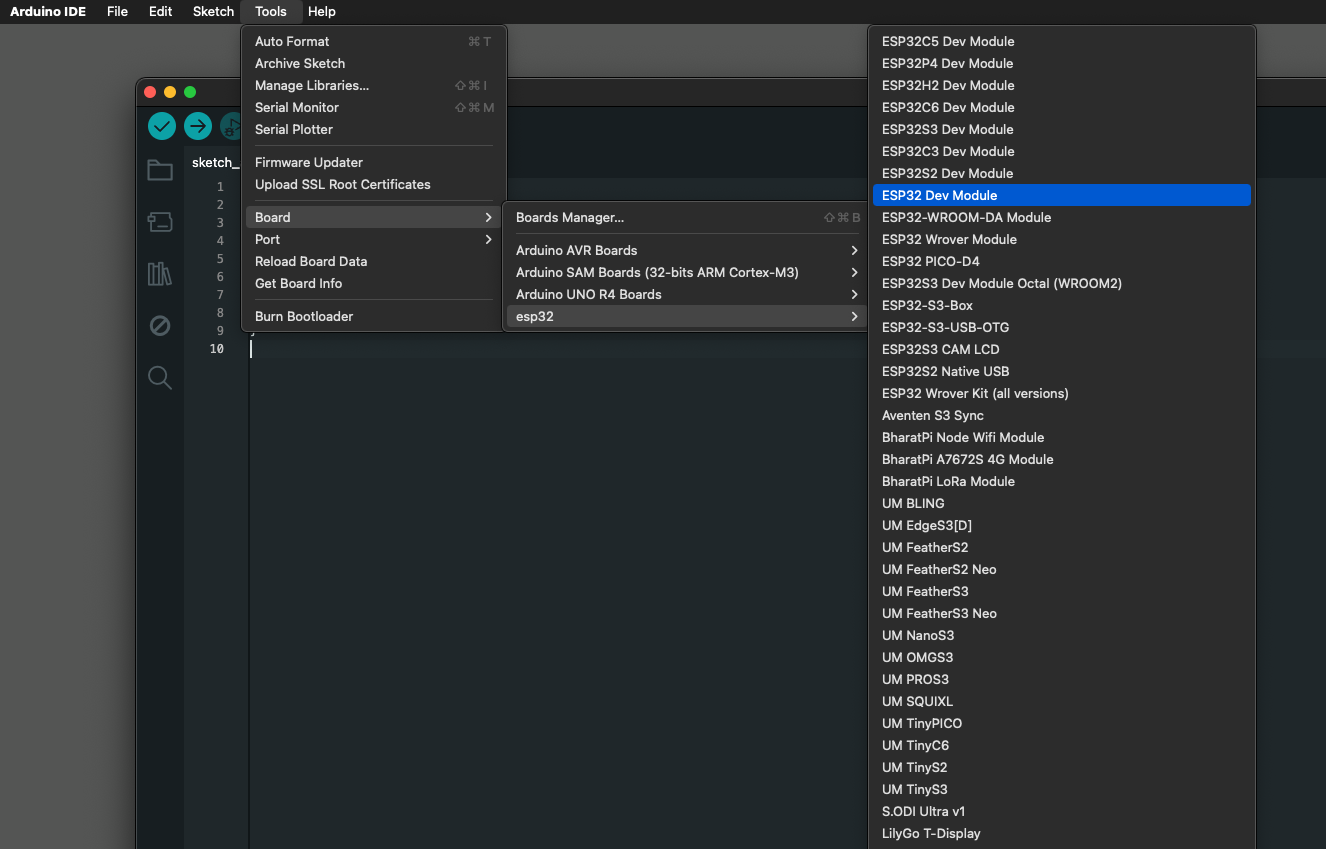
ESP32 Dev Module location
Board Configuration
Configure the settings as shown in the image below:
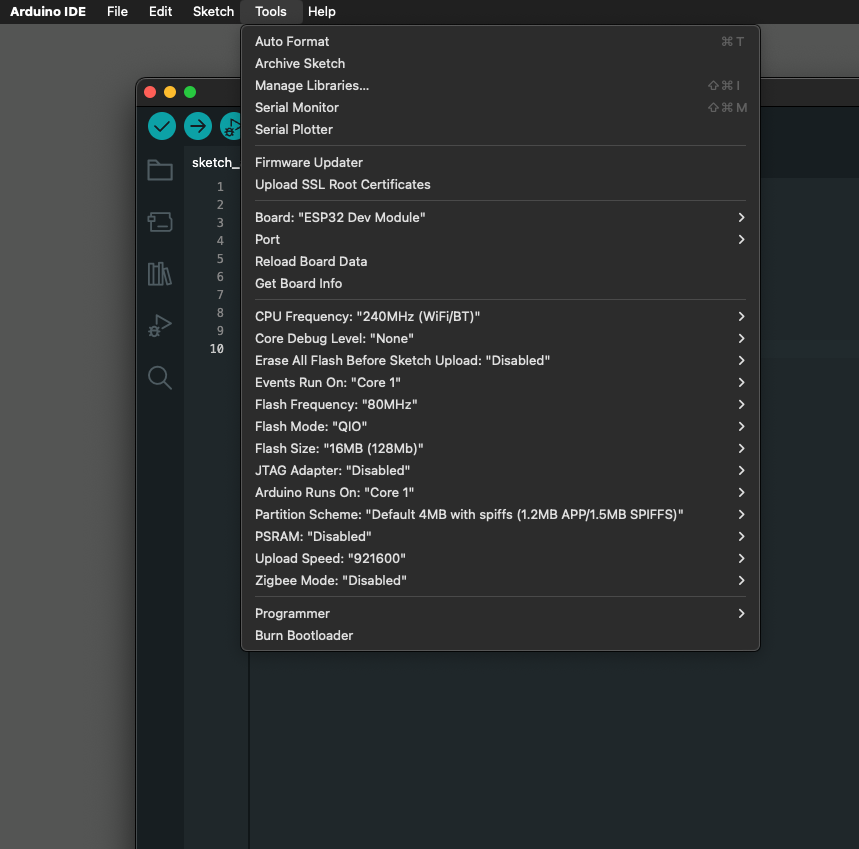
Configuration settings
By default, Flash Size is set to 4MB (32Mb).
Change this to 16MB (128Mb).
Flash Mode: QIO to Flash Mode: DIO.3.2.4 - Installing MWings Library
Installation
Open Sketch -> Include Library -> Manage Libraries…
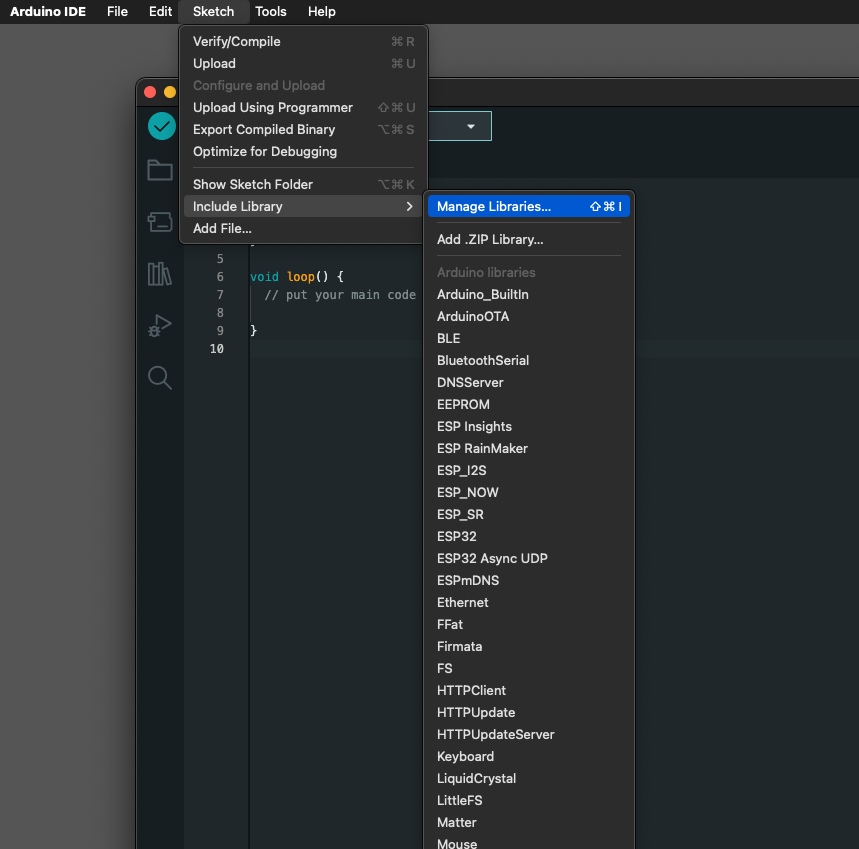
Library Manager location
Type MWings in the search box and install MWings.
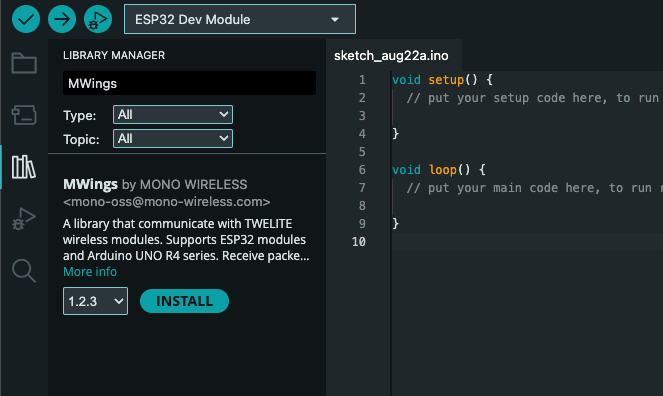
Library Manager
4 - How to Write Firmware
4.1 - How to Write Firmware to ESP32
4.1.1 - How to Write Sketches to ESP32
Connecting to the Host
Connect TWELITE R3 / R2
Connect the TWELITE R3 / R2 to the 7P interface (the side labeled ESP32).
Connect Power
Supply 5V power to the USB-C connector on the side.

Connection Example (ESP32)
Operating Arduino IDE
Open the Sketch
Launch the Arduino IDE and open the sketch you want to write.
Select the Serial Port
From the Tools -> Serial Port menu, select the port for the TWELITE R3 / R2.

Selecting the Serial Port
COM?, and on macOS/Linux, it will be like /dev/tty?.Start ESP32 in Programming Mode
Press the ESP32 reset switch EN(RST) and the ESP32 boot switch BOOT on the TWELITE SPOT, then release them in the order of EN(RST) -> BOOT.

Button Positions
BOOT while resetting, you can enter the ESP32 programming mode.Execute Writing
Click the Write to Microcontroller Board button in Arduino IDE.
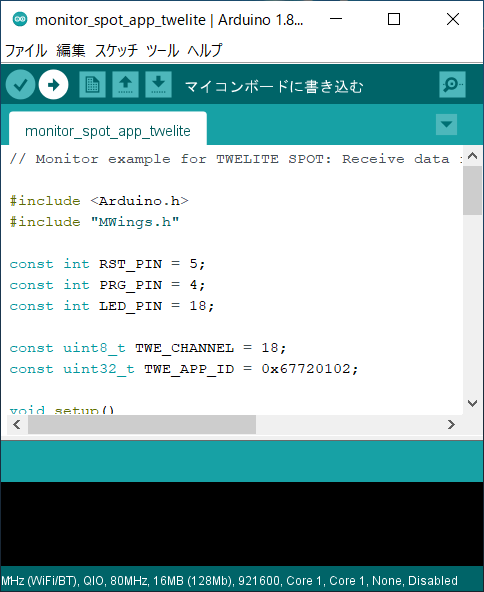
Write to Microcontroller Board
Hard resetting via RTS pin... will appear at the bottom of the screen.If writing fails and the following message appears, try changing the USB port or USB cable you are using.
A serial exception error occurred: Could not configure port: (6, 'Device not configured')
Reset ESP32
After writing is complete, press and release the ESP32 reset switch EN(RST) on the TWELITE SPOT to reset the ESP32.

Reset Switch Position
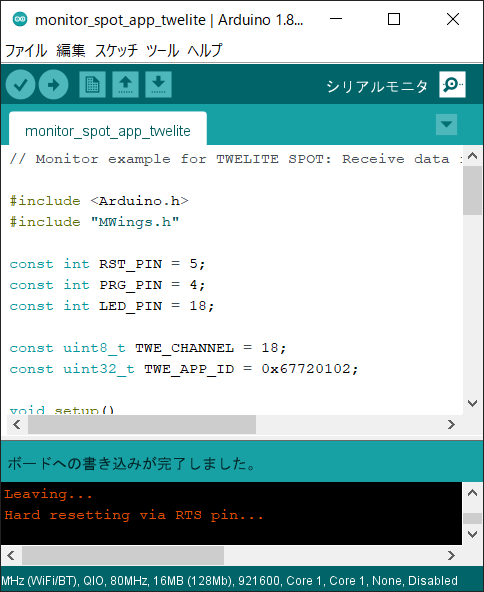
Writing Completion Screen
4.1.2 - How to Write Files to ESP32 (Arduino IDE 1.x)
data/ folder) to the ESP32 mounted on TWELITE SPOT.This article introduces an advanced topic (how to treat the flash area of the ESP32 mounted on TWELITE SPOT as a file system and write files such as HTML).
For example, if you do not need to write HTML files to TWELITE SPOT to behave as a web server (implemented in the spot-server sample) or write encryption key files to TWELITE SPOT, you can ignore the contents of this article.
This article uses third-party open-source software.
We cannot provide detailed instructions on third-party software usage. Also, we assume no responsibility for any damages caused by using third-party software.
The method introduced in this article requires Arduino IDE 1.x. Due to technical constraints, as of May 2023, Arduino IDE 2.x is not supported.
Because the plugin used here is written in Java, it does not work with Arduino IDE 2.x, which is not Java-based unlike Arduino IDE 1.x. For more details, see the Arduino IDE GitHub issue (Missing support for external tools / plugins · Issue #58 · arduino/arduino-ide) (in English).
Installing the Plugin
Install the Arduino plugin (arduino-esp32fs-plugin) to write files to the ESP32 flash area.
Downloading the Plugin
Download esp32fs.zip from the following page:
Release Update to support Big Sur · lorol/arduino-esp32fs-plugin
Installing the Plugin
Extract the downloaded
esp32fs.zip.If there is no
toolsfolder in your Arduino sketchbook location (set in Arduino IDE preferences, e.g.,C:\Users\foo\Documents\Arduino), create it.Create the folder
ESP32FS/toolinside thetoolsfolder and place theesp32fs.jarfile extracted from the zip there. (Example path:C:\Users\foo\Documents\Arduino\tools\ESP32FS\tool\esp32fs.jar).The plugin will be available the next time you start Arduino IDE.
Connecting to the Host
Connect TWELITE R3 / R2
Connect TWELITE R3 / R2 to the 7P interface side labeled ESP32.
Connect Power
Supply 5V power to the USB-C connector on the side.

Connection Example (ESP32)
Arduino IDE Operations
Open the Sketch
Start Arduino IDE and open the sketch.
Place Files to Write
Open Sketch -> Show Sketch Folder.
Create a
datafolder at the same level as the sketch file (.ino).Place the files to write inside the
datafolder.
data folder is preserved in the flash area.Select Serial Port
From the Tools -> Port menu, select the port for TWELITE R3 / R2.

Serial Port Selection
COM?, and on macOS/Linux, like /dev/tty?.Boot ESP32 in Programming Mode
Press the ESP32 reset switch EN(RST) and the ESP32 boot switch BOOT on TWELITE SPOT, then release them in the order EN(RST) -> BOOT.

Button Positions
BOOT switches ESP32 into programming mode.Execute Writing
Click Tools -> ESP32 Sketch Data Upload.
At Select FS for
/data folder, select LittleFS.
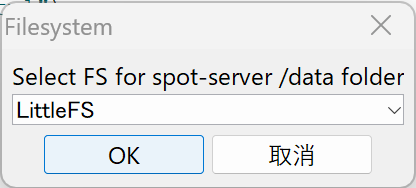
File System Selection Screen
- Click OK.
Hard resetting via RTS pin... is displayed at the bottom of the screen.Depending on your environment, writing may fail with a message like this (confirmed on macOS):
`Error: esptool not found!`
In that case, placing esptool.py in the Arduino15 folder/packages/esp32/tools/esptool_py/<version>/esptool.py might resolve the issue.
For example, on macOS, obtain esptool.py and create a symbolic link as follows:
/usr/bin/pip3 install esptool
ln -s ~/Library/Python/3.9/bin/esptool.py ~/Library/Arduino15/packages/esp32/tools/esptool_py/4.5.1/esptool.py
Note: Specify
/usr/bin/pip3to avoid installing in the Homebrew directory.
Reset ESP32
After writing completes, press and release the ESP32 reset switch EN(RST) on TWELITE SPOT to reset ESP32.

Reset Switch Position
4.1.3 - How to Upload Files to ESP32 (Arduino IDE 2.x)
data/ folder) to the ESP32 mounted on TWELITE SPOT.This section covers advanced topics (how to treat the flash area of the ESP32 mounted on TWELITE SPOT as a file system and upload files like HTML).
If you don’t have requirements such as uploading HTML files to TWELITE SPOT to make it function as a web server (achieved in the spot-server sample) or uploading encryption key files to TWELITE SPOT, you can ignore this section.
This section uses third-party open source software.
We cannot provide detailed usage instructions for third-party software. Also, we assume no responsibility for any damage caused by using third-party software.
Installing the Plugin
Install the Arduino IDE 2.x plugin (earlephilhower/arduino-littlefs-upload) for uploading files to the ESP32 flash area.
Download the Plugin
Download arduino-littlefs-upload-x.x.x.vsix from the following page:
Releases · earlephilhower/arduino-littlefs-upload
Install the Plugin
Place the downloaded arduino-littlefs-upload-x.x.x.vsix in .arduinoIDE/plugins under your user directory.
- Windows example:
C:\Users\foo\.arduinoIDE\plugins\ - macOS/Linux example:
~/.arduinoIDE/plugins/
Host Connection
Connect TWELITE R3 / R2
Connect TWELITE R3 / R2 to the 7P interface (the side marked ESP32).
Connect Power
Supply 5V power to the side USB-C connector.

Connection example (ESP32)
Arduino IDE Operations
Open Sketch
Launch Arduino IDE and open your sketch.
Place Files to Upload
Open the sketch folder from Sketch -> Show Sketch Folder.
Create a
datafolder at the same level as the sketch file (.ino).Place the files you want to upload inside the
datafolder.
data folder is preserved in the flash area.Select Serial Port
Select the TWELITE R3 / R2 port from Tools -> Port menu.
COM? on Windows, and /dev/tty? on macOS / Linux.Start ESP32 in Program Mode
Press the ESP32 reset switch EN(RST) and ESP32 boot switch BOOT on TWELITE SPOT, then release them in the order EN(RST) -> BOOT.

Button locations
BOOT while resetting, you can put the ESP32 into program mode.Execute Upload
Press
Ctrl+Shift+P(or⌘+Shift+Pon macOS) to open the command palette.Select
Upload LittleFS to Pico/ESP8266/ESP32.
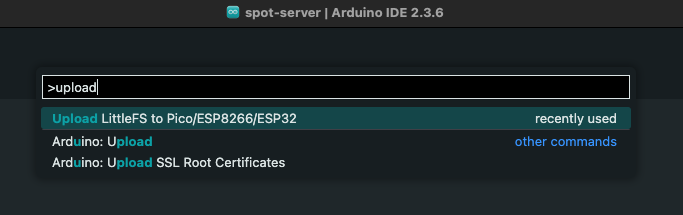
Command palette screen
Completed upload. will be displayed at the bottom of the screen.Reset ESP32
After the upload is complete, press and release the ESP32 reset switch EN(RST) on TWELITE SPOT to reset the ESP32.

Reset switch location
4.1.4 - How to Specify the Partition Table for Writing to ESP32
This article introduces an advanced topic (how to specify the partition table of the flash area).
If you use the partition table settings included by default in the ESP32 Arduino Core (e.g., Default 4MB with spiffs), you can ignore this article.
Creating the Definition File
The partition table is defined in a csv file.
In the example below, out of the 16MB flash area, 8MB is allocated for the file system.
# TWELITE SPOT 16MB with 8MB LittleFS
# Name, Type, SubType, Offset, Size, Flags
nvs, data, nvs, 0x9000, 0x5000,
otadata, data, ota, 0xE000, 0x2000,
app0, app, ota_0, 0x10000, 0x7F0000,
spiffs, data, spiffs, 0x800000, 0x800000,
TWELITE SPOT 16MB with 8MB LittleFSis the name displayed in the Arduino IDE.nvsis the area used by the system. Do not change.otadatais the area used when using OTA. Do not change.app0is the area where the firmware is written.spiffsis the area used by the LittleFS file system.
The units of the Offset and Size columns in the csv file are bytes, expressed in hexadecimal.
Therefore, the usable sizes for firmware and file system in the above example can be calculated as follows:
- Size of
app0:0x7F0000 = 8323072, approximately7.875MB - Size of
spiffs:0x800000 = 8388608, exactly8MB
Registering the Definition File
Open the Arduino15 folder and add the csv file to the following path:
Arduino15/packages/esp32/hardware/esp32/x.x.x/tools/partitions
x.x.xis the version of Arduino core for the ESP32
Applying the Partition Table
From the Arduino IDE toolbar, open Tools -> Partition Scheme and select the added partition table.
The selected partition table will be applied to subsequent firmware and file system writes.
partitions.csv is placed in the same location as the sketch file, that file takes precedence. However, the display in the Arduino IDE does not change, which may cause confusion.4.2 - How to Write Firmware to TWELITE
The TWELITE mounted on TWELITE SPOT does not support configuration changes via interactive mode.
To set the TWELITE frequency channel or application ID, send commands via serial communication from the ESP32. In the Arduino environment, please use Twelite.begin().
Install TWELITE STAGE APP
Download the TWELITE STAGE SDK and extract the downloaded file directly under the C drive.
Connect to Host
Connect TWELITE R3 / R2
Connect the TWELITE R3 / R2 to the 7P interface (the side labeled TWELITE).
Connect Power
Supply 5V power to the USB-C connector on the side.

Connection Example (TWELITE)
Operating the TWELITE STAGE APP
Launch the TWELITE STAGE APP (
TWELITE_Stage.exe).Select the TWELITE R3 / TWELITE R2 on the serial port selection screen.
From the main menu, select “Rewrite Application” and choose the application you want to rewrite.
4.3 - How to Initialize Firmware
4.3.1 - How to Initialize ESP32 Firmware
This page explains how to restore the product TWELITE SPOT, equipped with the TWELITE wireless module and ESP32, to its factory default state. It does not cover general methods for restoring ESP32 to factory defaults.
If you only want to erase the ESP32 program, you can use the official Espressif web tool (this also applies to TWELITE SPOT).
We apologize to those who arrived here via search engines.
We hope you will remember the ultra-low power wireless module, TWELITE.
Install esptool
Install Python
If Python 3.7 or later is not installed, please install Python 3.7 or later.
https://www.python.org/downloads/
Install esptool itself
Install esptool from PyPI.
pip install esptool
If you do not want to affect your existing Python environment, it is recommended to use pipx.
pipx install esptool
Connect to the host
Connect TWELITE R3 / R2
Connect the TWELITE R3 / R2 to the 7P interface (the side labeled ESP32).
Connect power
Supply 5V power to the USB-C connector on the side.

Obtain the binary file
Please download spot-server-2023-05-bin.zip from the link below.
After downloading, unzip the file.
Start ESP32 in programming mode
Press the ESP32 reset switch EN(RST) and the ESP32 boot switch BOOT on TWELITE SPOT, then release them in the order EN(RST) -> BOOT.

Button locations
BOOT, you can switch ESP32 to programming mode.Write with esptool
On the terminal where esptool is installed, navigate to the folder where you extracted spot-server-2023-05-bin.zip, and run the following:
esptool --chip esp32 --port {Serial Port} --baud 921600 --before default_reset --after hard_reset write_flash -z --flash_mode qio --flash_freq 80m --flash_size 16MB 0x1000 spot-server.ino.bootloader.bin 0x8000 spot-server.ino.partitions.bin 0xe000 boot_app0.bin 0x10000 spot-server.ino.bin 0x100000 spot-server.littlefs.bin
{Serial Port} with the port name such as COM? or /dev/tty?.If it fails, please try the following:
- Change
--flash_mode qioto--flash_mode dio - Change
--flash_freq 80mto--flash_freq 40m - Change
--baud 921600to--baud 460800
Reset ESP32
After writing is complete, press and release the ESP32 reset switch EN(RST) on TWELITE SPOT to reset ESP32.

Reset switch location
4.3.2 - How to Initialize TWELITE Firmware
The TWELITE mounted on the TWELITE SPOT does not allow configuration changes via interactive mode.
To set the TWELITE frequency channel and application ID, send commands via serial communication from the ESP32. In the Arduino environment, use Twelite.begin().
Install the TWELITE STAGE APP
Download the TWELITE STAGE SDK and extract the downloaded file directly under the C drive (for Windows).
Obtain the Firmware
Download the binary file from the link below and place it in the BIN folder inside the MWSTAGE folder.
Connect to the Host
Connect TWELITE R3 / R2
Connect the TWELITE R3 / R2 to the 7P interface (the side labeled TWELITE).
Connect Power
Supply 5V power to the USB-C connector on the side.

Operating the TWELITE STAGE APP
Launch the TWELITE STAGE APP (
TWELITE_Stage.exe).Select the TWELITE R3 / TWELITE R2 in the serial port selection screen.
From the main menu, choose “Rewrite Application” -> “Select from BIN” and write the previously obtained binary (
App_Wings_TWELITESPOT_BLUE_L1305_V1-3-0.bin).
5 - Sample Sketches Overview
5.1 - Explanation of Sketches Communicating with TWELITE
5.1.1 - Acquire and Control Data from the Extremely Simple! Standard App
monitor_spot_app_twelite that retrieves and displays data from the Extremely Simple! Standard Appmonitor_spot_app_twelite that retrieves and displays data from the Extremely Simple! Standard App (App_Twelite). At the end, we will make a modification to operate the output port of the remote device.5.1.1.1 - Acquire and Control Data from the Extremely Simple! Standard App
monitor_spot_app_twelite that acquires and displays data from the Extremely Simple! Standard App (App_Twelite). At the end, we will make modifications to operate the output port of the remote device.Location of the Sample Sketch
If you have installed the MWings library, you can open the sketch from Arduino IDE’s File -> Examples -> MWings -> TWELITE SPOT -> Receive -> monitor_spot_app_twelite.
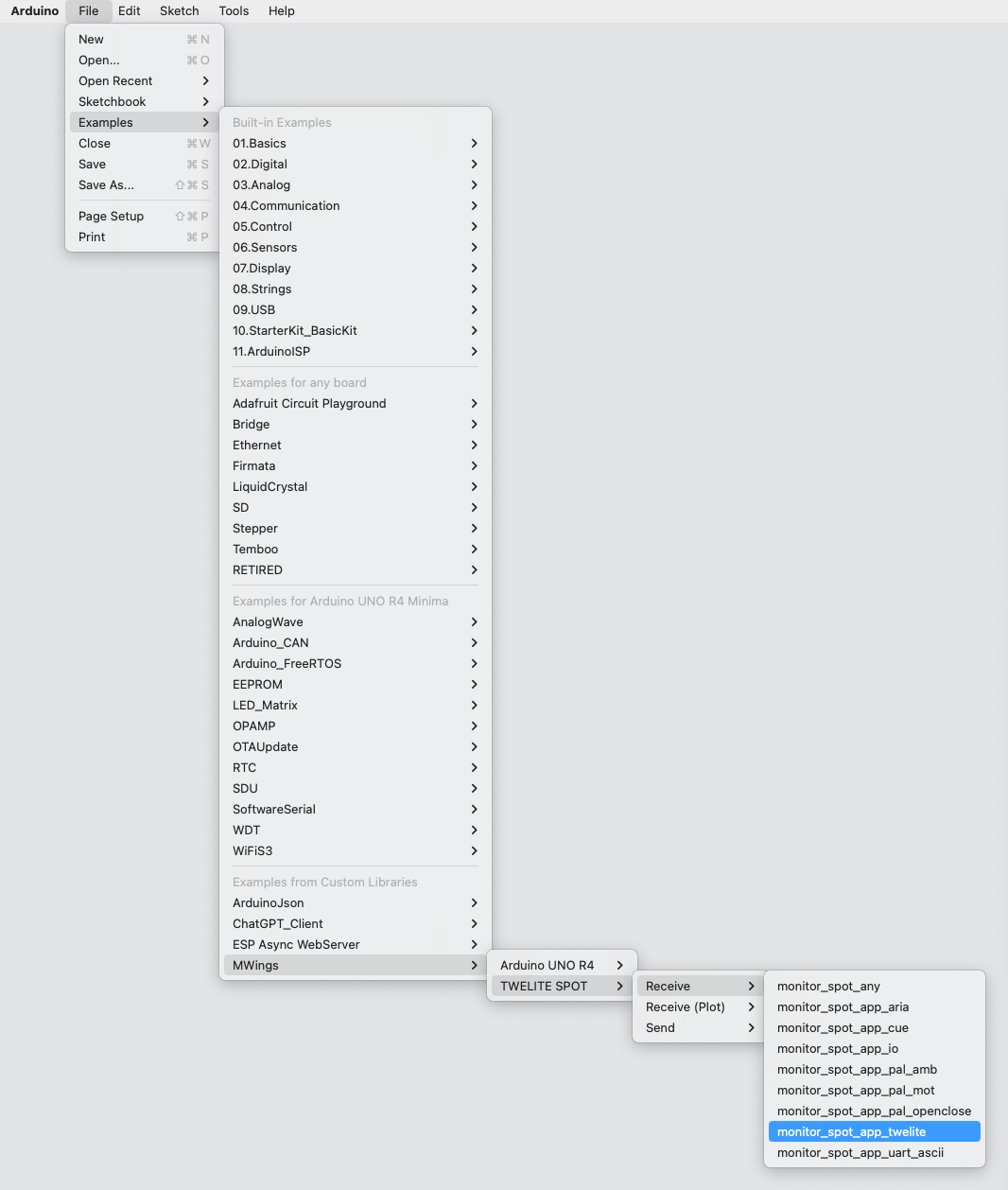
Example of the location display
Sketch
Below is the main source code.
// Monitor example for TWELITE SPOT: Receive data from App_Twelite
#include <Arduino.h>
#include "MWings.h"
const int RST_PIN = 5;
const int PRG_PIN = 4;
const int LED_PIN = 18;
const int8_t RX1_PIN = 16;
const int8_t TX1_PIN = 17;
const uint8_t TWE_CHANNEL = 18;
const uint32_t TWE_APP_ID = 0x67720102;
void setup()
{
// Initialize serial ports
Serial.begin(115200);
Serial.println("Monitor example for TWELITE SPOT: App_Twelite");
Serial2.begin(115200, SERIAL_8N1, RX1_PIN, TX1_PIN);
// Initialize TWELITE
Twelite.begin(Serial2,
LED_PIN, RST_PIN, PRG_PIN,
TWE_CHANNEL, TWE_APP_ID);
// Attach an event handler to process packets from App_Twelite
Twelite.on([](const ParsedAppTwelitePacket& packet) {
Serial.println("");
Serial.print("Packet Timestamp: ");
Serial.print(packet.u16SequenceNumber / 64.0f, 1); Serial.println(" sec");
Serial.print("Source Logical ID: 0x");
Serial.println(packet.u8SourceLogicalId, HEX);
Serial.print("LQI: ");
Serial.println(packet.u8Lqi, DEC);
Serial.print("Supply Voltage: ");
Serial.print(packet.u16SupplyVoltage, DEC); Serial.println(" mV");
Serial.print("Digital Input: ");
Serial.print(packet.bDiState[0] ? " DI1:Lo" : " DI1:Hi");
Serial.print(packet.bDiState[1] ? " DI2:Lo" : " DI2:Hi");
Serial.print(packet.bDiState[2] ? " DI3:Lo" : " DI3:Hi");
Serial.println(packet.bDiState[3] ? " DI4:Lo" : " DI4:Hi");
Serial.print("Analog Input: ");
Serial.print(" AI1:"); Serial.print(packet.u16AiVoltage[0]); Serial.print(" mV");
Serial.print(" AI2:"); Serial.print(packet.u16AiVoltage[1]); Serial.print(" mV");
Serial.print(" AI3:"); Serial.print(packet.u16AiVoltage[2]); Serial.print(" mV");
Serial.print(" AI4:"); Serial.print(packet.u16AiVoltage[3]); Serial.println(" mV");
});
}
void loop()
{
// Update TWELITE
Twelite.update();
}
Including the Library
Line 4 includes the MWings library.
#include "MWings.h"
Pin Number Definitions
Lines 6-11 define the pin numbers.
const int RST_PIN = 5;
const int PRG_PIN = 4;
const int LED_PIN = 18;
const int8_t RX1_PIN = 16;
const int8_t TX1_PIN = 17;
| Name | Description |
|---|---|
RST_PIN | Pin number connected to the RST pin of TWELITE |
PRG_PIN | Pin number connected to the PRG pin of TWELITE |
LED_PIN | Pin number connected to the ESP32 onboard LED |
RX1_PIN | Pin number connected to the RX1 pin of TWELITE |
TX1_PIN | Pin number connected to the TX1 pin of TWELITE |
TWELITE Configuration Definitions
Lines 13-14 define the settings applied to the TWELITE parent device mounted on the TWELITE SPOT.
const uint8_t TWE_CHANNEL = 18;
const uint32_t TWE_APP_ID = 0x67720102;
| Name | Description |
|---|---|
TWE_CHANNEL | Frequency channel of TWELITE |
TWE_APP_ID | Application ID of TWELITE |
Serial Port Setup
Lines 19-21 initialize the serial ports used and output a startup message to the serial monitor.
Serial.begin(115200);
Serial.println("Monitor example for TWELITE SPOT: App_Twelite");
Serial2.begin(115200, SERIAL_8N1, RX1_PIN, TX1_PIN);
Serial is used for communication with the Arduino IDE serial monitor. The baud rate is set to 115200 bps to match the serial monitor settings.
On the other hand, Serial2 is used for communication with the TWELITE parent device mounted on the TWELITE SPOT. The baud rate is also set to 115200 bps to match the initial setting of the TWELITE parent device.
TWELITE Configuration
Lines 24-27 call Twelite.begin() to set up and start the TWELITE parent device mounted on the TWELITE SPOT.
Twelite.begin(Serial2,
LED_PIN, RST_PIN, PRG_PIN,
TWE_CHANNEL, TWE_APP_ID);
Registering Packet Reception Event
Lines 29-49 call Twelite.on() to register the process to perform on received data.
Here, the contents of the received packet are output to the serial monitor.
Twelite.on([](const ParsedAppTwelitePacket& packet) {
Serial.println("");
Serial.print("Packet Timestamp: ");
Serial.print(packet.u16SequenceNumber / 64.0f, 1); Serial.println(" sec");
Serial.print("Source Logical ID: 0x");
Serial.println(packet.u8SourceLogicalId, HEX);
Serial.print("LQI: ");
Serial.println(packet.u8Lqi, DEC);
Serial.print("Supply Voltage: ");
Serial.print(packet.u16SupplyVoltage, DEC); Serial.println(" mV");
Serial.print("Digital Input: ");
Serial.print(packet.bDiState[0] ? " DI1:Lo" : " DI1:Hi");
Serial.print(packet.bDiState[1] ? " DI2:Lo" : " DI2:Hi");
Serial.print(packet.bDiState[2] ? " DI3:Lo" : " DI3:Hi");
Serial.println(packet.bDiState[3] ? " DI4:Lo" : " DI4:Hi");
Serial.print("Analog Input: ");
Serial.print(" AI1:"); Serial.print(packet.u16AiVoltage[0]); Serial.print(" mV");
Serial.print(" AI2:"); Serial.print(packet.u16AiVoltage[1]); Serial.print(" mV");
Serial.print(" AI3:"); Serial.print(packet.u16AiVoltage[2]); Serial.print(" mV");
Serial.print(" AI4:"); Serial.print(packet.u16AiVoltage[3]); Serial.println(" mV");
});
The above event is called only when a packet is received from the Extremely Simple! Standard App.
The contents of the received packet are stored in the argument packet of type ParsedAppTwelitePacket.
Message Contents
| Message | Description |
|---|---|
Packet Timestamp | Packet timestamp |
Source Logical ID | Logical device ID of the sending TWELITE |
LQI | Wireless communication quality (0–255) |
Supply Voltage | Power supply voltage (mV) |
Digital Input | Digital input state |
Analog Input | Analog input state |
Updating TWELITE Data
Line 55 calls Twelite.update().
Twelite.update();
Operating the Remote Output Port
Let’s not only acquire the input port state of the Extremely Simple! Standard App but also operate its output port.
Here, based on the LQI (wireless communication quality) when the TWELITE SPOT receives data, we will try to light up the digital output port of the remote device when it approaches the TWELITE SPOT.
Sketch Modification
Modification Details
First, add the following code at line 16.
AppTweliteCommand command;
The above code creates an AppTweliteCommand that stores the content of the command to be sent.
Next, add the following code at lines 52-54.
command.u8DestinationLogicalId = packet.u8SourceLogicalId; // LID
command.bDiState[0] = (packet.u8Lqi >= 100) ? true : false; // DI1
Twelite.send(command);
The above code manipulates the AppTweliteCommand and sends the command using Twelite.send().
Here, the logical device ID of the destination is set, and the state of the output port (DO1) is specified.
For details, please refer to the AppTweliteCommand reference.
This completes the sketch modification. Below is the modified code.
// Monitor example for TWELITE SPOT: Receive data from and send data to App_Twelite
#include <Arduino.h>
#include "MWings.h"
const int RST_PIN = 5;
const int PRG_PIN = 4;
const int LED_PIN = 18;
const int8_t RX1_PIN = 16;
const int8_t TX1_PIN = 17;
const uint8_t TWE_CHANNEL = 18;
const uint32_t TWE_APP_ID = 0x67720102;
AppTweliteCommand command;
void setup()
{
// Initialize serial ports
Serial.begin(115200);
Serial.println("Monitor example for TWELITE SPOT: App_Twelite");
Serial2.begin(115200, SERIAL_8N1, RX1_PIN, TX1_PIN);
// Initialize TWELITE
Twelite.begin(Serial2,
LED_PIN, RST_PIN, PRG_PIN,
TWE_CHANNEL, TWE_APP_ID);
// Attach an event handler to process packets from App_Twelite
Twelite.on([](const ParsedAppTwelitePacket& packet) {
Serial.println("");
Serial.print("Packet Timestamp: ");
Serial.print(packet.u16SequenceNumber / 64.0f, 1); Serial.println(" sec");
Serial.print("Source Logical ID: 0x");
Serial.println(packet.u8SourceLogicalId, HEX);
Serial.print("LQI: ");
Serial.println(packet.u8Lqi, DEC);
Serial.print("Supply Voltage: ");
Serial.print(packet.u16SupplyVoltage, DEC); Serial.println(" mV");
Serial.print("Digital Input: ");
Serial.print(packet.bDiState[0] ? " DI1:Lo" : " DI1:Hi");
Serial.print(packet.bDiState[1] ? " DI2:Lo" : " DI2:Hi");
Serial.print(packet.bDiState[2] ? " DI3:Lo" : " DI3:Hi");
Serial.println(packet.bDiState[3] ? " DI4:Lo" : " DI4:Hi");
Serial.print("Analog Input: ");
Serial.print(" AI1:"); Serial.print(packet.u16AiVoltage[0]); Serial.print(" mV");
Serial.print(" AI2:"); Serial.print(packet.u16AiVoltage[1]); Serial.print(" mV");
Serial.print(" AI3:"); Serial.print(packet.u16AiVoltage[2]); Serial.print(" mV");
Serial.print(" AI4:"); Serial.print(packet.u16AiVoltage[3]); Serial.println(" mV");
command.u8DestinationLogicalId = packet.u8SourceLogicalId; // LID
command.bDiState[0] = (packet.u8Lqi >= 100) ? true : false; // DI1
Twelite.send(command);
});
}
void loop()
{
// Update TWELITE
Twelite.update();
}
Operation Check
Connect an LED and a current limiting resistor between the DO1 pin and VCC pin of the TWELITE DIP child device.
When you upload the modified sketch, the LED lights up when the TWELITE DIP approaches the TWELITE SPOT (i.e., when communication quality is good).
5.1.1.2 - Acquire and Control Data from the Extremely Simple! Standard App
monitor_spot_app_twelite that acquires and displays data from the Extremely Simple! Standard App (App_Twelite). At the end, we will modify it to control the output port of the remote device.Location of the Sample Sketch
If you have installed the MWings library, you can open the sketch in Arduino IDE from File -> Examples -> MWings -> monitor_spot_app_twelite.
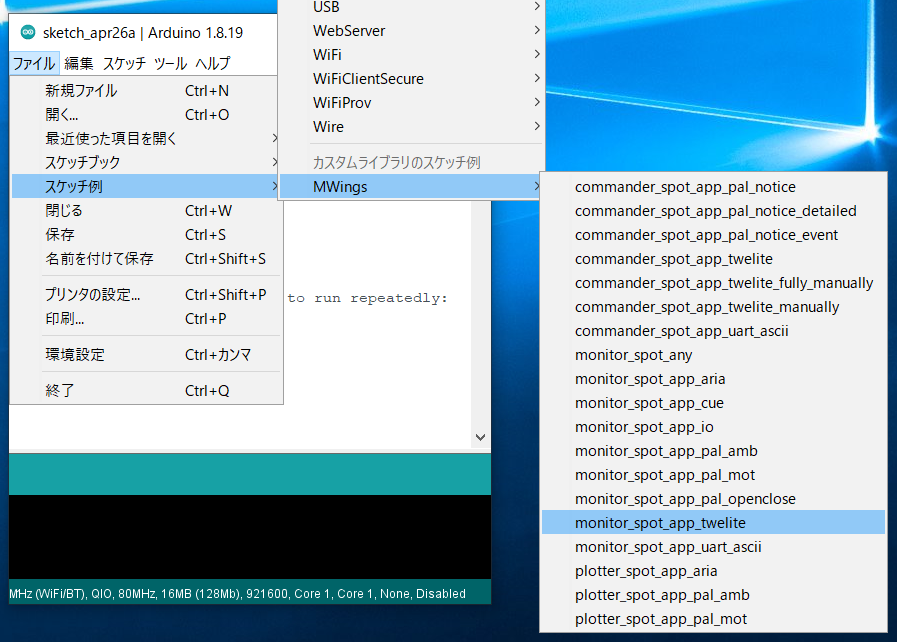
Location
Sketch
Below is the main source code.
// Monitor example for TWELITE SPOT: Receive data from App_Twelite
#include <Arduino.h>
#include "MWings.h"
const int RST_PIN = 5;
const int PRG_PIN = 4;
const int LED_PIN = 18;
const uint8_t TWE_CHANNEL = 18;
const uint32_t TWE_APP_ID = 0x67720102;
void setup()
{
// Initialize serial ports
Serial.begin(115200);
Serial.println("Monitor example for TWELITE SPOT: App_Twelite");
Serial2.begin(115200, SERIAL_8N1);
// Initialize TWELITE
Twelite.begin(Serial2,
LED_PIN, RST_PIN, PRG_PIN,
TWE_CHANNEL, TWE_APP_ID);
// Attach an event handler to process packets from App_Twelite
Twelite.on([](const ParsedAppTwelitePacket& packet) {
Serial.println("");
Serial.print("Packet Timestamp: ");
Serial.print(packet.u16SequenceNumber / 64.0f, 1); Serial.println(" sec");
Serial.print("Source Logical ID: 0x");
Serial.println(packet.u8SourceLogicalId, HEX);
Serial.print("LQI: ");
Serial.println(packet.u8Lqi, DEC);
Serial.print("Supply Voltage: ");
Serial.print(packet.u16SupplyVoltage, DEC); Serial.println(" mV");
Serial.print("Digital Input: ");
Serial.print(packet.bDiState[0] ? " DI1:Lo" : " DI1:Hi");
Serial.print(packet.bDiState[1] ? " DI2:Lo" : " DI2:Hi");
Serial.print(packet.bDiState[2] ? " DI3:Lo" : " DI3:Hi");
Serial.println(packet.bDiState[3] ? " DI4:Lo" : " DI4:Hi");
Serial.print("Analog Input: ");
Serial.print(" AI1:"); Serial.print(packet.u16AiVoltage[0]); Serial.print(" mV");
Serial.print(" AI2:"); Serial.print(packet.u16AiVoltage[1]); Serial.print(" mV");
Serial.print(" AI3:"); Serial.print(packet.u16AiVoltage[2]); Serial.print(" mV");
Serial.print(" AI4:"); Serial.print(packet.u16AiVoltage[3]); Serial.println(" mV");
});
}
void loop()
{
// Update TWELITE
Twelite.update();
}
Including the Library
Line 4 includes the MWings library.
#include "MWings.h"
Defining Pin Numbers
Lines 6-8 define the pin numbers.
const int RST_PIN = 5;
const int PRG_PIN = 4;
const int LED_PIN = 18;
| Name | Description |
|---|---|
RST_PIN | Pin number connected to the RST pin of TWELITE |
PRG_PIN | Pin number connected to the PRG pin of TWELITE |
LED_PIN | Pin number connected to the ESP32 onboard LED |
Defining TWELITE Settings
Lines 10-11 define the settings applied to the TWELITE parent device mounted on the TWELITE SPOT.
const uint8_t TWE_CHANNEL = 18;
const uint32_t TWE_APP_ID = 0x67720102;
| Name | Description |
|---|---|
TWE_CHANNEL | TWELITE frequency channel |
TWE_APP_ID | TWELITE application ID |
Serial Port Settings
Lines 16-18 initialize the serial ports used and output a startup message to the serial monitor.
Serial.begin(115200);
Serial.println("Monitor example for TWELITE SPOT: App_Twelite");
Serial2.begin(115200, SERIAL_8N1);
Serial is used for communication with the Arduino IDE’s serial monitor. The baud rate is set to 115200 bps to match the serial monitor settings.
On the other hand, Serial2 is used for communication with the TWELITE parent device mounted on the TWELITE SPOT. The baud rate is also set to 115200 bps to match the initial settings of the TWELITE parent device.
TWELITE Configuration
Lines 21-23 call Twelite.begin() to configure and start the TWELITE parent device mounted on the TWELITE SPOT.
Twelite.begin(Serial2,
LED_PIN, RST_PIN, PRG_PIN,
TWE_CHANNEL, TWE_APP_ID);
Registering Packet Reception Event
Lines 26-46 call Twelite.on() to register the processing to be done on received data.
Here, the contents of the received packet are output to the serial monitor.
Twelite.on([](const ParsedAppTwelitePacket& packet) {
Serial.println("");
Serial.print("Packet Timestamp: ");
Serial.print(packet.u16SequenceNumber / 64.0f, 1); Serial.println(" sec");
Serial.print("Source Logical ID: 0x");
Serial.println(packet.u8SourceLogicalId, HEX);
Serial.print("LQI: ");
Serial.println(packet.u8Lqi, DEC);
Serial.print("Supply Voltage: ");
Serial.print(packet.u16SupplyVoltage, DEC); Serial.println(" mV");
Serial.print("Digital Input: ");
Serial.print(packet.bDiState[0] ? " DI1:Lo" : " DI1:Hi");
Serial.print(packet.bDiState[1] ? " DI2:Lo" : " DI2:Hi");
Serial.print(packet.bDiState[2] ? " DI3:Lo" : " DI3:Hi");
Serial.println(packet.bDiState[3] ? " DI4:Lo" : " DI4:Hi");
Serial.print("Analog Input: ");
Serial.print(" AI1:"); Serial.print(packet.u16AiVoltage[0]); Serial.print(" mV");
Serial.print(" AI2:"); Serial.print(packet.u16AiVoltage[1]); Serial.print(" mV");
Serial.print(" AI3:"); Serial.print(packet.u16AiVoltage[2]); Serial.print(" mV");
Serial.print(" AI4:"); Serial.print(packet.u16AiVoltage[3]); Serial.println(" mV");
});
The above event is called only when a packet is received from the Extremely Simple! Standard App.
The contents of the received packet are stored in the argument packet of type ParsedAppTwelitePacket.
Message Contents
| Message | Description |
|---|---|
Packet Timestamp | Packet timestamp |
Source Logical ID | Logical device ID of the sending TWELITE |
LQI | Wireless communication quality (0–255) |
Supply Voltage | Power supply voltage (mV) |
Digital Input | Digital input state |
Analog Input | Analog input state |
Updating TWELITE Data
Line 52 calls Twelite.update().
Twelite.update();
Controlling the Output Port of the Remote Device
Not only can you acquire the input port state of the Extremely Simple! Standard App, but you can also control the output port of the Extremely Simple! Standard App.
Here, based on the LQI (wireless communication quality) received by the TWELITE SPOT, when the remote device approaches the TWELITE SPOT, the digital output port of the remote device is turned on.
Modifying the Sketch
Modification Details
First, add the following code at line 13.
AppTweliteCommand command;
The above code creates an AppTweliteCommand that stores the content of the command to be sent.
Next, add the following code at lines 49-51.
command.u8DestinationLogicalId = packet.u8SourceLogicalId; // LID
command.bDiState[0] = (packet.u8Lqi >= 100) ? true : false; // DI1
Twelite.send(command);
The above code manipulates AppTweliteCommand and sends the command using Twelite.send().
Here, the logical device ID of the destination is set, and the output port (DO1) state is specified.
For more details, please see the AppTweliteCommand reference.
This completes the modification of the sketch. The modified code is shown below.
// Monitor example for TWELITE SPOT: Receive data from and send data to App_Twelite
#include <Arduino.h>
#include "MWings.h"
const int RST_PIN = 5;
const int PRG_PIN = 4;
const int LED_PIN = 18;
const uint8_t TWE_CHANNEL = 18;
const uint32_t TWE_APP_ID = 0x67720102;
AppTweliteCommand command;
void setup()
{
// Initialize serial ports
Serial.begin(115200);
Serial.println("Monitor example for TWELITE SPOT: App_Twelite");
Serial2.begin(115200, SERIAL_8N1);
// Initialize TWELITE
Twelite.begin(Serial2,
LED_PIN, RST_PIN, PRG_PIN,
TWE_CHANNEL, TWE_APP_ID);
// Attach an event handler to process packets from App_Twelite
Twelite.on([](const ParsedAppTwelitePacket& packet) {
Serial.println("");
Serial.print("Packet Timestamp: ");
Serial.print(packet.u16SequenceNumber / 64.0f, 1); Serial.println(" sec");
Serial.print("Source Logical ID: 0x");
Serial.println(packet.u8SourceLogicalId, HEX);
Serial.print("LQI: ");
Serial.println(packet.u8Lqi, DEC);
Serial.print("Supply Voltage: ");
Serial.print(packet.u16SupplyVoltage, DEC); Serial.println(" mV");
Serial.print("Digital Input: ");
Serial.print(packet.bDiState[0] ? " DI1:Lo" : " DI1:Hi");
Serial.print(packet.bDiState[1] ? " DI2:Lo" : " DI2:Hi");
Serial.print(packet.bDiState[2] ? " DI3:Lo" : " DI3:Hi");
Serial.println(packet.bDiState[3] ? " DI4:Lo" : " DI4:Hi");
Serial.print("Analog Input: ");
Serial.print(" AI1:"); Serial.print(packet.u16AiVoltage[0]); Serial.print(" mV");
Serial.print(" AI2:"); Serial.print(packet.u16AiVoltage[1]); Serial.print(" mV");
Serial.print(" AI3:"); Serial.print(packet.u16AiVoltage[2]); Serial.print(" mV");
Serial.print(" AI4:"); Serial.print(packet.u16AiVoltage[3]); Serial.println(" mV");
command.u8DestinationLogicalId = packet.u8SourceLogicalId; // LID
command.bDiState[0] = (packet.u8Lqi >= 100) ? true : false; // DI1
Twelite.send(command);
});
}
void loop()
{
// Update TWELITE
Twelite.update();
}
Operation Confirmation
Connect an LED and a current limiting resistor between the DO1 pin and the VCC pin of the child TWELITE DIP.
When you upload the modified sketch, the LED on the TWELITE DIP lights up when it approaches the TWELITE SPOT (i.e., when the communication quality is good).
5.1.1.3 - Acquire and Control Data from the Extremely Simple! Standard App
monitor_spot_app_twelite that acquires and displays data from the Extremely Simple! Standard App (App_Twelite). At the end, we will make a modification to control the output ports of the remote device.Location of the Sample Sketch
If you have installed the MWings library, you can open the sketch from Arduino IDE by File -> Examples -> MWings -> TWELITE SPOT -> Receive -> monitor_spot_app_twelite.
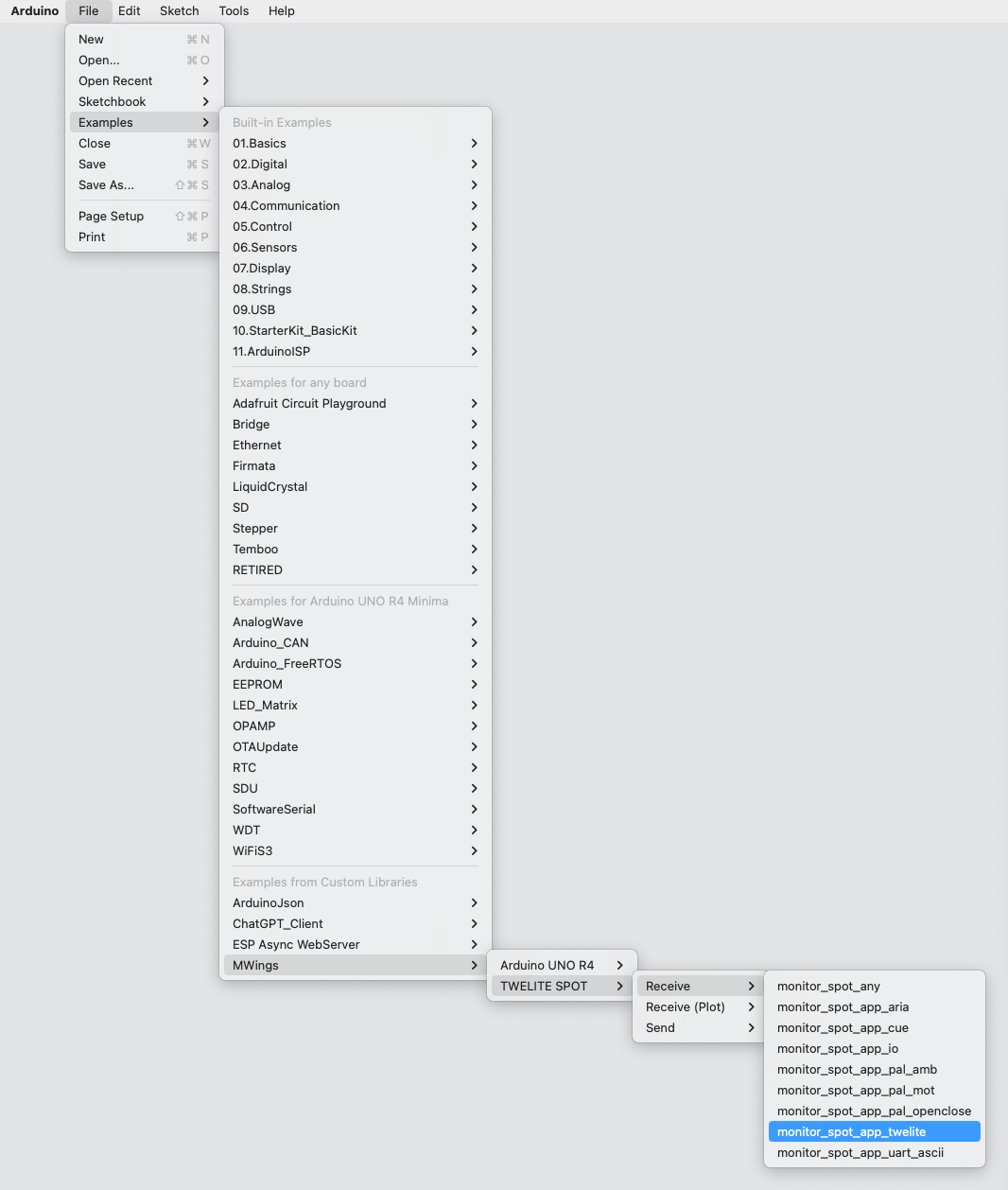
Example of the location display
Sketch
Below is the main source code.
// Monitor example for TWELITE SPOT: Receive data from App_Twelite
#include <Arduino.h>
#include "MWings.h"
const int RST_PIN = 5;
const int PRG_PIN = 4;
const int LED_PIN = 18;
const uint8_t TWE_CHANNEL = 18;
const uint32_t TWE_APP_ID = 0x67720102;
void setup()
{
// Initialize serial ports
Serial.begin(115200);
Serial.println("Monitor example for TWELITE SPOT: App_Twelite");
Serial2.begin(115200, SERIAL_8N1);
// Initialize TWELITE
Twelite.begin(Serial2,
LED_PIN, RST_PIN, PRG_PIN,
TWE_CHANNEL, TWE_APP_ID);
// Attach an event handler to process packets from App_Twelite
Twelite.on([](const ParsedAppTwelitePacket& packet) {
Serial.println("");
Serial.print("Packet Timestamp: ");
Serial.print(packet.u16SequenceNumber / 64.0f, 1); Serial.println(" sec");
Serial.print("Source Logical ID: 0x");
Serial.println(packet.u8SourceLogicalId, HEX);
Serial.print("LQI: ");
Serial.println(packet.u8Lqi, DEC);
Serial.print("Supply Voltage: ");
Serial.print(packet.u16SupplyVoltage, DEC); Serial.println(" mV");
Serial.print("Digital Input: ");
Serial.print(packet.bDiState[0] ? " DI1:Lo" : " DI1:Hi");
Serial.print(packet.bDiState[1] ? " DI2:Lo" : " DI2:Hi");
Serial.print(packet.bDiState[2] ? " DI3:Lo" : " DI3:Hi");
Serial.println(packet.bDiState[3] ? " DI4:Lo" : " DI4:Hi");
Serial.print("Analog Input: ");
Serial.print(" AI1:"); Serial.print(packet.u16AiVoltage[0]); Serial.print(" mV");
Serial.print(" AI2:"); Serial.print(packet.u16AiVoltage[1]); Serial.print(" mV");
Serial.print(" AI3:"); Serial.print(packet.u16AiVoltage[2]); Serial.print(" mV");
Serial.print(" AI4:"); Serial.print(packet.u16AiVoltage[3]); Serial.println(" mV");
});
}
void loop()
{
// Update TWELITE
Twelite.update();
}
Including the Library
Line 4 includes the MWings library.
#include "MWings.h"
Defining Pin Numbers
Lines 6-8 define the pin numbers.
const int RST_PIN = 5;
const int PRG_PIN = 4;
const int LED_PIN = 18;
| Name | Description |
|---|---|
RST_PIN | Pin number connected to the RST pin of TWELITE |
PRG_PIN | Pin number connected to the PRG pin of TWELITE |
LED_PIN | Pin number connected to the ESP32 onboard LED |
Defining TWELITE Settings
Lines 10-11 define the settings applied to the TWELITE master device mounted on TWELITE SPOT.
const uint8_t TWE_CHANNEL = 18;
const uint32_t TWE_APP_ID = 0x67720102;
| Name | Description |
|---|---|
TWE_CHANNEL | TWELITE frequency channel |
TWE_APP_ID | TWELITE application ID |
Setting up Serial Ports
Lines 16-18 initialize the serial ports used and output a startup message to the serial monitor.
Serial.begin(115200);
Serial.println("Monitor example for TWELITE SPOT: App_Twelite");
Serial2.begin(115200, SERIAL_8N1);
Serial is used for communication with the Arduino IDE serial monitor. The baud rate is set to 115200 bps to match the serial monitor settings.
On the other hand, Serial2 is used for communication with the TWELITE master device mounted on TWELITE SPOT. The baud rate is also set to 115200 bps to match the TWELITE master device’s initial settings.
Configuring TWELITE
Lines 21-23 call Twelite.begin() to configure and start the TWELITE master device mounted on TWELITE SPOT.
Twelite.begin(Serial2,
LED_PIN, RST_PIN, PRG_PIN,
TWE_CHANNEL, TWE_APP_ID);
Registering Event for Packet Reception
Lines 26-46 call Twelite.on() to register the processing to be done when data is sent.
Here, the received packet contents are output to the serial monitor.
Twelite.on([](const ParsedAppTwelitePacket& packet) {
Serial.println("");
Serial.print("Packet Timestamp: ");
Serial.print(packet.u16SequenceNumber / 64.0f, 1); Serial.println(" sec");
Serial.print("Source Logical ID: 0x");
Serial.println(packet.u8SourceLogicalId, HEX);
Serial.print("LQI: ");
Serial.println(packet.u8Lqi, DEC);
Serial.print("Supply Voltage: ");
Serial.print(packet.u16SupplyVoltage, DEC); Serial.println(" mV");
Serial.print("Digital Input: ");
Serial.print(packet.bDiState[0] ? " DI1:Lo" : " DI1:Hi");
Serial.print(packet.bDiState[1] ? " DI2:Lo" : " DI2:Hi");
Serial.print(packet.bDiState[2] ? " DI3:Lo" : " DI3:Hi");
Serial.println(packet.bDiState[3] ? " DI4:Lo" : " DI4:Hi");
Serial.print("Analog Input: ");
Serial.print(" AI1:"); Serial.print(packet.u16AiVoltage[0]); Serial.print(" mV");
Serial.print(" AI2:"); Serial.print(packet.u16AiVoltage[1]); Serial.print(" mV");
Serial.print(" AI3:"); Serial.print(packet.u16AiVoltage[2]); Serial.print(" mV");
Serial.print(" AI4:"); Serial.print(packet.u16AiVoltage[3]); Serial.println(" mV");
});
The above event is called only when a packet is received from the Extremely Simple! Standard App.
The received packet contents are stored in the argument packet of type ParsedAppTwelitePacket.
Contents of Messages
| Message | Description |
|---|---|
Packet Timestamp | Packet timestamp |
Source Logical ID | Logical device ID of the sending TWELITE |
LQI | Wireless communication quality (0-255) |
Supply Voltage | Supply voltage (mV) |
Digital Input | Digital input state |
Analog Input | Analog input state |
Updating TWELITE Data
Line 52 calls Twelite.update().
Twelite.update();
Controlling the Remote Output Ports
Let’s not only acquire the state of the input ports of the Extremely Simple! Standard App, but also try controlling its output ports.
Here, based on the LQI (wireless communication quality) when the TWELITE SPOT receives data, we will light up the digital output port of the remote device when it approaches the TWELITE SPOT.
Modifying the Sketch
Modifications
First, add the following code at line 13.
AppTweliteCommand command;
The above code creates an AppTweliteCommand to store the command content to be sent.
Next, add the following code at lines 49-51.
command.u8DestinationLogicalId = packet.u8SourceLogicalId; // LID
command.bDiState[0] = (packet.u8Lqi >= 100) ? true : false; // DI1
Twelite.send(command);
The above code manipulates AppTweliteCommand and sends the command using Twelite.send().
Here, the destination logical device ID is set, and the output port (DO1) state is specified.
For details, see the AppTweliteCommand reference.
This completes the modification of the sketch. The modified code is shown below.
// Monitor example for TWELITE SPOT: Receive data from and send data to App_Twelite
#include <Arduino.h>
#include "MWings.h"
const int RST_PIN = 5;
const int PRG_PIN = 4;
const int LED_PIN = 18;
const uint8_t TWE_CHANNEL = 18;
const uint32_t TWE_APP_ID = 0x67720102;
AppTweliteCommand command;
void setup()
{
// Initialize serial ports
Serial.begin(115200);
Serial.println("Monitor example for TWELITE SPOT: App_Twelite");
Serial2.begin(115200, SERIAL_8N1);
// Initialize TWELITE
Twelite.begin(Serial2,
LED_PIN, RST_PIN, PRG_PIN,
TWE_CHANNEL, TWE_APP_ID);
// Attach an event handler to process packets from App_Twelite
Twelite.on([](const ParsedAppTwelitePacket& packet) {
Serial.println("");
Serial.print("Packet Timestamp: ");
Serial.print(packet.u16SequenceNumber / 64.0f, 1); Serial.println(" sec");
Serial.print("Source Logical ID: 0x");
Serial.println(packet.u8SourceLogicalId, HEX);
Serial.print("LQI: ");
Serial.println(packet.u8Lqi, DEC);
Serial.print("Supply Voltage: ");
Serial.print(packet.u16SupplyVoltage, DEC); Serial.println(" mV");
Serial.print("Digital Input: ");
Serial.print(packet.bDiState[0] ? " DI1:Lo" : " DI1:Hi");
Serial.print(packet.bDiState[1] ? " DI2:Lo" : " DI2:Hi");
Serial.print(packet.bDiState[2] ? " DI3:Lo" : " DI3:Hi");
Serial.println(packet.bDiState[3] ? " DI4:Lo" : " DI4:Hi");
Serial.print("Analog Input: ");
Serial.print(" AI1:"); Serial.print(packet.u16AiVoltage[0]); Serial.print(" mV");
Serial.print(" AI2:"); Serial.print(packet.u16AiVoltage[1]); Serial.print(" mV");
Serial.print(" AI3:"); Serial.print(packet.u16AiVoltage[2]); Serial.print(" mV");
Serial.print(" AI4:"); Serial.print(packet.u16AiVoltage[3]); Serial.println(" mV");
command.u8DestinationLogicalId = packet.u8SourceLogicalId; // LID
command.bDiState[0] = (packet.u8Lqi >= 100) ? true : false; // DI1
Twelite.send(command);
});
}
void loop()
{
// Update TWELITE
Twelite.update();
}
Operation Confirmation
Connect an LED and a current-limiting resistor between the DO1 pin and the VCC pin of the TWELITE DIP slave device.
When you upload the modified sketch, the LED lights up when the TWELITE DIP approaches the TWELITE SPOT (i.e., when communication quality is good).
5.1.2 - Retrieve Data from Queue App
monitor_spot_app_cue that retrieves and displays data from the Queue Appmonitor_spot_app_cue that retrieves and displays data from the Queue App (App_CUE).5.1.2.1 - Get Data from the Queue App
monitor_spot_app_cue that obtains and displays data from the Queue App (App_CUE).Location of the Sample Sketch
If you have installed the MWings library, you can open the sketch from Arduino IDE by selecting File -> Examples -> MWings -> TWELITE SPOT -> Receive -> monitor_spot_app_cue.
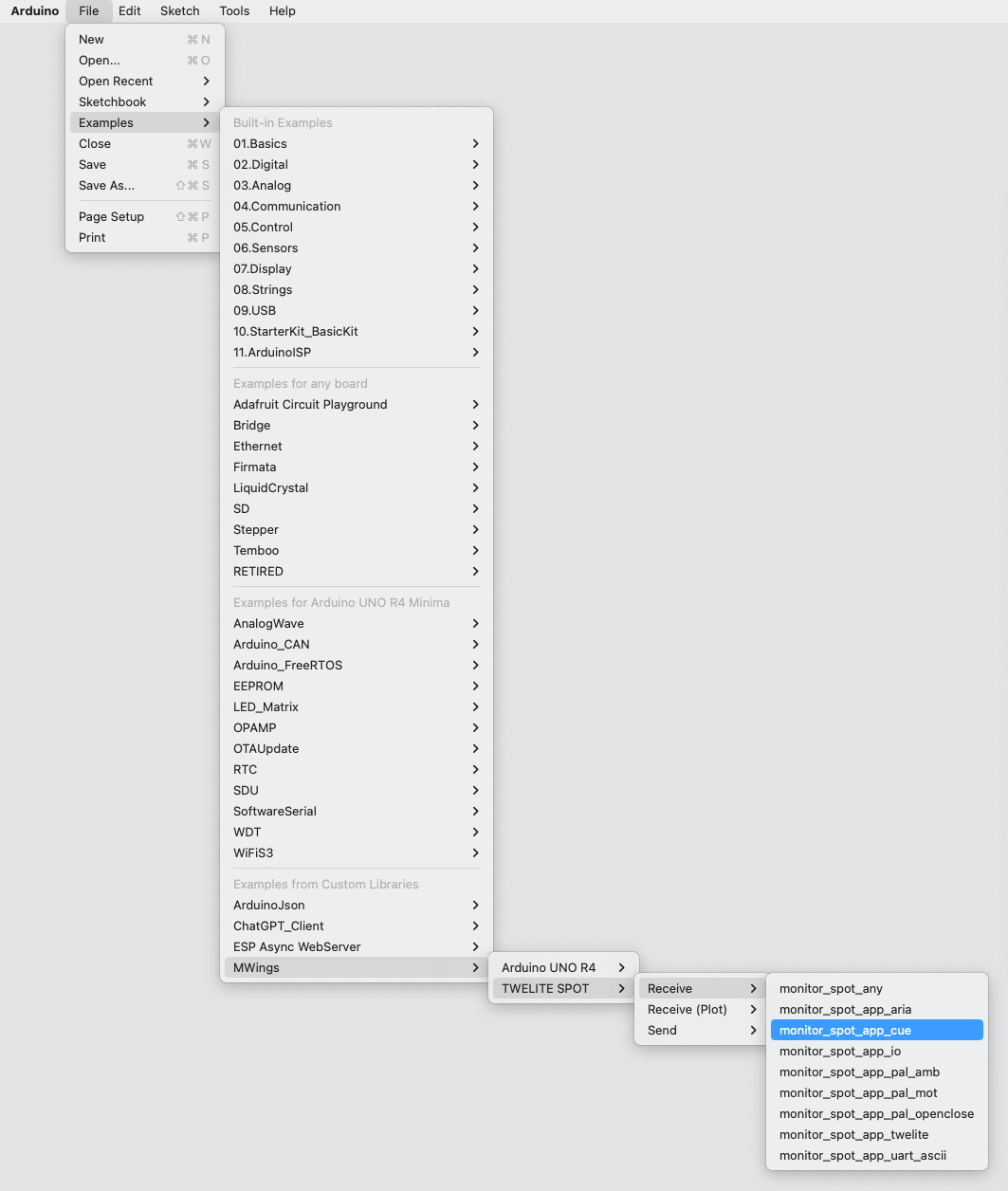
Example of the Save Location Display
Sketch
Below is the source code.
// Monitor example for TWELITE SPOT: Receive data from App_CUE (CUE Mode)
#include <Arduino.h>
#include "MWings.h"
const int RST_PIN = 5;
const int PRG_PIN = 4;
const int LED_PIN = 18;
const int8_t RX1_PIN = 16;
const int8_t TX1_PIN = 17;
const uint8_t TWE_CHANNEL = 18;
const uint32_t TWE_APP_ID = 0x67720102;
void printAccelEvent(const uint8_t event);
void printMagnetState(const uint8_t state, const bool changed);
void setup()
{
// Initialize serial ports
Serial.begin(115200);
Serial.println("Monitor example for TWELITE SPOT: App_CUE (CUE Mode)");
Serial2.begin(115200, SERIAL_8N1, RX1_PIN, TX1_PIN);
// Initialize TWELITE
Twelite.begin(Serial2,
LED_PIN, RST_PIN, PRG_PIN,
TWE_CHANNEL, TWE_APP_ID);
// Attach an event handler to process packets from App_CUE
Twelite.on([](const ParsedAppCuePacket& packet) {
Serial.println("");
Serial.print("Packet Number: #");
Serial.println(packet.u16SequenceNumber, DEC);
Serial.print("Source Logical ID: 0x");
Serial.println(packet.u8SourceLogicalId, HEX);
Serial.print("LQI: ");
Serial.println(packet.u8Lqi, DEC);
Serial.print("Supply Voltage: ");
Serial.print(packet.u16SupplyVoltage, DEC); Serial.println(" mV");
Serial.print("Accel Event: ");
printAccelEvent(packet.u8AccelEvent);
Serial.print("Accel X Axis [0]: ");
Serial.print(packet.i16SamplesX[0], DEC); Serial.println(" mG");
Serial.print("Accel Y Axis [0]: ");
Serial.print(packet.i16SamplesY[0], DEC); Serial.println(" mG");
Serial.print("Accel Z Axis [0]: ");
Serial.print(packet.i16SamplesZ[0], DEC); Serial.println(" mG");
Serial.print("Magnet State: ");
printMagnetState(packet.u8MagnetState, packet.bMagnetStateChanged);
});
}
void loop()
{
// Update TWELITE
Twelite.update();
}
void printAccelEvent(const uint8_t event)
{
switch (event) {
case 0x01: { Serial.print("Dice (1)"); break; }
case 0x02: { Serial.print("Dice (2)"); break; }
case 0x03: { Serial.print("Dice (3)"); break; }
case 0x04: { Serial.print("Dice (4)"); break; }
case 0x05: { Serial.print("Dice (5)"); break; }
case 0x06: { Serial.print("Dice (6)"); break; }
case 0x08: { Serial.print("Shake"); break; }
case 0x10: { Serial.print("Move"); break; }
default: break;
}
Serial.println("");
}
void printMagnetState(const uint8_t state, const bool changed)
{
if (changed) {
switch (state) {
case 0x0: { Serial.print("Leaving or Not found"); break; }
case 0x1: { Serial.print("N-pole is getting closer"); break; }
case 0x2: { Serial.print("S-pole is getting closer"); break; }
default: break;
}
} else {
switch (state) {
case 0x0: { Serial.print("Not found"); break; }
case 0x1: { Serial.print("N-pole is close"); break; }
case 0x2: { Serial.print("S-pole is close"); break; }
default: break;
}
Serial.print(" (Periodic packet)");
}
Serial.println("");
}
Including the Library
Line 4 includes the MWings library.
#include "MWings.h"
Pin Number Definitions
Lines 6-11 define the pin numbers.
const int RST_PIN = 5;
const int PRG_PIN = 4;
const int LED_PIN = 18;
const int8_t RX1_PIN = 16;
const int8_t TX1_PIN = 17;
| Name | Description |
|---|---|
RST_PIN | Pin number connected to the TWELITE RST pin |
PRG_PIN | Pin number connected to the TWELITE PRG pin |
LED_PIN | Pin number connected to the ESP32 onboard LED on the board |
RX1_PIN | Pin number connected to the TWELITE RX1 pin |
TX1_PIN | Pin number connected to the TWELITE TX1 pin |
TWELITE Configuration Definitions
Lines 13-14 define the settings applied to the TWELITE parent device mounted on the TWELITE SPOT.
const uint8_t TWE_CHANNEL = 18;
const uint32_t TWE_APP_ID = 0x67720102;
| Name | Description |
|---|---|
TWE_CHANNEL | TWELITE frequency channel |
TWE_APP_ID | TWELITE application ID |
Serial Port Settings
Lines 22-24 initialize the serial ports used and output a startup message to the serial monitor.
Serial.begin(115200);
Serial.println("Monitor example for TWELITE SPOT: App_CUE (CUE Mode)");
Serial2.begin(115200);
Serial is used for communication with the Arduino IDE’s serial monitor. The baud rate is set to 115200 bps to match the serial monitor settings.
On the other hand, Serial2 is used for communication with the TWELITE parent device mounted on the TWELITE SPOT. This also uses a baud rate of 115200 bps to match the initial setting of the TWELITE parent device.
TWELITE Settings
Lines 27-29 call Twelite.begin() to configure and start the TWELITE parent device mounted on the TWELITE SPOT.
Twelite.begin(Serial2,
LED_PIN, RST_PIN, PRG_PIN,
TWE_CHANNEL, TWE_APP_ID);
Registering the Packet Reception Event
Lines 32-52 call Twelite.on() to register the processing to be performed on the received data.
Here, the contents of the received packet are output to the serial monitor.
Twelite.on([](const ParsedAppCuePacket& packet) {
Serial.println("");
Serial.print("Packet Number: #");
Serial.println(packet.u16SequenceNumber, DEC);
Serial.print("Source Logical ID: 0x");
Serial.println(packet.u8SourceLogicalId, HEX);
Serial.print("LQI: ");
Serial.println(packet.u8Lqi, DEC);
Serial.print("Supply Voltage: ");
Serial.print(packet.u16SupplyVoltage, DEC); Serial.println(" mV");
Serial.print("Accel Event: ");
printAccelEvent(packet.u8AccelEvent);
Serial.print("Accel X Axis [0]: ");
Serial.print(packet.i16SamplesX[0], DEC); Serial.println(" mG");
Serial.print("Accel Y Axis [0]: ");
Serial.print(packet.i16SamplesY[0], DEC); Serial.println(" mG");
Serial.print("Accel Z Axis [0]: ");
Serial.print(packet.i16SamplesZ[0], DEC); Serial.println(" mG");
Serial.print("Magnet State: ");
printMagnetState(packet.u8MagnetState, packet.bMagnetStateChanged);
});
The above event is called only when a packet from the Queue App (TWELITE CUE mode) is received.
The contents of the received packet are stored in the argument packet of type ParsedAppCuePacket.
Message Contents
| Message | Description |
|---|---|
Packet Number | Packet sequence number |
Source Logical ID | Logical device ID of the sending TWELITE |
LQI | Wireless communication quality (0–255) |
Supply Voltage | Power supply voltage (mV) |
Accel Event | Accelerometer sensor status |
Accel X Axis | X-axis acceleration (1st sample) |
Accel Y Axis | Y-axis acceleration (1st sample) |
Accel Z Axis | Z-axis acceleration (1st sample) |
Magnet State | Magnetic sensor status |
Accelerometer Sensor Status
The output accelerometer sensor statuses are as follows:
Dice (1)-Dice (6)Detected the dice face (orientation).ShakeDetected a shaking motion.MoveDetected a slow movement.
Magnetic Sensor Status
The output magnetic sensor statuses are as follows:
S-pole is getting closerNewly detected the S pole of a magnet.N-pole is getting closerNewly detected the N pole of a magnet.Leaving or Not foundMagnet not detected.S-pole is close (Periodic packet)Detecting the S pole of a magnet.N-pole is close (Periodic packet)Detecting the N pole of a magnet.Not found (Periodic packet)Magnet not continuously detected (periodic packet).
Updating TWELITE Data
Line 58 calls Twelite.update().
Twelite.update();
5.1.2.2 - Acquiring Data from the Queue App
monitor_spot_app_cue that acquires and displays data from the Queue App (App_CUE).Location of the Sample Sketch
If you have installed the MWings library, you can open the sketch from Arduino IDE by navigating to File -> Examples -> MWings -> monitor_spot_app_cue.
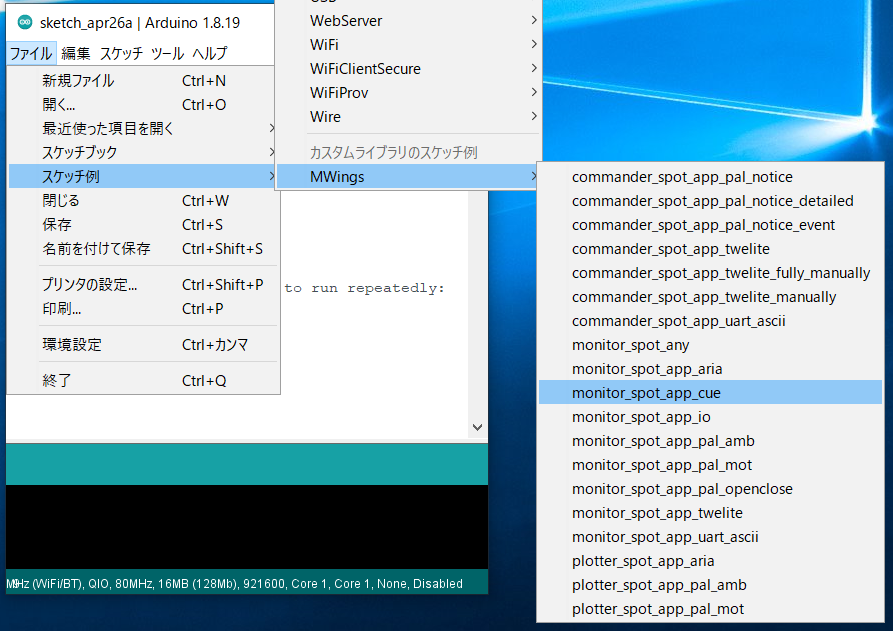
Location
Sketch
Below is the main source code.
// Monitor example for TWELITE SPOT: Receive data from App_CUE (CUE Mode)
#include <Arduino.h>
#include "MWings.h"
const int RST_PIN = 5;
const int PRG_PIN = 4;
const int LED_PIN = 18;
const uint8_t TWE_CHANNEL = 18;
const uint32_t TWE_APP_ID = 0x67720102;
void printAccelEvent(const uint8_t event);
void printMagnetState(const uint8_t state, const bool changed);
void setup()
{
// Initialize serial ports
Serial.begin(115200);
Serial.println("Monitor example for TWELITE SPOT: App_CUE (CUE Mode)");
Serial2.begin(115200);
// Initialize TWELITE
Twelite.begin(Serial2,
LED_PIN, RST_PIN, PRG_PIN,
TWE_CHANNEL, TWE_APP_ID);
// Attach an event handler to process packets from App_CUE
Twelite.on([](const ParsedAppCuePacket& packet) {
Serial.println("");
Serial.print("Packet Number: #");
Serial.println(packet.u16SequenceNumber, DEC);
Serial.print("Source Logical ID: 0x");
Serial.println(packet.u8SourceLogicalId, HEX);
Serial.print("LQI: ");
Serial.println(packet.u8Lqi, DEC);
Serial.print("Supply Voltage: ");
Serial.print(packet.u16SupplyVoltage, DEC); Serial.println(" mV");
Serial.print("Accel Event: ");
printAccelEvent(packet.u8AccelEvent);
Serial.print("Accel X Axis [0]: ");
Serial.print(packet.i16SamplesX[0], DEC); Serial.println(" mG");
Serial.print("Accel Y Axis [0]: ");
Serial.print(packet.i16SamplesY[0], DEC); Serial.println(" mG");
Serial.print("Accel Z Axis [0]: ");
Serial.print(packet.i16SamplesZ[0], DEC); Serial.println(" mG");
Serial.print("Magnet State: ");
printMagnetState(packet.u8MagnetState, packet.bMagnetStateChanged);
});
}
void loop()
{
// Update TWELITE
Twelite.update();
}
void printAccelEvent(const uint8_t event)
{
switch (event) {
case 0x01: { Serial.print("Dice (1)"); break; }
case 0x02: { Serial.print("Dice (2)"); break; }
case 0x03: { Serial.print("Dice (3)"); break; }
case 0x04: { Serial.print("Dice (4)"); break; }
case 0x05: { Serial.print("Dice (5)"); break; }
case 0x06: { Serial.print("Dice (6)"); break; }
case 0x08: { Serial.print("Shake"); break; }
case 0x10: { Serial.print("Move"); break; }
default: break;
}
Serial.println("");
}
void printMagnetState(const uint8_t state, const bool changed)
{
if (changed) {
switch (state) {
case 0x0: { Serial.print("Leaving or Not found"); break; }
case 0x1: { Serial.print("N-pole is getting closer"); break; }
case 0x2: { Serial.print("S-pole is getting closer"); break; }
default: break;
}
} else {
switch (state) {
case 0x0: { Serial.print("Not found"); break; }
case 0x1: { Serial.print("N-pole is close"); break; }
case 0x2: { Serial.print("S-pole is close"); break; }
default: break;
}
Serial.print(" (Periodic packet)");
}
Serial.println("");
}
Including the Library
Line 4 includes the MWings library.
#include "MWings.h"
Pin Number Definitions
Lines 6-8 define the pin numbers.
const int RST_PIN = 5;
const int PRG_PIN = 4;
const int LED_PIN = 18;
| Name | Description |
|---|---|
RST_PIN | Pin number connected to the TWELITE RST pin |
PRG_PIN | Pin number connected to the TWELITE PRG pin |
LED_PIN | Pin number connected to the ESP32 onboard LED |
TWELITE Configuration Definitions
Lines 10-11 define the settings applied to the TWELITE parent device installed on the TWELITE SPOT.
const uint8_t TWE_CHANNEL = 18;
const uint32_t TWE_APP_ID = 0x67720102;
| Name | Description |
|---|---|
TWE_CHANNEL | TWELITE frequency channel |
TWE_APP_ID | TWELITE application ID |
Serial Port Settings
Lines 19-21 initialize the serial ports used and output a startup message to the serial monitor.
Serial.begin(115200);
Serial.println("Monitor example for TWELITE SPOT: App_CUE (CUE Mode)");
Serial2.begin(115200);
Serial is used for communication with the Arduino IDE serial monitor. The baud rate is set to 115200 bps to match the serial monitor settings.
On the other hand, Serial2 is used for communication with the TWELITE parent device mounted on the TWELITE SPOT. This also uses a baud rate of 115200 bps to match the initial TWELITE parent device settings.
TWELITE Settings
Lines 24-26 call Twelite.begin() to configure and start the TWELITE parent device mounted on the TWELITE SPOT.
Twelite.begin(Serial2,
LED_PIN, RST_PIN, PRG_PIN,
TWE_CHANNEL, TWE_APP_ID);
Registering the Packet Reception Event
Lines 29-49 call Twelite.on() to register the processing to be done for the received data.
Here, the contents of the received packet are output to the serial monitor.
Twelite.on([](const ParsedAppCuePacket& packet) {
Serial.println("");
Serial.print("Packet Number: #");
Serial.println(packet.u16SequenceNumber, DEC);
Serial.print("Source Logical ID: 0x");
Serial.println(packet.u8SourceLogicalId, HEX);
Serial.print("LQI: ");
Serial.println(packet.u8Lqi, DEC);
Serial.print("Supply Voltage: ");
Serial.print(packet.u16SupplyVoltage, DEC); Serial.println(" mV");
Serial.print("Accel Event: ");
printAccelEvent(packet.u8AccelEvent);
Serial.print("Accel X Axis [0]: ");
Serial.print(packet.i16SamplesX[0], DEC); Serial.println(" mG");
Serial.print("Accel Y Axis [0]: ");
Serial.print(packet.i16SamplesY[0], DEC); Serial.println(" mG");
Serial.print("Accel Z Axis [0]: ");
Serial.print(packet.i16SamplesZ[0], DEC); Serial.println(" mG");
Serial.print("Magnet State: ");
printMagnetState(packet.u8MagnetState, packet.bMagnetStateChanged);
});
The above event is called only when a packet is received from the Queue App (TWELITE CUE mode).
The contents of the received packet are stored in the argument packet of type ParsedAppCuePacket.
Message Contents
| Message | Description |
|---|---|
Packet Number | Packet sequence number |
Source Logical ID | Logical device ID of the sending TWELITE |
LQI | Wireless communication quality (0–255) |
Supply Voltage | Supply voltage (mV) |
Accel Event | Accelerometer sensor state |
Accel X Axis | X-axis acceleration (1st sample) |
Accel Y Axis | Y-axis acceleration (1st sample) |
Accel Z Axis | Z-axis acceleration (1st sample) |
Magnet State | Magnetic sensor state |
Accelerometer Sensor State
The output accelerometer sensor states are as follows:
Dice (1)-Dice (6): Detected dice face (orientation).Shake: Detected shaking motion.Move: Detected slow movement.
Magnetic Sensor State
The output magnetic sensor states are as follows:
S-pole is getting closer: Newly detected magnetic S-pole.N-pole is getting closer: Newly detected magnetic N-pole.Leaving or Not found: No magnet detected.S-pole is close (Periodic packet): Magnetic S-pole is detected.N-pole is close (Periodic packet): Magnetic N-pole is detected.Not found (Periodic packet): Magnet not detected continuously (periodic packet).
Updating TWELITE Data
Line 55 calls Twelite.update().
Twelite.update();
5.1.2.3 - Retrieve Data from Queue App
monitor_spot_app_cue for retrieving and displaying data from the Queue App (App_CUE).Location of the Sample Sketch
If you have installed the MWings library, you can open the sketch from Arduino IDE via File -> Examples -> MWings -> TWELITE SPOT -> Receive -> monitor_spot_app_cue.
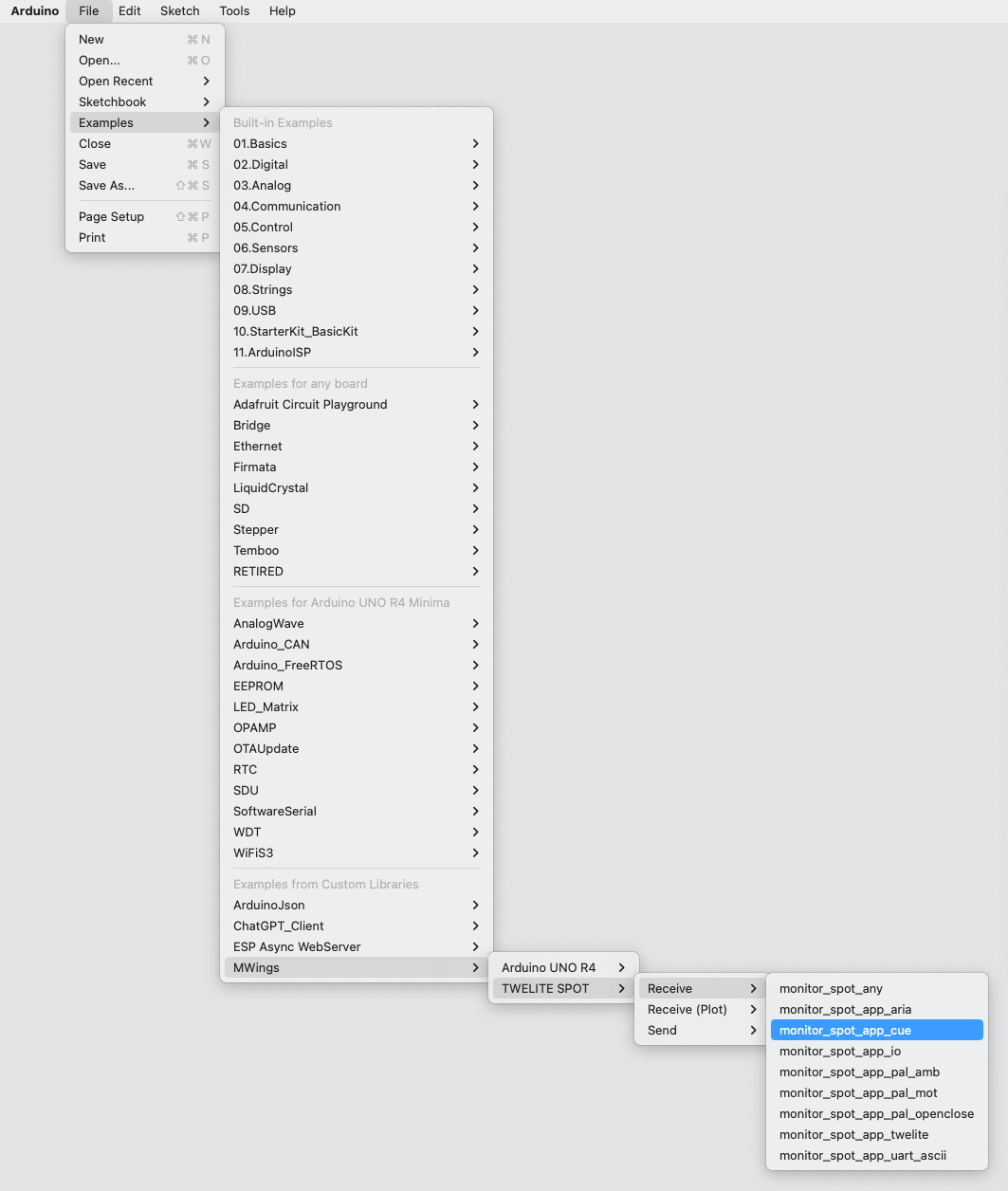
Example of the location display
Sketch
Below is the main source code.
// Monitor example for TWELITE SPOT: Receive data from App_CUE (CUE Mode)
#include <Arduino.h>
#include "MWings.h"
const int RST_PIN = 5;
const int PRG_PIN = 4;
const int LED_PIN = 18;
const uint8_t TWE_CHANNEL = 18;
const uint32_t TWE_APP_ID = 0x67720102;
void printAccelEvent(const uint8_t event);
void printMagnetState(const uint8_t state, const bool changed);
void setup()
{
// Initialize serial ports
Serial.begin(115200);
Serial.println("Monitor example for TWELITE SPOT: App_CUE (CUE Mode)");
Serial2.begin(115200);
// Initialize TWELITE
Twelite.begin(Serial2,
LED_PIN, RST_PIN, PRG_PIN,
TWE_CHANNEL, TWE_APP_ID);
// Attach an event handler to process packets from App_CUE
Twelite.on([](const ParsedAppCuePacket& packet) {
Serial.println("");
Serial.print("Packet Number: #");
Serial.println(packet.u16SequenceNumber, DEC);
Serial.print("Source Logical ID: 0x");
Serial.println(packet.u8SourceLogicalId, HEX);
Serial.print("LQI: ");
Serial.println(packet.u8Lqi, DEC);
Serial.print("Supply Voltage: ");
Serial.print(packet.u16SupplyVoltage, DEC); Serial.println(" mV");
Serial.print("Accel Event: ");
printAccelEvent(packet.u8AccelEvent);
Serial.print("Accel X Axis [0]: ");
Serial.print(packet.i16SamplesX[0], DEC); Serial.println(" mG");
Serial.print("Accel Y Axis [0]: ");
Serial.print(packet.i16SamplesY[0], DEC); Serial.println(" mG");
Serial.print("Accel Z Axis [0]: ");
Serial.print(packet.i16SamplesZ[0], DEC); Serial.println(" mG");
Serial.print("Magnet State: ");
printMagnetState(packet.u8MagnetState, packet.bMagnetStateChanged);
});
}
void loop()
{
// Update TWELITE
Twelite.update();
}
void printAccelEvent(const uint8_t event)
{
switch (event) {
case 0x01: { Serial.print("Dice (1)"); break; }
case 0x02: { Serial.print("Dice (2)"); break; }
case 0x03: { Serial.print("Dice (3)"); break; }
case 0x04: { Serial.print("Dice (4)"); break; }
case 0x05: { Serial.print("Dice (5)"); break; }
case 0x06: { Serial.print("Dice (6)"); break; }
case 0x08: { Serial.print("Shake"); break; }
case 0x10: { Serial.print("Move"); break; }
default: break;
}
Serial.println("");
}
void printMagnetState(const uint8_t state, const bool changed)
{
if (changed) {
switch (state) {
case 0x0: { Serial.print("Leaving or Not found"); break; }
case 0x1: { Serial.print("N-pole is getting closer"); break; }
case 0x2: { Serial.print("S-pole is getting closer"); break; }
default: break;
}
} else {
switch (state) {
case 0x0: { Serial.print("Not found"); break; }
case 0x1: { Serial.print("N-pole is close"); break; }
case 0x2: { Serial.print("S-pole is close"); break; }
default: break;
}
Serial.print(" (Periodic packet)");
}
Serial.println("");
}
Including the Library
Line 4 includes the MWings library.
#include "MWings.h"
Defining Pin Numbers
Lines 6-8 define the pin numbers.
const int RST_PIN = 5;
const int PRG_PIN = 4;
const int LED_PIN = 18;
| Name | Description |
|---|---|
RST_PIN | Pin number connected to the RST pin of TWELITE |
PRG_PIN | Pin number connected to the PRG pin of TWELITE |
LED_PIN | Pin number connected to the ESP32 onboard LED |
Defining TWELITE Settings
Lines 10-11 define the settings applied to the TWELITE parent device mounted on the TWELITE SPOT.
const uint8_t TWE_CHANNEL = 18;
const uint32_t TWE_APP_ID = 0x67720102;
| Name | Description |
|---|---|
TWE_CHANNEL | TWELITE frequency channel |
TWE_APP_ID | TWELITE application ID |
Serial Port Setup
Lines 19-21 initialize the serial ports used and output a startup message to the serial monitor.
Serial.begin(115200);
Serial.println("Monitor example for TWELITE SPOT: App_CUE (CUE Mode)");
Serial2.begin(115200);
Serial is used for communication with the Arduino IDE serial monitor. The baud rate is set to 115200 bps to match the serial monitor settings.
On the other hand, Serial2 is used for communication with the TWELITE parent device mounted on the TWELITE SPOT. This is also set to 115200 bps to match the initial settings of the TWELITE parent device.
TWELITE Configuration
Lines 24-26 call Twelite.begin() to configure and start the TWELITE parent device mounted on the TWELITE SPOT.
Twelite.begin(Serial2,
LED_PIN, RST_PIN, PRG_PIN,
TWE_CHANNEL, TWE_APP_ID);
Registering Packet Reception Event
Lines 29-49 call Twelite.on() to register the processing to be performed on the received data.
Here, the contents of the received packet are output to the serial monitor.
Twelite.on([](const ParsedAppCuePacket& packet) {
Serial.println("");
Serial.print("Packet Number: #");
Serial.println(packet.u16SequenceNumber, DEC);
Serial.print("Source Logical ID: 0x");
Serial.println(packet.u8SourceLogicalId, HEX);
Serial.print("LQI: ");
Serial.println(packet.u8Lqi, DEC);
Serial.print("Supply Voltage: ");
Serial.print(packet.u16SupplyVoltage, DEC); Serial.println(" mV");
Serial.print("Accel Event: ");
printAccelEvent(packet.u8AccelEvent);
Serial.print("Accel X Axis [0]: ");
Serial.print(packet.i16SamplesX[0], DEC); Serial.println(" mG");
Serial.print("Accel Y Axis [0]: ");
Serial.print(packet.i16SamplesY[0], DEC); Serial.println(" mG");
Serial.print("Accel Z Axis [0]: ");
Serial.print(packet.i16SamplesZ[0], DEC); Serial.println(" mG");
Serial.print("Magnet State: ");
printMagnetState(packet.u8MagnetState, packet.bMagnetStateChanged);
});
The above event is called only when a packet is received from the Queue App (TWELITE CUE Mode).
The contents of the received packet are stored in the argument packet of type ParsedAppCuePacket.
Message Contents
| Message | Description |
|---|---|
Packet Number | Packet sequence number |
Source Logical ID | Logical device ID of the sending TWELITE |
LQI | Wireless communication quality (0-255) |
Supply Voltage | Power supply voltage (mV) |
Accel Event | Accelerometer sensor status |
Accel X Axis | X-axis acceleration (1st sample) |
Accel Y Axis | Y-axis acceleration (1st sample) |
Accel Z Axis | Z-axis acceleration (1st sample) |
Magnet State | Magnetic sensor status |
Accelerometer Sensor Status
The accelerometer sensor status output is as follows:
Dice (1)-Dice (6)Detected dice face (orientation).ShakeDetected shaking movement.MoveDetected slow movement.
Magnetic Sensor Status
The magnetic sensor status output is as follows:
S-pole is getting closerNewly detected S-pole of the magnet.N-pole is getting closerNewly detected N-pole of the magnet.Leaving or Not foundMagnet was not detected.S-pole is close (Periodic packet)Magnet’s S-pole is detected.N-pole is close (Periodic packet)Magnet’s N-pole is detected.Not found (Periodic packet)Magnet has not been continuously detected (periodic packet).
Updating TWELITE Data
Line 55 calls Twelite.update().
Twelite.update();
5.1.3 - Retrieve Data from the ARIA App
monitor_spot_app_aria that retrieves and displays data from the ARIA appmonitor_spot_app_aria that retrieves and displays data from the ARIA app (App_ARIA).5.1.3.1 - Retrieve Data from Aria App
monitor_spot_app_aria that retrieves and displays data from the Aria App (App_ARIA).Location of the Sample Sketch
If you have installed the MWings library, you can open the sketch from Arduino IDE’s File -> Examples -> MWings -> TWELITE SPOT -> Receive -> monitor_spot_app_aria.
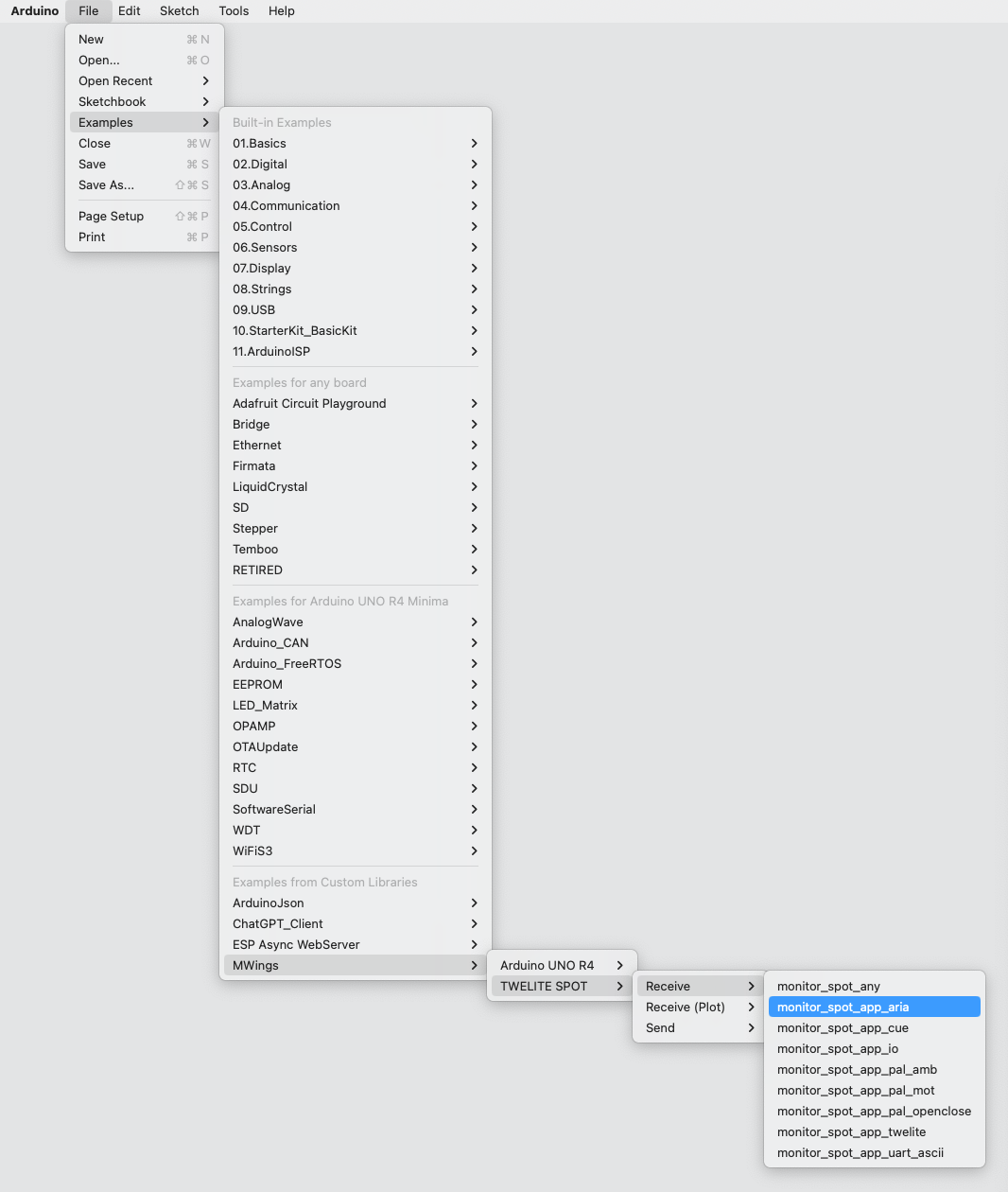
Example of the sketch location display
Sketch
Below is the main source code.
// Monitor example for TWELITE SPOT: Receive data from App_ARIA (ARIA Mode)
#include <Arduino.h>
#include "MWings.h"
const int RST_PIN = 5;
const int PRG_PIN = 4;
const int LED_PIN = 18;
const int8_t RX1_PIN = 16;
const int8_t TX1_PIN = 17;
const uint8_t TWE_CHANNEL = 18;
const uint32_t TWE_APP_ID = 0x67720102;
void printMagnetState(const uint8_t state, const bool changed);
void setup()
{
// Initialize serial ports
Serial.begin(115200);
Serial.println("Monitor example for TWELITE SPOT: App_ARIA (ARIA Mode)");
Serial2.begin(115200, SERIAL_8N1, RX1_PIN, TX1_PIN);
// Initialize TWELITE
Twelite.begin(Serial2,
LED_PIN, RST_PIN, PRG_PIN,
TWE_CHANNEL, TWE_APP_ID);
// Attach an event handler to process packets from App_ARIA
Twelite.on([](const ParsedAppAriaPacket& packet) {
Serial.println("");
Serial.print("Packet Number: #");
Serial.println(packet.u16SequenceNumber, DEC);
Serial.print("Source Logical ID: 0x");
Serial.println(packet.u8SourceLogicalId, HEX);
Serial.print("LQI: ");
Serial.println(packet.u8Lqi, DEC);
Serial.print("Supply Voltage: ");
Serial.print(packet.u16SupplyVoltage, DEC); Serial.println(" mV");
Serial.print("Air Temperature: ");
Serial.print(packet.i16Temp100x / 100.0f, 2); Serial.println(" C");
Serial.print("Relative Humidity: ");
Serial.print(packet.u16Humid100x / 100.0f, 2); Serial.println(" %");
Serial.print("Magnet State: ");
printMagnetState(packet.u8MagnetState, packet.bMagnetStateChanged);
});
}
void loop()
{
// Update TWELITE
Twelite.update();
}
void printMagnetState(const uint8_t state, const bool changed)
{
if (changed) {
switch (state) {
case 0x0: { Serial.print("Leaving or not found"); break; }
case 0x1: { Serial.print("N-pole is getting closer"); break; }
case 0x2: { Serial.print("S-pole is getting closer"); break; }
default: break;
}
} else {
switch (state) {
case 0x0: { Serial.print("Not found"); break; }
case 0x1: { Serial.print("N-pole is close"); break; }
case 0x2: { Serial.print("S-pole is close"); break; }
default: break;
}
Serial.print(" (Periodic packet)");
}
Serial.println("");
}
Including the Library
Line 4 includes the MWings library.
#include "MWings.h"
Defining Pin Numbers
Lines 6-11 define the pin numbers.
const int RST_PIN = 5;
const int PRG_PIN = 4;
const int LED_PIN = 18;
const int8_t RX1_PIN = 16;
const int8_t TX1_PIN = 17;
| Name | Description |
|---|---|
RST_PIN | Pin number connected to the TWELITE RST pin |
PRG_PIN | Pin number connected to the TWELITE PRG pin |
LED_PIN | Pin number connected to the ESP32 onboard LED |
RX1_PIN | Pin number connected to the TWELITE RX1 pin |
TX1_PIN | Pin number connected to the TWELITE TX1 pin |
Defining TWELITE Settings
Lines 13-14 define the settings applied to the TWELITE parent device mounted on the TWELITE SPOT.
const uint8_t TWE_CHANNEL = 18;
const uint32_t TWE_APP_ID = 0x67720102;
| Name | Description |
|---|---|
TWE_CHANNEL | TWELITE frequency channel |
TWE_APP_ID | TWELITE application ID |
Serial Port Setup
Lines 21-23 initialize the serial ports used and output a startup message to the serial monitor.
Serial.begin(115200);
Serial.println("Monitor example for TWELITE SPOT: App_ARIA (ARIA Mode)");
Serial2.begin(115200, SERIAL_8N1, RX1_PIN, TX1_PIN);
Serial is used for communication with the Arduino IDE serial monitor. The baud rate is set to 115200 bps to match the serial monitor settings.
On the other hand, Serial2 is used for communication with the TWELITE parent device mounted on the TWELITE SPOT. The baud rate is also set to 115200 bps to match the initial setting of the TWELITE parent device.
TWELITE Configuration
Lines 26-28 call Twelite.begin() to configure and start the TWELITE parent device mounted on the TWELITE SPOT.
Twelite.begin(Serial2,
LED_PIN, RST_PIN, PRG_PIN,
TWE_CHANNEL, TWE_APP_ID);
Registering Packet Reception Event
Lines 31-47 call Twelite.on() to register the processing to perform on the received data.
Here, the content of the received packet is output to the serial monitor.
Twelite.on([](const ParsedAppAriaPacket& packet) {
Serial.println("");
Serial.print("Packet Number: #");
Serial.println(packet.u16SequenceNumber, DEC);
Serial.print("Source Logical ID: 0x");
Serial.println(packet.u8SourceLogicalId, HEX);
Serial.print("LQI: ");
Serial.println(packet.u8Lqi, DEC);
Serial.print("Supply Voltage: ");
Serial.print(packet.u16SupplyVoltage, DEC); Serial.println(" mV");
Serial.print("Air Temperature: ");
Serial.print(packet.i16Temp100x / 100.0f, 2); Serial.println(" C");
Serial.print("Relative Humidity: ");
Serial.print(packet.u16Humid100x / 100.0f, 2); Serial.println(" %");
Serial.print("Magnet State: ");
printMagnetState(packet.u8MagnetState, packet.bMagnetStateChanged);
});
The above event is called only when a packet is received from the Aria App (TWELITE ARIA mode).
The contents of the received packet are stored in the argument packet of type ParsedAppAriaPacket.
Message Contents
| Message | Description |
|---|---|
Packet Number | Packet sequence number |
Source Logical ID | Logical device ID of the sending TWELITE |
LQI | Wireless communication quality (0-255) |
Supply Voltage | Supply voltage (mV) |
Air Temperature | Air temperature measured by TWELITE ARIA (°C) |
Relative Humidity | Relative humidity measured by TWELITE ARIA (%) |
Magnet State | Magnetic sensor state |
Magnetic Sensor State
The magnetic sensor states output are as follows:
S-pole is getting closerNewly detected the S pole of the magnet.N-pole is getting closerNewly detected the N pole of the magnet.Leaving or Not foundMagnet was not detected.S-pole is close (Periodic packet)Detecting the S pole of the magnet.N-pole is close (Periodic packet)Detecting the N pole of the magnet.Not found (Periodic packet)Magnet is not continuously detected (periodic packet).
Updating TWELITE Data
Line 53 calls Twelite.update().
Twelite.update();
5.1.3.2 - Retrieve Data from ARIA App
monitor_spot_app_aria which receives and displays data from the ARIA App (App_ARIA).Location of the Sample Sketch
If you have installed the MWings library, you can open the sketch from Arduino IDE by navigating to File -> Examples -> MWings -> monitor_spot_app_aria.
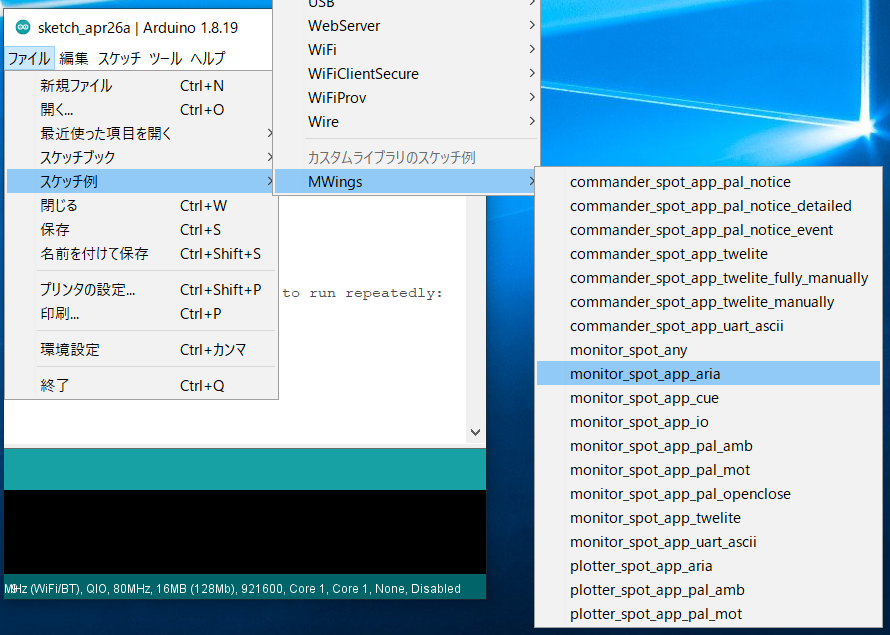
Location
Sketch
Below is the main source code.
// Monitor example for TWELITE SPOT: Receive data from App_ARIA (ARIA Mode)
#include <Arduino.h>
#include "MWings.h"
const int RST_PIN = 5;
const int PRG_PIN = 4;
const int LED_PIN = 18;
const uint8_t TWE_CHANNEL = 18;
const uint32_t TWE_APP_ID = 0x67720102;
void printMagnetState(const uint8_t state, const bool changed);
void setup()
{
// Initialize serial ports
Serial.begin(115200);
Serial.println("Monitor example for TWELITE SPOT: App_ARIA (ARIA Mode)");
Serial2.begin(115200, SERIAL_8N1);
// Initialize TWELITE
Twelite.begin(Serial2,
LED_PIN, RST_PIN, PRG_PIN,
TWE_CHANNEL, TWE_APP_ID);
// Attach an event handler to process packets from App_ARIA
Twelite.on([](const ParsedAppAriaPacket& packet) {
Serial.println("");
Serial.print("Packet Number: #");
Serial.println(packet.u16SequenceNumber, DEC);
Serial.print("Source Logical ID: 0x");
Serial.println(packet.u8SourceLogicalId, HEX);
Serial.print("LQI: ");
Serial.println(packet.u8Lqi, DEC);
Serial.print("Supply Voltage: ");
Serial.print(packet.u16SupplyVoltage, DEC); Serial.println(" mV");
Serial.print("Air Temperature: ");
Serial.print(packet.i16Temp100x / 100.0f, 2); Serial.println(" C");
Serial.print("Relative Humidity: ");
Serial.print(packet.u16Humid100x / 100.0f, 2); Serial.println(" %");
Serial.print("Magnet State: ");
printMagnetState(packet.u8MagnetState, packet.bMagnetStateChanged);
});
}
void loop()
{
// Update TWELITE
Twelite.update();
}
void printMagnetState(const uint8_t state, const bool changed)
{
if (changed) {
switch (state) {
case 0x0: { Serial.print("Leaving or not found"); break; }
case 0x1: { Serial.print("N-pole is getting closer"); break; }
case 0x2: { Serial.print("S-pole is getting closer"); break; }
default: break;
}
} else {
switch (state) {
case 0x0: { Serial.print("Not found"); break; }
case 0x1: { Serial.print("N-pole is close"); break; }
case 0x2: { Serial.print("S-pole is close"); break; }
default: break;
}
Serial.print(" (Periodic packet)");
}
Serial.println("");
}
Including the Library
Line 4 includes the MWings library.
#include "MWings.h"
Pin Number Definitions
Lines 6-8 define the pin numbers.
const int RST_PIN = 5;
const int PRG_PIN = 4;
const int LED_PIN = 18;
| Name | Description |
|---|---|
RST_PIN | Pin number connected to the RST pin of TWELITE |
PRG_PIN | Pin number connected to the PRG pin of TWELITE |
LED_PIN | Pin number connected to the ESP32 onboard LED |
TWELITE Configuration Definitions
Lines 10-11 define the settings applied to the TWELITE parent device installed in the TWELITE SPOT.
const uint8_t TWE_CHANNEL = 18;
const uint32_t TWE_APP_ID = 0x67720102;
| Name | Description |
|---|---|
TWE_CHANNEL | Frequency channel of TWELITE |
TWE_APP_ID | Application ID of TWELITE |
Serial Port Settings
Lines 18-20 initialize the serial ports used and output a startup message to the serial monitor.
Serial.begin(115200);
Serial.println("Monitor example for TWELITE SPOT: App_ARIA (ARIA Mode)");
Serial2.begin(115200, SERIAL_8N1);
Serial is used for communication with the Arduino IDE serial monitor. The baud rate is set to 115200 bps to match the serial monitor settings.
On the other hand, Serial2 is used for communication with the TWELITE parent device installed in the TWELITE SPOT. The baud rate is also set to 115200 bps to match the initial settings of the TWELITE parent device.
TWELITE Settings
Lines 23-25 call Twelite.begin() to configure and start the TWELITE parent device installed in the TWELITE SPOT.
Twelite.begin(Serial2,
LED_PIN, RST_PIN, PRG_PIN,
TWE_CHANNEL, TWE_APP_ID);
Registering Event on Packet Reception
Lines 28-44 call Twelite.on() to register the processing to be performed on the received data.
Here, the contents of the received packet are output to the serial monitor.
Twelite.on([](const ParsedAppAriaPacket& packet) {
Serial.println("");
Serial.print("Packet Number: #");
Serial.println(packet.u16SequenceNumber, DEC);
Serial.print("Source Logical ID: 0x");
Serial.println(packet.u8SourceLogicalId, HEX);
Serial.print("LQI: ");
Serial.println(packet.u8Lqi, DEC);
Serial.print("Supply Voltage: ");
Serial.print(packet.u16SupplyVoltage, DEC); Serial.println(" mV");
Serial.print("Air Temperature: ");
Serial.print(packet.i16Temp100x / 100.0f, 2); Serial.println(" C");
Serial.print("Relative Humidity: ");
Serial.print(packet.u16Humid100x / 100.0f, 2); Serial.println(" %");
Serial.print("Magnet State: ");
printMagnetState(packet.u8MagnetState, packet.bMagnetStateChanged);
});
The above event is called only when a packet is received from the ARIA App (TWELITE ARIA mode).
The contents of the received packet are stored in the argument packet of type ParsedAppAriaPacket.
Message Contents
| Message | Description |
|---|---|
Packet Number | Sequential number of the packet |
Source Logical ID | Logical device ID of the sending TWELITE |
LQI | Wireless communication quality (0–255) |
Supply Voltage | Power supply voltage (mV) |
Air Temperature | Temperature measured by TWELITE ARIA (°C) |
Relative Humidity | Relative humidity measured by TWELITE ARIA (%) |
Magnet State | Magnetic sensor status |
Magnetic Sensor Status
The output magnetic sensor states are as follows.
S-pole is getting closerNewly detected magnetic S-pole.N-pole is getting closerNewly detected magnetic N-pole.Leaving or Not foundMagnet not detected.S-pole is close (Periodic packet)Magnetic S-pole detected.N-pole is close (Periodic packet)Magnetic N-pole detected.Not found (Periodic packet)Magnet not continuously detected (periodic transmission packet).
Updating TWELITE Data
Line 50 calls Twelite.update().
Twelite.update();
5.1.3.3 - Retrieve Data from ARIA App
monitor_spot_app_aria that retrieves and displays data from the ARIA app (App_ARIA).Location of the Sample Sketch
If you have installed the MWings library, you can open the sketch from Arduino IDE via File -> Examples -> MWings -> TWELITE SPOT -> Receive -> monitor_spot_app_aria.
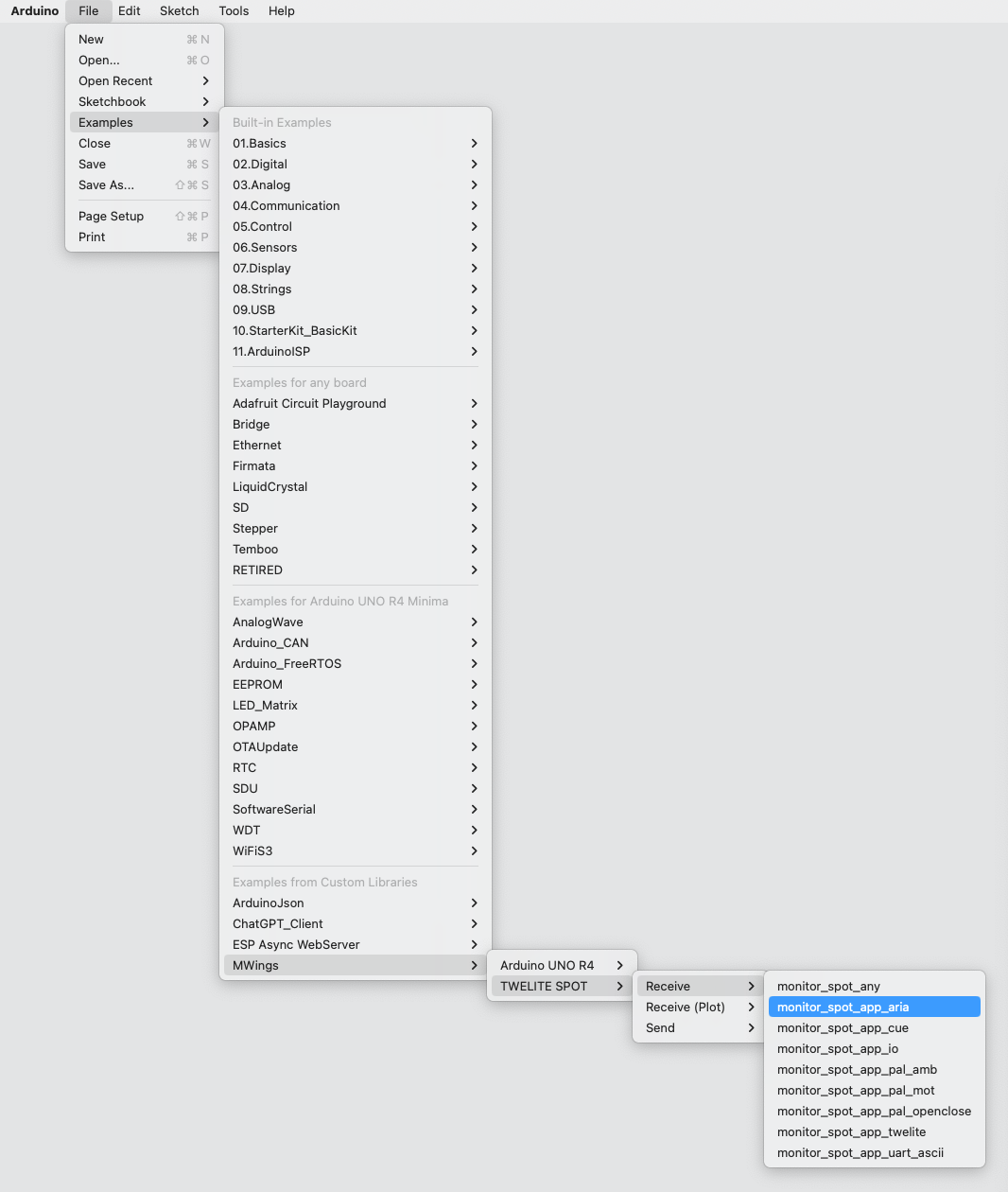
Example of the location display
Sketch
Below is the main source code.
// Monitor example for TWELITE SPOT: Receive data from App_ARIA (ARIA Mode)
#include <Arduino.h>
#include "MWings.h"
const int RST_PIN = 5;
const int PRG_PIN = 4;
const int LED_PIN = 18;
const uint8_t TWE_CHANNEL = 18;
const uint32_t TWE_APP_ID = 0x67720102;
void printMagnetState(const uint8_t state, const bool changed);
void setup()
{
// Initialize serial ports
Serial.begin(115200);
Serial.println("Monitor example for TWELITE SPOT: App_ARIA (ARIA Mode)");
Serial2.begin(115200, SERIAL_8N1);
// Initialize TWELITE
Twelite.begin(Serial2,
LED_PIN, RST_PIN, PRG_PIN,
TWE_CHANNEL, TWE_APP_ID);
// Attach an event handler to process packets from App_ARIA
Twelite.on([](const ParsedAppAriaPacket& packet) {
Serial.println("");
Serial.print("Packet Number: #");
Serial.println(packet.u16SequenceNumber, DEC);
Serial.print("Source Logical ID: 0x");
Serial.println(packet.u8SourceLogicalId, HEX);
Serial.print("LQI: ");
Serial.println(packet.u8Lqi, DEC);
Serial.print("Supply Voltage: ");
Serial.print(packet.u16SupplyVoltage, DEC); Serial.println(" mV");
Serial.print("Air Temperature: ");
Serial.print(packet.i16Temp100x / 100.0f, 2); Serial.println(" C");
Serial.print("Relative Humidity: ");
Serial.print(packet.u16Humid100x / 100.0f, 2); Serial.println(" %");
Serial.print("Magnet State: ");
printMagnetState(packet.u8MagnetState, packet.bMagnetStateChanged);
});
}
void loop()
{
// Update TWELITE
Twelite.update();
}
void printMagnetState(const uint8_t state, const bool changed)
{
if (changed) {
switch (state) {
case 0x0: { Serial.print("Leaving or not found"); break; }
case 0x1: { Serial.print("N-pole is getting closer"); break; }
case 0x2: { Serial.print("S-pole is getting closer"); break; }
default: break;
}
} else {
switch (state) {
case 0x0: { Serial.print("Not found"); break; }
case 0x1: { Serial.print("N-pole is close"); break; }
case 0x2: { Serial.print("S-pole is close"); break; }
default: break;
}
Serial.print(" (Periodic packet)");
}
Serial.println("");
}
Including the Library
Line 4 includes the MWings library.
#include "MWings.h"
Defining Pin Numbers
Lines 6-8 define the pin numbers.
const int RST_PIN = 5;
const int PRG_PIN = 4;
const int LED_PIN = 18;
| Name | Description |
|---|---|
RST_PIN | Pin number connected to the RST pin of TWELITE |
PRG_PIN | Pin number connected to the PRG pin of TWELITE |
LED_PIN | Pin number connected to the ESP32 LED on the board |
Defining TWELITE Settings
Lines 10-11 define the settings applied to the TWELITE parent device mounted on the TWELITE SPOT.
const uint8_t TWE_CHANNEL = 18;
const uint32_t TWE_APP_ID = 0x67720102;
| Name | Description |
|---|---|
TWE_CHANNEL | TWELITE frequency channel |
TWE_APP_ID | TWELITE application ID |
Serial Port Settings
Lines 18-20 initialize the serial ports used and output a startup message to the serial monitor.
Serial.begin(115200);
Serial.println("Monitor example for TWELITE SPOT: App_ARIA (ARIA Mode)");
Serial2.begin(115200, SERIAL_8N1);
Serial is used for communication with the Arduino IDE’s serial monitor. The baud rate is set to 115200 bps to match the serial monitor settings.
On the other hand, Serial2 is used for communication with the TWELITE parent device mounted on the TWELITE SPOT. The baud rate is also set to 115200 bps to match the initial settings of the TWELITE parent device.
TWELITE Configuration
Lines 23-25 call Twelite.begin() to configure and start the TWELITE parent device mounted on the TWELITE SPOT.
Twelite.begin(Serial2,
LED_PIN, RST_PIN, PRG_PIN,
TWE_CHANNEL, TWE_APP_ID);
Registering Event on Packet Reception
Lines 28-44 call Twelite.on() to register the processing to be done on received data.
Here, the contents of the received packet are output to the serial monitor.
Twelite.on([](const ParsedAppAriaPacket& packet) {
Serial.println("");
Serial.print("Packet Number: #");
Serial.println(packet.u16SequenceNumber, DEC);
Serial.print("Source Logical ID: 0x");
Serial.println(packet.u8SourceLogicalId, HEX);
Serial.print("LQI: ");
Serial.println(packet.u8Lqi, DEC);
Serial.print("Supply Voltage: ");
Serial.print(packet.u16SupplyVoltage, DEC); Serial.println(" mV");
Serial.print("Air Temperature: ");
Serial.print(packet.i16Temp100x / 100.0f, 2); Serial.println(" C");
Serial.print("Relative Humidity: ");
Serial.print(packet.u16Humid100x / 100.0f, 2); Serial.println(" %");
Serial.print("Magnet State: ");
printMagnetState(packet.u8MagnetState, packet.bMagnetStateChanged);
});
The above event is called only when a packet is received from the ARIA app (TWELITE ARIA mode).
The contents of the received packet are stored in the argument packet of type ParsedAppAriaPacket.
Contents of the Messages
| Message | Description |
|---|---|
Packet Number | Packet sequence number |
Source Logical ID | Logical device ID of the sending TWELITE |
LQI | Wireless communication quality (0-255) |
Supply Voltage | Power supply voltage (mV) |
Air Temperature | Temperature measured by TWELITE ARIA (°C) |
Relative Humidity | Relative humidity measured by TWELITE ARIA (%) |
Magnet State | Magnetic sensor state |
Magnetic Sensor State
The magnetic sensor states output are as follows:
S-pole is getting closerNewly detected S pole of the magnet.N-pole is getting closerNewly detected N pole of the magnet.Leaving or Not foundMagnet not detected.S-pole is close (Periodic packet)Magnet’s S pole is detected.N-pole is close (Periodic packet)Magnet’s N pole is detected.Not found (Periodic packet)Magnet not continuously detected (periodic packet).
Updating TWELITE Data
Line 50 calls Twelite.update().
Twelite.update();
5.2 - Sketches Using TWELITE with Wi-Fi
5.2.1 - Pre-installed Sketch
spot-server, which acts as a wireless LAN access point and displays data from end devices on a web page.5.2.1.1 - Pre-installed Sketch
spot-server, which operates as a wireless LAN access point and displays data from child devices on a web page.This guide uses third-party open-source software.
We cannot provide detailed support regarding third-party software. In addition, we accept no liability for any damages resulting from the use of third-party software.
Obtaining the Source Code
Available from GitHub (monowireless/spot-server).
System Overview
spot-server consists of an Arduino sketch (.ino) for receiving and forwarding data from TWELITE, and a web page (.html / .css / .js) delivered to smartphones.
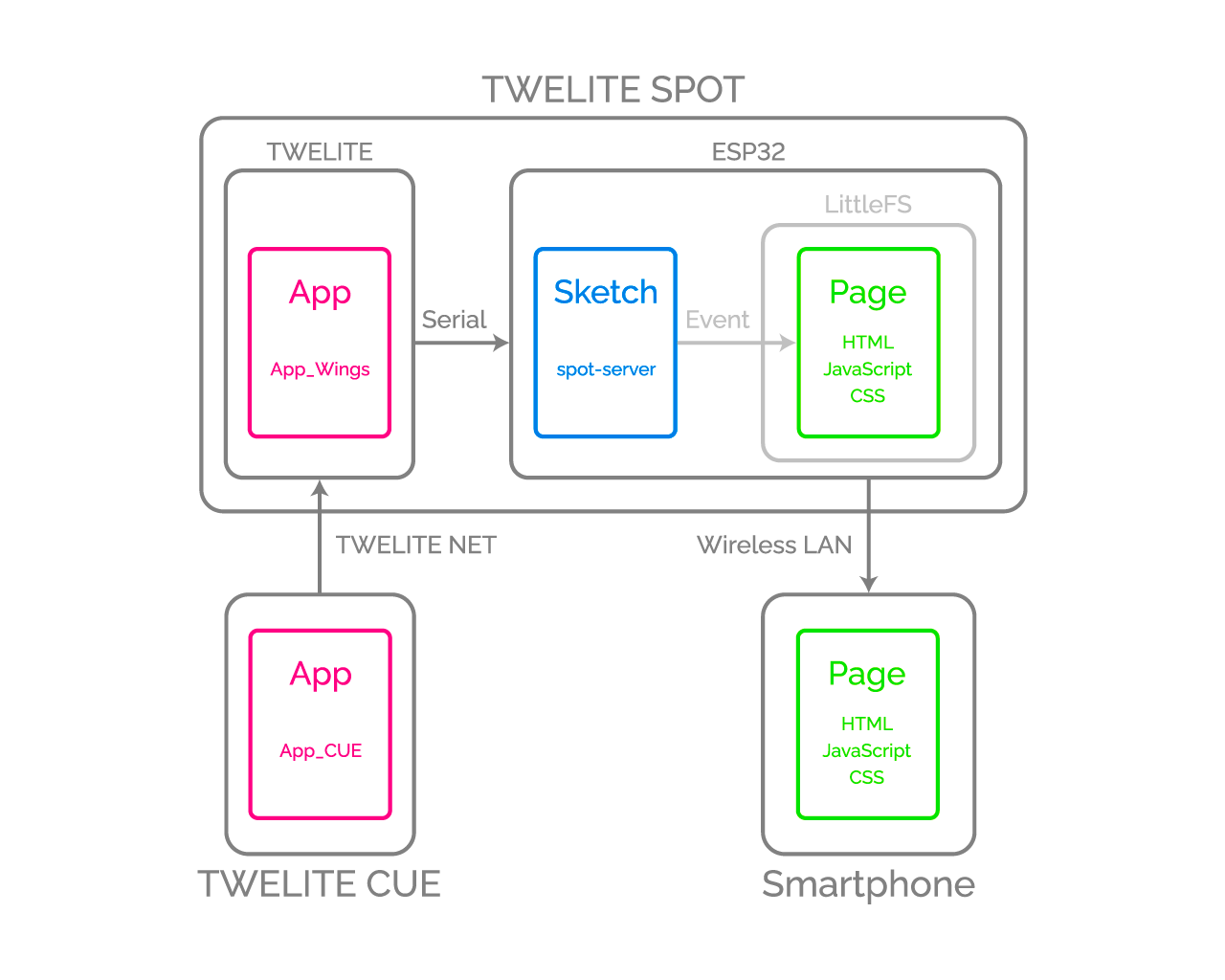
Diagram
Data transmitted from TWELITE nodes is received by the Arduino sketch, which triggers events on the published web page. The published web page dynamically updates its HTML content in response to these events.
What You Need for Development
-
Wireless LAN Gateway TWELITE SPOT
- USB-C cable for power
- USB AC adapter (capable of supplying 1A or more)
-
Wireless Tag with Accelerometer TWELITE CUE or other child device (If you do not have one, please purchase 👉 List of retailers)
- CR2032 coin battery or equivalent power supply
-
USB Adapter TWELITE R3 (If you do not have one, please purchase 👉 List of retailers)
- USB-C cable for communication
- Grove - OLED Display 1.12 (The sketch works even without this.)
- Grove cable
- 💻 Computer
Setting Up Your Environment
Installing the IDE and Toolchain
Please refer to How to set up the development environment using Arduino IDE 1.x.
Or
Please refer to How to set up the development environment using Arduino IDE 2.x.
Installing Libraries
First, if there is no libraries folder in the Arduino sketchbook location (as specified in the Arduino IDE preferences, e.g., C:\Users\foo\Documents\Arduino), please create it.
Asynchronous TCP Communication Library
1. Download the Zip file from GitHub (me-no-dev/AsyncTCP)2. Extract the Zip file and rename the folder from AsyncTCP-master to AsyncTCP3. Place the AsyncTCP folder into the libraries folder
Open the Library Manager and install Async TCP.
me-no-dev/AsyncTCP has been transferred to ESP32Async/AsyncTCP.
With this change, it appears that it can now be installed from the Library Manager.
Asynchronous Web Server Library
1. Download the Zip file from GitHub (me-no-dev/ESPAsyncWebServer)2. Extract the Zip file and rename the folder from AsyncWebServer-master to AsyncWebServer3. Place the AsyncWebServer folder into the libraries folder
Open the Library Manager and install ESP Async WebServer.
me-no-dev/ESPAsyncWebServer has been transferred to ESP32Async/ESPAsyncWebServer.
With this change, it appears that it can now be installed from the Library Manager.
OLED Display Library
- Download the Zip file from GitHub (Seeed-Studio/OLED_Display_96X96)
- Extract the Zip file and rename the folder from
OLED_Display_96X96-mastertoOLED_Display_96X96 - Place the
OLED_Display_96X96folder into thelibrariesfolder
JSON Library
Open the Library Manager and install Arduino_JSON.
Arduino_JSON instead of the third-party ArduinoJson.Installing Plugins
To write HTML and other files to the ESP32 flash area, an Arduino plugin is required.
For Arduino IDE 1.x
For Arduino IDE 1.x (Legacy version), use lorol/arduino-esp32fs-plugin: Arduino plugin for uploading files to ESP32 file system (compatible with LittleFS).
For installation instructions, see TWELITE SPOT Manual: How to write files to ESP32 (Arduino IDE 1.x).
For Arduino IDE 2.x
For Arduino IDE 2.x, use earlephilhower/arduino-littlefs-upload: Build and uploads LittleFS filesystems for the Arduino-Pico RP2040, RP2350, ESP8266, and ESP32 cores under Arduino IDE 2.2.1 or higher.
For installation instructions, see TWELITE SPOT Manual: How to write files to ESP32 (Arduino IDE 2.x).
Obtaining Project Files
- Download the Zip file from GitHub (monowireless/spot-server)
- Extract the Zip file and rename the folder from
spot-server-maintospot-server - Place the
spot-serverfolder into the Arduino sketchbook location (as specified in the Arduino IDE preferences, e.g.,C:\Users\foo\Documents\Arduino)
Writing Project Files
Sketch
See How to write sketches to ESP32.
Web Page
See How to write files to ESP32 (Arduino IDE 1.x).
Or
See How to write files to ESP32 (Arduino IDE 2.x).
Sketch
This section explains the Arduino sketch spot-server.ino.
Including Libraries
Official Arduino and ESP32 Libraries
Lines 4-9 include the official Arduino and ESP32 libraries.
#include <Arduino.h>
#include <Arduino_JSON.h>
#include <ESPmDNS.h>
#include <LittleFS.h>
#include <WiFi.h>
#include "esp_wifi.h"
#include <Wire.h>
| Header File | Description | Remarks |
|---|---|---|
Arduino.h | Basic Arduino library | Can sometimes be omitted, but included just in case |
Arduino_JSON.h | Handles JSON strings | Different from ArduinoJson |
ESPmDNS.h | Uses mDNS | Required to use hostnames |
LittleFS.h | Handles LittleFS file system | Needed for page publishing |
WiFi.h | Uses ESP32 WiFi | |
esp_wifi.h | Advanced WiFi settings | Needed for locale settings |
Wire.h | Uses I2C | For OLED display |
Third-Party Libraries
Lines 13-15 include third-party libraries.
#include <AsyncTCP.h>
#include <ESPAsyncWebServer.h>
#include <SeeedGrayOLED.h>
| Header File | Description | Remarks |
|---|---|---|
AsyncTCP.h | Performs asynchronous TCP communication | |
ESPAsyncWebServer.h | Runs asynchronous web server | Depends on AsyncTCP |
SeeedGrayOLED.h | Uses OLED display |
MWings Library
Line 18 includes the MWings library.
#include <MWings.h>
Pin Number Definitions
Lines 21-25 define pin numbers.
const uint8_t TWE_RST = 5;
const uint8_t TWE_PRG = 4;
const uint8_t LED = 18;
const uint8_t ESP_RXD1 = 16;
const uint8_t ESP_TXD1 = 17;
| Name | Description |
|---|---|
TWE_RST | Pin number connected to the RST pin of TWELITE |
TWE_PRG | Pin number connected to the PRG pin of TWELITE |
LED | Pin number connected to the ESP32 onboard LED |
ESP_RXD1 | Pin number connected to the TX pin of TWELITE |
ESP_TXD1 | Pin number connected to the RX pin of TWELITE |
TWELITE Configuration Definitions
Lines 28-31 define the settings applied to the TWELITE parent module mounted on TWELITE SPOT.
const uint8_t TWE_CH = 18;
const uint32_t TWE_APPID = 0x67720102;
const uint8_t TWE_RETRY = 2;
const uint8_t TWE_POWER = 3;
| Name | Description |
|---|---|
TWE_CH | TWELITE frequency channel |
TWE_APPID | TWELITE Application ID |
TWE_RETRY | TWELITE retransmission count (on transmit) |
TWE_POWER | TWELITE transmit power |
Wireless LAN Configuration Definitions
Lines 34-46 define the wireless LAN settings applied to the ESP32 mounted on TWELITE SPOT.
wifi_country_t WIFI_COUNTRY_JP = {
cc: "JP", // Contry code
schan: 1, // Starting channel
nchan: 14, // Number of channels
max_tx_power: 20, // Maximum power in dBm
policy: WIFI_COUNTRY_POLICY_MANUAL
};
const char* WIFI_SSID_BASE = "TWELITE SPOT";
const char* WIFI_PASSWORD = "twelitespot";
const uint8_t WIFI_CH = 13;
const IPAddress WIFI_IP = IPAddress(192, 168, 1, 1);
const IPAddress WIFI_MASK = IPAddress(255, 255, 255, 0);
const char* HOSTNAME = "spot"; // spot.local
| Name | Description |
|---|---|
WIFI_COUNTRY_JP | Locale setting (Japan) |
WIFI_SSID_BASE | Common part of SSID string |
WIFI_PASSWORD | Password |
WIFI_CH | ESP32 frequency channel |
WIFI_IP | IP address |
WIFI_MASK | Subnet mask |
HOSTNAME | Host name |
With ESP32 Arduino Core v3.x.x, if you do not set the locale, features such as channel 13 may not be available.
Declaration of Global Objects
Lines 49-50 declare global objects.
AsyncWebServer server(80);
AsyncEventSource events("/events");
| Name | Description |
|---|---|
server | Interface for asynchronous web server opened on port 80 |
events | Interface for server-sent events opened at /events ? |
Declaration of Function Prototypes
Lines 53-57 declare function prototypes.
uint16_t createUidFromMac();
String createJsonFrom(const ParsedAppTwelitePacket& packet);
String createJsonFrom(const ParsedAppAriaPacket& packet);
String createJsonFrom(const ParsedAppCuePacket& packet);
String createJsonFrom(const BarePacket& packet);
| Name | Description |
|---|---|
createUidFromMac() | Creates an identifier for SSID from MAC address |
createJsonFrom()<ParsedAppTwelitePacket&> | Creates a JSON string from App_Twelite packet data |
createJsonFrom()<ParsedAppAriaPacket&> | Creates a JSON string from App_ARIA packet data |
createJsonFrom()<ParsedAppCuePacket&> | Creates a JSON string from App_CUE packet data |
createJsonFrom()<BarePacket&> | Creates a JSON string from all packet data |
TWELITE Configuration
In lines 66-71, Twelite.begin() is called to configure and start the TWELITE parent module mounted on the TWELITE SPOT.
Serial2.begin(115200, SERIAL_8N1, ESP_RXD1, ESP_TXD1);
if (Twelite.begin(Serial2,
LED, TWE_RST, TWE_PRG,
TWE_CH, TWE_APPID, TWE_RETRY, TWE_POWER)) {
Serial.println("Started TWELITE.");
}
| Argument | Type | Description |
|---|---|---|
Serial2 | HardwareSerial& | Serial port used for communication with TWELITE |
LED | int | Pin number connected to the status LED |
TWE_RST | int | Pin number connected to the RST pin of TWELITE |
TWE_PRG | int | Pin number connected to the PRG pin of TWELITE |
TWE_CHANNEL | uint8_t | TWELITE frequency channel |
TWE_APP_ID | uint32_t | TWELITE Application ID |
TWE_RETRY | uint8_t | TWELITE retransmission count (on transmit) |
TWE_POWER | uint8_t | TWELITE transmit power |
App_Twelite: Registering Event Handler
In lines 73-80, Twelite.on() <ParsedAppTwelitePacket> is called to register the process to be executed when a packet is received from a child device running the super-easy standard app.
Twelite.on([](const ParsedAppTwelitePacket& packet) {
Serial.println("Received a packet from App_Twelite");
String jsonStr = createJsonFrom(packet);
if (not(jsonStr.length() <= 0)) {
events.send(jsonStr.c_str(), "data_app_twelite", millis());
}
events.send("parsed_app_twelite", "data_parsing_result", millis());
});
Creating a JSON String
In line 75, a JSON string is generated from the received data.
String jsonStr = createJsonFrom(packet);
To display received data on the web page, it is necessary to send the data to the client-side JavaScript. Since string data is easier to handle in this case, a JSON string is used.
Sending Events to the Web Page
In lines 76-78, the generated JSON string is sent to the “Signal Viewer” page.
if (not(jsonStr.length() <= 0)) {
events.send(jsonStr.c_str(), "data_app_twelite", millis());
}
The event name is data_app_twelite.
millis().In line 79, notification that a packet has been received from App_Twelite is sent to the “Serial Viewer” page.
events.send("parsed_app_twelite", "data_parsing_result", millis());
App_ARIA: Registering Event Handler
In lines 82-92, Twelite.on() <ParsedAppAriaPacket> is called to register the process to be executed when a packet is received from a child device running the ARIA app (TWELITE ARIA mode).
Twelite.on([](const ParsedAppAriaPacket& packet) {
Serial.println("Received a packet from App_ARIA");
static uint32_t firstSourceSerialId = packet.u32SourceSerialId;
if (packet.u32SourceSerialId == firstSourceSerialId) {
String jsonStr = createJsonFrom(packet);
if (not(jsonStr.length() <= 0)) {
events.send(jsonStr.c_str(), "data_app_aria_twelite_aria_mode", millis());
}
}
events.send("parsed_app_aria_twelite_aria_mode", "data_parsing_result", millis());
});
Target Filtering
In lines 84-85, the processing is limited to the first child device received.
static uint32_t firstSourceSerialId = packet.u32SourceSerialId;
if (packet.u32SourceSerialId == firstSourceSerialId) {
This is done to maintain graph consistency when there are multiple child devices.
Creating a JSON String
In line 86, a JSON string is generated from the received data.
String jsonStr = createJsonFrom(packet);
Sending Events to the Web Page
In lines 87-89, the generated JSON string is sent to the “ARIA Viewer” page.
if (not(jsonStr.length() <= 0)) {
events.send(jsonStr.c_str(), "data_app_aria_twelite_aria_mode", millis());
}
The event name is data_app_aria_twelite_aria_mode.
In line 91, notification that a packet has been received from App_Twelite is sent to the “Serial Viewer” page.
events.send("parsed_app_aria_twelite_aria_mode", "data_parsing_result", millis());
App_CUE: Registering Event Handler
In lines 94-104, Twelite.on() <ParsedAppCuePacket> is called to register the process to be executed when a packet is received from a child device running the CUE app (TWELITE CUE mode).
Twelite.on([](const ParsedAppCuePacket& packet) {
Serial.println("Received a packet from App_CUE");
static uint32_t firstSourceSerialId = packet.u32SourceSerialId;
if (packet.u32SourceSerialId == firstSourceSerialId) {
String jsonStr = createJsonFrom(packet);
if (not(jsonStr.length() <= 0)) {
events.send(jsonStr.c_str(), "data_app_cue_twelite_cue_mode", millis());
}
}
events.send("parsed_app_cue_twelite_cue_mode", "data_parsing_result", millis());
});
Others: Registering Event Handlers
In lines 106-134, the processes to be executed when packets are received from child devices running other apps are registered.
As with the ARIA app, events are sent to the “Serial Viewer.”
All: Registering Event Handler
In lines 136-142, the process to be executed when packets are received from all apps’ child devices is registered.
Twelite.on([](const BarePacket& packet) {
String jsonStr = createJsonFrom(packet);
if (not(jsonStr.length() <= 0)) {
events.send(jsonStr.c_str(), "data_bare_packet", millis());
}
events.send("unparsed_bare_packet", "data_parsing_result", millis());
});
Here too, the packet data string is sent to the “Serial Viewer.”
OLED Display Configuration
In lines 145-151, the OLED display is configured.
esp_log_level_set("i2c.master", ESP_LOG_NONE);
Wire.begin();
SeeedGrayOled.init(SSD1327);
SeeedGrayOled.setNormalDisplay();
SeeedGrayOled.setVerticalMode();
SeeedGrayOled.setGrayLevel(0x0F);
SeeedGrayOled.clearDisplay();
Wireless LAN Configuration
In lines 155-166, the wireless LAN is configured.
WiFi.mode(WIFI_AP);
esp_wifi_set_country(&WIFI_COUNTRY_JP);
char uidCString[8];
sprintf(uidCString, " (%02X)", createUidFromMac());
char ssidCString[20];
sprintf(ssidCString, "%s%s", WIFI_SSID_BASE, uidCString);
if (not WiFi.softAP(ssidCString, WIFI_PASSWORD, WIFI_CH, false, 10)) {
Serial.println("Failed to start AP");
}
delay(100); // IMPORTANT: Waiting for SYSTEM_EVENT_AP_START
WiFi.softAPConfig(WIFI_IP, WIFI_IP, WIFI_MASK);
MDNS.begin(HOSTNAME);
delay(100), initialization may fail.Configuring the File System
In line 199, the LittleFS file system is configured.
if (LittleFS.begin()) { Serial.println("Mounted file system."); }
This allows files such as HTML written in the flash area to be retrieved as web pages.
Web Server Configuration
In lines 202-229, the web server is configured.
Handling GET Requests
For example, in lines 207-211, a GET request to /signal-viewer returns /signal-viewer.html from the LittleFS file system.
server.on("/signal-viewer", HTTP_GET,
[](AsyncWebServerRequest* request) {
Serial.println("HTTP_GET: signal-viewer.html");
request->send(LittleFS, "/signal-viewer.html", "text/html");
});
Server Initialization
In lines 227-229, the root of the file system is set as the server root, the event source is registered, and the server is started.
server.serveStatic("/", LittleFS, "/");
server.addHandler(&events);
server.begin();
Updating TWELITE Data
In line 235, Twelite.update() is called.
Twelite.update();
Twelite.update() is a function that sequentially reads out packet data (in ModBus ASCII format) sent from the TWELITE parent module, one byte at a time.
Twelite.update() inside the loop(), packet data sent from the TWELITE parent module is interpreted. When the interpretation of a packet is complete, an event such as above is triggered.delay(), it may not be possible to read packet data strings in time. Always implement time-consuming processes asynchronously and make the loop() function run as quickly as possible.Web Page
We will not provide a detailed explanation of the web page here. Instead, we will focus on the important points.
HTML: Grid System
This sample’s HTML uses Flexbox Grid (the source file is data/css/flexboxgrid.min.css).
A 12-column grid system similar to Bootstrap is used as shown below.
<div class="col-xs-6 col-sm-6 col-md-5 col-lg-4">
<div class="neumorphic inset dense row center-xs middle-xs">
<div class="col-xs-12 col-sm-12 col-md-12 col-lg-12 npr npl">
<img src="./images/logo-lands.svg" class="logo" />
</div>
</div>
</div>
<div class="col-xs-6 col-sm-6 col-md-7 col-lg-8">
<div class="neumorphic inset dense row center-xs middle-xs">
<div class="col-xs-12 col-sm-12 col-md-12 col-lg-12 nwp npr npl">
<span class="medium bold">TWELITE SPOT</span>
</div>
<div class="col-xs-12 col-sm-12 col-md-12 col-lg-12 nwp npr npl">
<span class="small bold">CUE Viewer</span>
</div>
</div>
</div>
Here, the element centered on the logo has a width of 6/12, and the element centered on the text also has a width of 6/12; that is, both are placed side by side with equal width in one row. Also, the elements centered on the text TWELITE SPOT and CUE Viewer both have a width of 12/12, so they are arranged as two separate rows.
xs- and sm- and similar classes specify the screen width. These are useful for responsive design.HTML: Data Display Section
Elements that display data received from TWELITE child devices are assigned unique IDs.
Below is an excerpt of the section that displays the X-axis acceleration received from TWELITE CUE.
<div class="col-xs-4 nwp npr npl">
<code class="medium"
id="latest-accel-x">±--.--</code>
<code class="small">G</code>
</div>
Here, the ID latest-accel-x is assigned. Using this ID, the value is updated from the script.
JS: Global Variables
From here, we will explain the scripts corresponding to each HTML file.
As an example, we will look at data/js/cue-viewer.js.
In lines 4-8, global variables are declared to store the latest acceleration values.
let latest_accel = {
x: 0.0,
y: 0.0,
z: 0.0
};
These values are also used by the graph, so global variables are used to simplify the implementation.
JS: Graph Settings
In lines 11-133, configuration is done for the graph drawing library Chart.js | Chart.js and its plugin chartjs-plugin-streaming.
JS: Updating Page Content
The function processDataAppCueTweliteCueMode() in lines 136-235 updates the page content when a data_app_cue_twelite_cue_mode event is received from the sketch.
For example, in lines 184-208, the voltage value and emoji are updated according to the power supply voltage of TWELITE CUE.
if (data.vcc >= 3000) {
document.getElementById("latest-vcc-icon").innerHTML = "🔋";
document.getElementById("latest-vcc-data").innerHTML = `${(data.vcc / 1000.0).toFixed(2).toString().padStart(4)}`;
document.getElementById("latest-vcc-data").classList.remove("red");
document.getElementById("latest-vcc-data").classList.remove("yellow");
document.getElementById("latest-vcc-data").classList.add("green");
} else if (data.vcc >= 2700) {
document.getElementById("latest-vcc-icon").innerHTML = "🔋";
document.getElementById("latest-vcc-data").innerHTML = `${(data.vcc / 1000.0).toFixed(2).toString().padStart(4)}`;
document.getElementById("latest-vcc-data").classList.remove("red");
document.getElementById("latest-vcc-data").classList.remove("yellow");
document.getElementById("latest-vcc-data").classList.remove("green");
} else if (data.vcc >= 2400) {
document.getElementById("latest-vcc-icon").innerHTML = "🪫";
document.getElementById("latest-vcc-data").innerHTML = `${(data.vcc / 1000.0).toFixed(2).toString().padStart(4)}`;
document.getElementById("latest-vcc-data").classList.remove("red");
document.getElementById("latest-vcc-data").classList.add("yellow");
document.getElementById("latest-vcc-data").classList.remove("green");
} else {
document.getElementById("latest-vcc-icon").innerHTML = "🪫";
document.getElementById("latest-vcc-data").innerHTML = `${(data.vcc / 1000.0).toFixed(2).toString().padStart(4)}`;
document.getElementById("latest-vcc-data").classList.add("red");
document.getElementById("latest-vcc-data").classList.remove("yellow");
document.getElementById("latest-vcc-data").classList.remove("green");
}
Here, when the power supply voltage drops below 2700mV, the emoji changes from 🔋 to 🪫, and as the voltage decreases from 3000mV → 2700mV → 2400mV, the CSS class applied to the voltage value text color is changed accordingly.
Registering Event Listeners
In lines 254-257, the process for handling events received from the sketch is registered.
source.addEventListener("data_app_cue_twelite_cue_mode", (e) => {
console.log("data_app_cue_twelite_cue_mode", e.data);
processDataAppCueTweliteCueMode(JSON.parse(e.data));
}, false);
Here, the event message received from the sketch is parsed from a JSON string and the parsed data is passed to the function processDataAppCueTweliteCueMode().
Related Information
Arduino
- Official site: Arduino - Home
- API Reference: Arduino Reference - Arduino Reference
- Coding Style Guide: Arduino Style Guide for Creating Libraries | Arduino Documentation
- Official JSON Library: arduino-libraries/Arduino_JSON: Official JSON Library for Arduino
ESP32
- Product Information: ESP32 Wi-Fi & Bluetooth MCU I Espressif Systems
- Datasheet: esp32_datasheet_en.pdf
- Arduino Toolchain: espressif/arduino-esp32: Arduino core for the ESP32
- Getting Started: Getting Started — Arduino-ESP32 documentation
- Installation: Installing — Arduino-ESP32 documentation
- API Reference: Libraries — Arduino-ESP32 documentation
- Wi-Fi API: Wi-Fi API — Arduino-ESP32 documentation
- Tutorials: Tutorials — Arduino-ESP32 documentation
- Troubleshooting: Troubleshooting — Arduino-ESP32 documentation
Community
Libraries
- Async TCP:
me-no-dev/AsyncTCP: Async TCP Library for ESP32ESP32Async/AsyncTCP: Async TCP Library for ESP32 - Async Web Server:
me-no-dev/ESPAsyncWebServer: Async Web Server for ESP8266 and ESP32ESP32Async/ESPAsyncWebServer: Async Web Server for ESP32 - Seeed 96x96 / 128x128 OLED: Seeed-Studio/OLED_Display_96X96: Seeed OLED Display 96*96 library
Plugins
- File Writing IDE 1.x: me-no-dev/arduino-esp32fs-plugin: Arduino plugin for uploading files to ESP32 file system
- File Writing IDE 2.x: earlephilhower/arduino-littlefs-upload: Build and uploads LittleFS filesystems for the Arduino-Pico RP2040, RP2350, ESP8266, and ESP32 cores under Arduino IDE 2.2.1 or higher
- Stack Trace Decoder IDE 1.x: me-no-dev/EspExceptionDecoder: Exception Stack Trace Decoder for ESP8266 and ESP32
Web-related
ECMAScript (JavaScript)
- API Reference: Web technology for developers | MDN
- ECMAScript 2016+ compatibility table: ECMAScript 2016+ compatibility table
Community
- CSS
- Web colors and examples: Traditional Colors of World
- Grid system like Bootstrap: Flexbox Grid
- Neumorphism CSS generator: Neumorphism/Soft UI CSS shadow generator
- ECMAScript
- Graph drawing: Chart.js | Chart.js
- Real-time streaming plugin: Getting Started | chartjs-plugin-streaming
- Clock and time: Luxon Home
- Graph drawing: Chart.js | Chart.js
5.2.1.2 - Pre-installed Sketch
spot-server, which acts as a wireless LAN access point and displays data from child devices on a web page.This article requires Arduino IDE 1.x. As of May 2023, Arduino IDE 2.x is not supported due to technical limitations.
The plugin used in this article is written in Java, so unlike Arduino IDE 1.x, it does not work with Arduino IDE 2.x, which is not Java-based. For more details on this issue, please refer to the Arduino IDE GitHub Issue (Missing support for external tools / plugins · Issue #58 · arduino/arduino-ide) (in English).
Note added October 2024: Although unverified, you may be able to use the plugin earlephilhower/arduino-littlefs-upload as an alternative on Arduino IDE 2.x.
This article uses third-party open-source software.
We are unable to provide detailed instructions on how to use third-party software. Also, we are not responsible for any damage or loss resulting from the use of third-party software.
Obtaining the Source Code
You can obtain it from GitHub (monowireless/spot-server).
System Overview
spot-server consists of an Arduino sketch (.ino) that receives and relays data from TWELITE, and a web page (.html / .css / .js) delivered to smartphones.
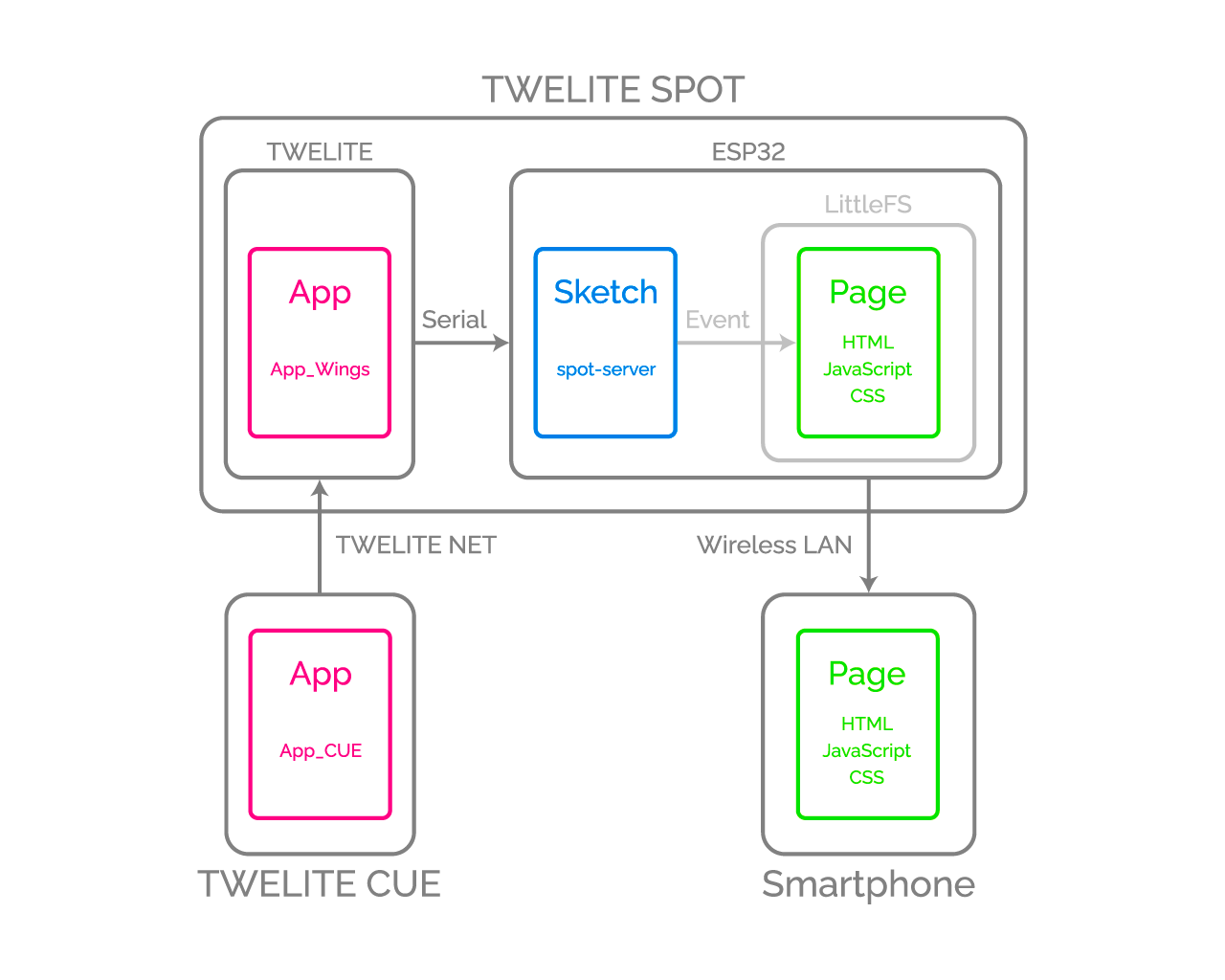
Image diagram
The data sent by TWELITE child devices is received by the Arduino sketch, which then fires events to the published web page. The published web page dynamically rewrites its HTML content in response to these events.
Requirements for Development
-
Wireless LAN Gateway TWELITE SPOT
- USB-C cable for power supply
- USB AC adapter (must supply 1A or more)
-
Accelerometer Sensor Wireless Tag TWELITE CUE or other child devices (If you do not have one, please purchase 👉 List of retailers)
- Power supply such as CR2032 coin battery
-
USB Adapter TWELITE R3 (If you do not have one, please purchase 👉 List of retailers)
- USB-C cable for communication
- Grove - OLED Display 1.12 (The sketch works even without this)
- Grove cable
- 💻 Computer
Environment Setup
Installing the IDE and Toolchain
See How to set up the development environment using Arduino IDE 1.x.
Installing Libraries
First, if there is no libraries folder in your Arduino sketchbook location (as specified in Arduino IDE preferences, e.g., C:\Users\foo\Documents\Arduino), create it.
Asynchronous TCP Communication Library
- Download the Zip file from GitHub (me-no-dev/AsyncTCP).
- Extract the Zip file and rename the folder from
AsyncTCP-mastertoAsyncTCP. - Place the
AsyncTCPfolder into yourlibrariesfolder.
Asynchronous Web Server Library
- Download the Zip file from GitHub (me-no-dev/ESPAsyncWebServer).
- Extract the Zip file and rename the folder from
AsyncWebServer-mastertoAsyncWebServer. - Place the
AsyncWebServerfolder into yourlibrariesfolder.
OLED Display Library
- Download the Zip file from GitHub (Seeed-Studio/OLED_Display_96X96).
- Extract the Zip file and rename the folder from
OLED_Display_96X96-mastertoOLED_Display_96X96. - Place the
OLED_Display_96X96folder into yourlibrariesfolder.
JSON Library
Open the Library Manager and install Arduino_JSON.
Arduino_JSON, not the third-party ArduinoJson.Installing Plugins
File System Writing Plugin
To write files such as HTML to the ESP32’s flash area, you need an Arduino plugin.
Here, we use lorol/arduino-esp32fs-plugin: Arduino plugin for uploading files to ESP32 file system.
For installation instructions, see TWELITE SPOT Manual: How to Write Files to ESP32.
Downloading Project Files
- Download the Zip file from GitHub (monowireless/spot-server).
- Extract the Zip file and rename the folder from
spot-server-maintospot-server. - Place the
spot-serverfolder into your Arduino sketchbook location (as specified in Arduino IDE preferences, e.g.,C:\Users\foo\Documents\Arduino).
How to Write Project Files
Sketch
See How to write a sketch to ESP32.
Web Page
See How to write files to ESP32.
Sketch
This section explains the Arduino sketch spot-server.ino.
Including Libraries
Official Arduino and ESP32 Libraries
Lines 4-9 include the official Arduino and ESP32 libraries.
#include <Arduino.h>
#include <Arduino_JSON.h>
#include <ESPmDNS.h>
#include <LittleFS.h>
#include <WiFi.h>
#include <Wire.h>
| Header File | Description | Remarks |
|---|---|---|
Arduino.h | Basic Arduino library | May be omitted, but included just in case |
Arduino_JSON.h | Handles JSON strings | Different from ArduinoJson |
ESPmDNS.h | Uses mDNS | Required for using hostnames |
LittleFS.h | Handles LittleFS file system | Needed for serving pages |
WiFi.h | Uses ESP32 WiFi | |
Wire.h | Uses I2C | For OLED display |
Third-party Libraries
Lines 12-14 include third-party libraries.
#include <AsyncTCP.h>
#include <ESPAsyncWebServer.h>
#include <SeeedGrayOLED.h>
| Header File | Description | Remarks |
|---|---|---|
AsyncTCP.h | Performs asynchronous TCP communication | |
ESPAsyncWebServer.h | Runs asynchronous web server | Depends on AsyncTCP |
SeeedGrayOLED.h | Uses OLED display |
MWings Library
Line 17 includes the MWings library.
#include <MWings.h>
Definition of Pin Numbers
Lines 20-24 define the pin numbers.
const uint8_t TWE_RST = 5;
const uint8_t TWE_PRG = 4;
const uint8_t LED = 18;
const uint8_t ESP_RXD1 = 16;
const uint8_t ESP_TXD1 = 17;
| Name | Description |
|---|---|
TWE_RST | Pin number connected to the RST pin of TWELITE |
TWE_PRG | Pin number connected to the PRG pin of TWELITE |
LED | Pin number connected to the ESP32 onboard LED |
ESP_RXD1 | Pin number connected to the TX pin of TWELITE |
ESP_TXD1 | Pin number connected to the RX pin of TWELITE |
TWELITE Settings Definition
Lines 27-30 define the settings applied to the TWELITE parent device mounted on TWELITE SPOT.
const uint8_t TWE_CH = 18;
const uint32_t TWE_APPID = 0x67720102;
const uint8_t TWE_RETRY = 2;
const uint8_t TWE_POWER = 3;
| Name | Description |
|---|---|
TWE_CH | TWELITE frequency channel |
TWE_APPID | TWELITE application ID |
TWE_RETRY | TWELITE retransmission count (on transmission) |
TWE_POWER | TWELITE transmission output |
Wireless LAN Settings Definition
Lines 33-38 define the wireless LAN settings applied to the ESP32 mounted on TWELITE SPOT.
const char* WIFI_SSID_BASE = "TWELITE SPOT";
const char* WIFI_PASSWORD = "twelitespot";
const uint8_t WIFI_CH = 13;
const IPAddress WIFI_IP = IPAddress(192, 168, 1, 1);
const IPAddress WIFI_MASK = IPAddress(255, 255, 255, 0);
const char* HOSTNAME = "spot"; // spot.local
| Name | Description |
|---|---|
WIFI_SSID_BASE | Common part of the SSID string |
WIFI_PASSWORD | Password |
WIFI_CH | ESP32 frequency channel |
WIFI_IP | IP address |
WIFI_MASK | Subnet mask |
HOSTNAME | Host name |
Declaration of Global Objects
Lines 41-42 declare global objects.
AsyncWebServer server(80);
AsyncEventSource events("/events");
| Name | Description |
|---|---|
server | Interface for asynchronous web server on port 80 |
events | Interface for server-sent events at /events ? |
Declaration of Function Prototypes
Lines 45-49 declare function prototypes.
uint16_t createUidFromMac();
String createJsonFrom(const ParsedAppTwelitePacket& packet);
String createJsonFrom(const ParsedAppAriaPacket& packet);
String createJsonFrom(const ParsedAppCuePacket& packet);
String createJsonFrom(const BarePacket& packet);
| Name | Description |
|---|---|
createUidFromMac() | Creates an identifier for SSID from MAC address |
createJsonFrom()<ParsedAppTwelitePacket&> | Creates a JSON string from App_Twelite packet data |
createJsonFrom()<ParsedAppAriaPacket&> | Creates a JSON string from App_ARIA packet data |
createJsonFrom()<ParsedAppCuePacket&> | Creates a JSON string from App_CUE packet data |
createJsonFrom()<BarePacket&> | Creates a JSON string from all packet data |
TWELITE Settings
Lines 58-63 call Twelite.begin() to configure and start the TWELITE parent device mounted on TWELITE SPOT.
Serial2.begin(115200, SERIAL_8N1, ESP_RXD1, ESP_TXD1);
if (Twelite.begin(Serial2,
LED, TWE_RST, TWE_PRG,
TWE_CH, TWE_APPID, TWE_RETRY, TWE_POWER)) {
Serial.println("Started TWELITE.");
}
| Argument | Type | Description |
|---|---|---|
Serial2 | HardwareSerial& | Serial port used for communication with TWELITE |
LED | int | Pin number connected to status LED |
TWE_RST | int | Pin number connected to TWELITE RST pin |
TWE_PRG | int | Pin number connected to TWELITE PRG pin |
TWE_CHANNEL | uint8_t | TWELITE frequency channel |
TWE_APP_ID | uint32_t | TWELITE application ID |
TWE_RETRY | uint8_t | TWELITE retransmission count (on transmission) |
TWE_POWER | uint8_t | TWELITE transmission output |
App_Twelite: Registering Event Handler
Lines 65-72 call Twelite.on() <ParsedAppTwelitePacket> to register the process to execute when a packet is received from a child device using the super-easy standard app.
Twelite.on([](const ParsedAppTwelitePacket& packet) {
Serial.println("Received a packet from App_Twelite");
String jsonStr = createJsonFrom(packet);
if (not(jsonStr.length() <= 0)) {
events.send(jsonStr.c_str(), "data_app_twelite", millis());
}
events.send("parsed_app_twelite", "data_parsing_result", millis());
});
Creating JSON String
Line 67 generates a JSON string from the received data.
String jsonStr = createJsonFrom(packet);
To display the received data on the web page, it is necessary to send the data to client-side JavaScript, and string data is easier to handle, so it is converted to a JSON string.
Sending Events to the Web Page
Lines 68-70 send the generated JSON string to the “Signal Viewer” page.
if (not(jsonStr.length() <= 0)) {
events.send(jsonStr.c_str(), "data_app_twelite", millis());
}
The event name is data_app_twelite.
millis().Line 71 sends a notification to the “Serial Viewer” page that a packet has been received from App_Twelite.
events.send("parsed_app_twelite", "data_parsing_result", millis());
App_ARIA: Registering Event Handler
Lines 74-84 call Twelite.on() <ParsedAppAriaPacket> to register the process to execute when a packet is received from a child device in ARIA app (TWELITE ARIA mode).
Twelite.on([](const ParsedAppAriaPacket& packet) {
Serial.println("Received a packet from App_ARIA");
static uint32_t firstSourceSerialId = packet.u32SourceSerialId;
if (packet.u32SourceSerialId == firstSourceSerialId) {
String jsonStr = createJsonFrom(packet);
if (not(jsonStr.length() <= 0)) {
events.send(jsonStr.c_str(), "data_app_aria_twelite_aria_mode", millis());
}
}
events.send("parsed_app_aria_twelite_aria_mode", "data_parsing_result", millis());
});
Filtering the Target
Lines 76-77 limit the processing to the first child device received.
static uint32_t firstSourceSerialId = packet.u32SourceSerialId;
if (packet.u32SourceSerialId == firstSourceSerialId) {
This is done to maintain consistency in the graph when there are multiple child devices.
Creating JSON String
Line 78 generates a JSON string from the received data.
String jsonStr = createJsonFrom(packet);
Sending Events to the Web Page
Lines 79-81 send the generated JSON string to the “ARIA Viewer” page.
if (not(jsonStr.length() <= 0)) {
events.send(jsonStr.c_str(), "data_app_aria_twelite_aria_mode", millis());
}
The event name is data_app_aria_twelite_aria_mode.
Line 83 sends a notification to the “Serial Viewer” page that a packet has been received from App_Twelite.
events.send("parsed_app_aria_twelite_aria_mode", "data_parsing_result", millis());
App_CUE: Registering Event Handler
Lines 86-96 call Twelite.on() <ParsedAppCuePacket> to register the process to execute when a packet is received from a child device in CUE app (TWELITE CUE mode).
Twelite.on([](const ParsedAppCuePacket& packet) {
Serial.println("Received a packet from App_CUE");
static uint32_t firstSourceSerialId = packet.u32SourceSerialId;
if (packet.u32SourceSerialId == firstSourceSerialId) {
String jsonStr = createJsonFrom(packet);
if (not(jsonStr.length() <= 0)) {
events.send(jsonStr.c_str(), "data_app_cue_twelite_cue_mode", millis());
}
}
events.send("parsed_app_cue_twelite_cue_mode", "data_parsing_result", millis());
});
Others: Registering Event Handlers
Lines 98-126 register the process to execute when packets are received from child devices of other apps.
As with the ARIA app, events are sent to the “Serial Viewer”.
All: Registering Event Handlers
Lines 128-134 register the process to execute when packets are received from child devices of any app.
Twelite.on([](const BarePacket& packet) {
String jsonStr = createJsonFrom(packet);
if (not(jsonStr.length() <= 0)) {
events.send(jsonStr.c_str(), "data_bare_packet", millis());
}
events.send("unparsed_bare_packet", "data_parsing_result", millis());
});
Here as well, the packet data string is sent to the “Serial Viewer”.
OLED Display Settings
Lines 137-142 configure the OLED display.
Wire.begin();
SeeedGrayOled.init(SSD1327);
SeeedGrayOled.setNormalDisplay();
SeeedGrayOled.setVerticalMode();
SeeedGrayOled.setGrayLevel(0x0F);
SeeedGrayOled.clearDisplay();
Wireless LAN Settings
Lines 146-154 configure the wireless LAN.
WiFi.mode(WIFI_AP);
char uidCString[8];
sprintf(uidCString, " (%02X)", createUidFromMac());
char ssidCString[20];
sprintf(ssidCString, "%s%s", WIFI_SSID_BASE, uidCString);
WiFi.softAP(ssidCString, WIFI_PASSWORD, WIFI_CH, false, 8);
delay(100); // IMPORTANT: Waiting for SYSTEM_EVENT_AP_START
WiFi.softAPConfig(WIFI_IP, WIFI_IP, WIFI_MASK);
MDNS.begin(HOSTNAME);
delay(100), initialization may fail.File System Settings
Line 187 configures the LittleFS file system.
if (LittleFS.begin()) { Serial.println("Mounted file system."); }
This allows you to retrieve files such as HTML written to the flash area as web pages.
Web Server Settings
Lines 190-217 configure the web server.
Handling GET Requests
For example, lines 195-199 return /signal-viewer.html from the LittleFS file system in response to a GET request to /signal-viewer.
server.on("/signal-viewer", HTTP_GET,
[](AsyncWebServerRequest* request) {
Serial.println("HTTP_GET: signal-viewer.html");
request->send(LittleFS, "/signal-viewer.html", "text/html");
});
Server Initialization
Lines 215-217 set the root of the file system as the server root, register the event source, and start the server.
server.serveStatic("/", LittleFS, "/");
server.addHandler(&events);
server.begin();
Updating TWELITE Data
Line 223 calls Twelite.update().
Twelite.update();
Twelite.update() is a function that sequentially reads packet data (in ModBus ASCII format) sent from the TWELITE parent device, one byte at a time.
Twelite.update() in the loop(), the interpretation of packet data sent from the TWELITE parent progresses. When the interpretation of the packet data is completed, an event like above is triggered.delay(), reading the packet data string may not be fast enough. Always implement time-consuming processes asynchronously, and make the loop() function run as fast as possible.Web Page
This section does not provide a detailed explanation of the web page. Only important points are explained.
HTML: Grid System
The HTML of this sample uses Flexbox Grid (the source file is data/css/flexboxgrid.min.css).
It uses a 12-column grid system similar to Bootstrap, as shown below.
<div class="col-xs-6 col-sm-6 col-md-5 col-lg-4">
<div class="neumorphic inset dense row center-xs middle-xs">
<div class="col-xs-12 col-sm-12 col-md-12 col-lg-12 npr npl">
<img src="./images/logo-lands.svg" class="logo" />
</div>
</div>
</div>
<div class="col-xs-6 col-sm-6 col-md-7 col-lg-8">
<div class="neumorphic inset dense row center-xs middle-xs">
<div class="col-xs-12 col-sm-12 col-md-12 col-lg-12 nwp npr npl">
<span class="medium bold">TWELITE SPOT</span>
</div>
<div class="col-xs-12 col-sm-12 col-md-12 col-lg-12 nwp npr npl">
<span class="small bold">CUE Viewer</span>
</div>
</div>
</div>
Here, the element centered on the logo is set to 6/12 width, and the element centered on the text is also 6/12 width, so both are arranged in a row with equal width. The elements centered on the text TWELITE SPOT and CUE Viewer are both 12/12 width, meaning they are arranged in two rows, each occupying one full row.
xs- and sm- specify screen widths and can be used for responsive design.HTML: Data Display Section
Elements displaying data received from TWELITE child devices are given unique IDs.
Below is an excerpt showing the part that displays the X-axis acceleration received from TWELITE CUE.
<div class="col-xs-4 nwp npr npl">
<code class="medium"
id="latest-accel-x">±--.--</code>
<code class="small">G</code>
</div>
Here, the ID latest-accel-x is assigned. This ID is used to update the value from the script.
JS: Global Variables
From here, we explain the scripts corresponding to each HTML file.
As an example, we will look at data/js/cue-viewer.js.
Lines 4-8 declare global variables for storing the latest acceleration values.
let latest_accel = {
x: 0.0,
y: 0.0,
z: 0.0
};
These values are also used by the graph, so global variables are used to simplify the implementation.
JS: Graph Settings
Lines 11-133 configure the graph drawing library Chart.js | Chart.js and its plugin chartjs-plugin-streaming.
JS: Updating Page Content
The function processDataAppCueTweliteCueMode() on lines 136-235 updates the page content when the data_app_cue_twelite_cue_mode event is received from the sketch.
For example, lines 184-208 update the voltage value and emoji according to the power supply voltage of TWELITE CUE.
if (data.vcc >= 3000) {
document.getElementById("latest-vcc-icon").innerHTML = "🔋";
document.getElementById("latest-vcc-data").innerHTML = `${(data.vcc / 1000.0).toFixed(2).toString().padStart(4)}`;
document.getElementById("latest-vcc-data").classList.remove("red");
document.getElementById("latest-vcc-data").classList.remove("yellow");
document.getElementById("latest-vcc-data").classList.add("green");
} else if (data.vcc >= 2700) {
document.getElementById("latest-vcc-icon").innerHTML = "🔋";
document.getElementById("latest-vcc-data").innerHTML = `${(data.vcc / 1000.0).toFixed(2).toString().padStart(4)}`;
document.getElementById("latest-vcc-data").classList.remove("red");
document.getElementById("latest-vcc-data").classList.remove("yellow");
document.getElementById("latest-vcc-data").classList.remove("green");
} else if (data.vcc >= 2400) {
document.getElementById("latest-vcc-icon").innerHTML = "🪫";
document.getElementById("latest-vcc-data").innerHTML = `${(data.vcc / 1000.0).toFixed(2).toString().padStart(4)}`;
document.getElementById("latest-vcc-data").classList.remove("red");
document.getElementById("latest-vcc-data").classList.add("yellow");
document.getElementById("latest-vcc-data").classList.remove("green");
} else {
document.getElementById("latest-vcc-icon").innerHTML = "🪫";
document.getElementById("latest-vcc-data").innerHTML = `${(data.vcc / 1000.0).toFixed(2).toString().padStart(4)}`;
document.getElementById("latest-vcc-data").classList.add("red");
document.getElementById("latest-vcc-data").classList.remove("yellow");
document.getElementById("latest-vcc-data").classList.remove("green");
}
Here, when the power supply voltage drops below 2700mV, the emoji changes from 🔋 to 🪫, and as the voltage drops from 3000mV → 2700mV → 2400mV, the CSS class applied to the voltage value text color is switched accordingly.
Registering Event Listeners
Lines 254-257 register the process to execute when events are received from the sketch.
source.addEventListener("data_app_cue_twelite_cue_mode", (e) => {
console.log("data_app_cue_twelite_cue_mode", e.data);
processDataAppCueTweliteCueMode(JSON.parse(e.data));
}, false);
Here, the event message received from the sketch is parsed as a JSON string, and the resulting data is passed to the function processDataAppCueTweliteCueMode().
Related Information
Arduino
- Official Site: Arduino - Home
- API Reference: Arduino Reference - Arduino Reference
- Coding Style Guide: Arduino Style Guide for Creating Libraries | Arduino Documentation
- Official JSON Library: arduino-libraries/Arduino_JSON: Official JSON Library for Arduino
ESP32
- Product Information: ESP32 Wi-Fi & Bluetooth MCU I Espressif Systems
- Datasheet: esp32_datasheet_en.pdf
- Arduino Toolchain: espressif/arduino-esp32: Arduino core for the ESP32
- Getting Started: Getting Started — Arduino-ESP32 documentation
- Installation: Installing — Arduino-ESP32 documentation
- API Reference: Libraries — Arduino-ESP32 documentation
- Wi-Fi API: Wi-Fi API — Arduino-ESP32 documentation
- Tutorials: Tutorials — Arduino-ESP32 documentation
- Troubleshooting: Troubleshooting — Arduino-ESP32 documentation
Community
Libraries
- Asynchronous TCP: me-no-dev/AsyncTCP: Async TCP Library for ESP32
- Asynchronous Web Server: me-no-dev/ESPAsyncWebServer: Async Web Server for ESP8266 and ESP32
- Seeed 96x96 / 128x128 OLED: Seeed-Studio/OLED_Display_96X96: Seeed OLED Display 96*96 library
Plugins
- File Writing: me-no-dev/arduino-esp32fs-plugin: Arduino plugin for uploading files to ESP32 file system
- Stack Trace: me-no-dev/EspExceptionDecoder: Exception Stack Trace Decoder for ESP8266 and ESP32
Web Related
ECMAScript (JavaScript)
- API Reference: Web technology for developers | MDN
- ES2016+ compatibility list by version: ECMAScript 2016+ compatibility table
Community
- CSS
- Web colors and color schemes: Traditional Colors of World
- Bootstrap-like grid system: Flexbox Grid
- Neumorphism CSS generator: Neumorphism/Soft UI CSS shadow generator
- ECMAScript
- Graph drawing: Chart.js | Chart.js
- Real-time streaming plugin: Getting Started | chartjs-plugin-streaming
- Clock and time: Luxon Home
- Graph drawing: Chart.js | Chart.js
5.2.2 - Relay for WebSocket
spot-router, which acts as a wireless LAN end device and relays received packet data strings to a WebSocket server on the LAN.5.2.2.1 - Relay for WebSocket
spot-router, which acts as a wireless LAN client and relays received packet data strings to a WebSocket server on the LAN.This article uses third-party open source software.
We cannot provide detailed instructions on how to use third-party software. We also assume no responsibility for any damages caused by using third-party software.
Obtaining the source code
Available from GitHub (monowireless/spot-router).
System overview
spot-router forwards strings output based on data received by the TWELITE parent device (in ModBus ASCII format of App_Wings) to a WebSocket server.
Requirements for development
-
Wireless LAN Gateway TWELITE SPOT
- USB-C cable for power
- USB AC adapter (capable of supplying 1A or more)
-
Accelerometer Sensor Wireless Tag TWELITE CUE or other client devices (If you do not have one, please purchase 👉 List of retailers)
- Power source such as CR2032 coin battery
-
USB Adapter TWELITE R3 (If you do not have one, please purchase 👉 List of retailers)
- USB-C cable for communication
- 💻 WebSocket server
- 💻 Development computer
Environment setup
Installing IDE and toolchain
Please refer to How to set up a development environment with Arduino IDE 1.x.
Or
Please refer to How to set up a development environment with Arduino IDE 2.x.
Installing libraries
First, if there is no libraries folder in the Arduino sketchbook location (specified in Arduino IDE preferences, e.g., C:\Users\foo\Documents\Arduino), create it.
WebSocket library
- Download the Zip file from GitHub (Links2004/arduinoWebSockets)
- Extract the Zip file and place the
arduinoWebSockets-<version>folder into thelibrariesfolder
Obtaining the project files
- Download the Zip file from GitHub (monowireless/spot-router)
- Extract the Zip file and rename the folder from
spot-router-maintospot-router - Place the
spot-routerfolder into the Arduino sketchbook location (specified in Arduino IDE preferences, e.g.,C:\Users\foo\Documents\Arduino)
Changing user settings
Open config.h from the top tab in Arduino IDE and modify the wireless LAN and WebSocket server settings (Details).
How to upload the project file
Please refer to How to upload sketches to ESP32.
Sketch
This is an explanation of the Arduino sketch spot-router.ino.
Including libraries
Arduino and ESP32 official libraries
Lines 4-5 include the official Arduino and ESP32 libraries.
#include <Arduino.h>
#include <WiFi.h>
| Header file | Description | Notes |
|---|---|---|
Arduino.h | Basic Arduino library | Sometimes can be omitted but included here for completeness |
WiFi.h | ESP32 WiFi |
Third-party libraries
Line 8 includes a third-party library.
#include <WebSocketsClient.h>
| Header file | Description | Notes |
|---|---|---|
WebSocketsClient.h | Acts as a WebSocket client |
MWings library
Line 11 includes the MWings library.
#include <MWings.h>
Defining user settings
Line 14 includes config.h.
#include "config.h"
config.h defines user settings. Please modify these settings before running.Defining wireless LAN settings
Lines 4-5 in config.h define wireless LAN settings applied to the ESP32 onboard TWELITE SPOT.
const char* WIFI_SSID = "YOUR SSID"; // Modify it
const char* WIFI_PASSWORD = "YOUR PASSWORD"; // Modify it
| Name | Description |
|---|---|
WIFI_SSID | SSID of the network to connect to |
WIFI_PASSWORD | Password of the network to connect to |
Defining WebSocket settings
Lines 8-10 in config.h define WebSocket client settings.
const char* WS_SERVER_IP = "YOUR ADDRESS"; // Modify it
const int WS_SERVER_PORT = 8080;
const char* WS_SERVER_PATH = "/";
| Name | Description |
|---|---|
WS_SERVER_IP | IP address of the server to send to |
WS_SERVER_PORT | Port number of the server to send to |
WS_SERVER_PATH | Path of the WebSocket server to send to |
Defining pin numbers
Lines 17-21 define pin numbers.
const uint8_t TWE_RST = 5;
const uint8_t TWE_PRG = 4;
const uint8_t LED = 18;
const uint8_t ESP_RXD1 = 16;
const uint8_t ESP_TXD1 = 17;
| Name | Description |
|---|---|
TWE_RST | Pin number connected to TWELITE’s RST pin |
TWE_PRG | Pin number connected to TWELITE’s PRG pin |
LED | Pin number connected to the ESP32 onboard LED |
ESP_RXD1 | Pin number connected to TWELITE’s TX pin |
ESP_TXD1 | Pin number connected to TWELITE’s RX pin |
Defining TWELITE settings
Lines 24-27 define settings applied to the TWELITE parent device onboard TWELITE SPOT.
const uint8_t TWE_CH = 18;
const uint32_t TWE_APPID = 0x67720102;
const uint8_t TWE_RETRY = 2;
const uint8_t TWE_POWER = 3;
| Name | Description |
|---|---|
TWE_CH | TWELITE frequency channel |
TWE_APPID | TWELITE application ID |
TWE_RETRY | TWELITE retry count (when sending) |
TWE_POWER | TWELITE transmission power |
Declaring global objects
Line 30 declares a global object.
WebSocketsClient webSocket;
| Name | Description |
|---|---|
webSocket | WebSocket client interface |
Declaring function prototypes
Line 33 declares a function prototype.
String createPacketStringFrom(const BarePacket& packet);
| Name | Description |
|---|---|
createPacketStringFrom() | Reconstructs a formatted string from received packet data |
Setting up TWELITE
Lines 42-47 call Twelite.begin() to configure and start the TWELITE parent device onboard TWELITE SPOT.
Serial2.begin(115200, SERIAL_8N1, ESP_RXD1, ESP_TXD1);
if (Twelite.begin(Serial2,
LED, TWE_RST, TWE_PRG,
TWE_CH, TWE_APPID, TWE_RETRY, TWE_POWER)) {
Serial.println("Started TWELITE.");
}
| Parameter | Type | Description |
|---|---|---|
Serial2 | HardwareSerial& | Serial port used for communication with TWELITE |
LED | int | Pin number connected to status LED |
TWE_RST | int | Pin number connected to TWELITE’s RST pin |
TWE_PRG | int | Pin number connected to TWELITE’s PRG pin |
TWE_CHANNEL | uint8_t | TWELITE frequency channel |
TWE_APP_ID | uint32_t | TWELITE application ID |
TWE_RETRY | uint8_t | TWELITE retry count (when sending) |
TWE_POWER | uint8_t | TWELITE transmission power |
Registering event handlers
Lines 49-54 register processing to be performed when packets are received from any client application.
Twelite.on([](const BarePacket& packet) {
String packetStr = createPacketStringFrom(packet);
if (not(packetStr.length() <= 0)) {
webSocket.sendTXT(packetStr.c_str());
}
});
Here, a formatted string (in ModBus ASCII format) is reconstructed from the packet data and sent to the WebSocket server.
Configuring wireless LAN
Lines 57-71 configure the wireless LAN.
WiFi.mode(WIFI_STA);
WiFi.setAutoReconnect(true);
WiFi.begin(WIFI_SSID, WIFI_PASSWORD);
Serial.print("Connecting to WiFi ..");
while (WiFi.status() != WL_CONNECTED) {
static int count = 0;
Serial.print('.');
delay(500);
// Retry every 5 seconds
if (count++ % 10 == 0) {
WiFi.disconnect();
WiFi.reconnect();
Serial.print('!');
}
}
Here, the device is set as a wireless LAN client and connects to the specified network.
while loop does not exit until the network connection is established.Configuring WebSocket
Lines 76-77 configure the WebSocket.
webSocket.begin(WS_SERVER_IP, WS_SERVER_PORT, WS_SERVER_PATH);
webSocket.setReconnectInterval(5000);
Here, the WebSocket server and reconnection interval are specified.
Also, lines 78-97 register events for when the connection to the server is disconnected, connected, and when messages are received.
webSocket.onEvent([](WStype_t type, uint8_t* payload, size_t length) {
switch (type) {
case WStype_DISCONNECTED: {
Serial.println("Disconnected!");
break;
}
case WStype_CONNECTED: {
Serial.print("Connected to url: ");
Serial.println(reinterpret_cast<char*>(payload));
webSocket.sendTXT("This is TWELITE SPOT to ground control");
break;
}
case WStype_TEXT: {
Serial.print("Got text: ");
Serial.println(reinterpret_cast<char*>(payload));
break;
}
default: break;
}
});
In particular, when connected to the server, a message is sent to the server.
webSocket.sendTXT("This is TWELITE SPOT to ground control");
Updating TWELITE data
Line 102 calls Twelite.update().
Twelite.update();
Twelite.update() reads packet data bytes (in ModBus ASCII format) sequentially from the TWELITE parent device.
Twelite.update() inside loop(), the interpretation of packet data sent from the TWELITE parent device progresses. When packet data interpretation is complete, events like those above (Packet reception event registration) are triggered.delay() may cause packet data string reading to fall behind. Always implement time-consuming processes asynchronously and keep the loop() function running as fast as possible.Updating WebSocket data
Line 103 calls the process to update WebSocket data.
webSocket.loop();
Twelite.update(), blocking this function call with processes like delay() may cause data updates to fall behind. Always implement time-consuming processes asynchronously and keep the loop() function running as fast as possible.Appendix: Verifying operation with WebSocket server
extra/python-websocket-server/server.py is a Python script that sets up a WebSocket server and displays packet data strings from the ESP32. Using this script, you can verify the sketch operation.
# -*- coding: utf-8-unix -*-
# Python 3.11
import logging
from websocket_server import WebsocketServer
def new_client(client, server):
server.send_message_to_all("This is ground control to TWELITE SPOT")
def new_message(client, server, message):
print("Received an message:")
print(message)
server = WebsocketServer(host="YOUR IP ADDRESS", port=8080, loglevel=logging.INFO)
server.set_fn_new_client(new_client)
server.set_fn_message_received(new_message)
server.run_forever()
The
codingvariable is specified because the author’s environment is Emacs. It is not a magic spell.
Verification procedure
Running the script
Install dependencies and then run.
pip3 install websocket-server
python3 server.py
When running, the following messages appear.
INFO:websocket_server.websocket_server:Listening on port 8080 for clients..
INFO:websocket_server.websocket_server:Starting WebsocketServer on main thread.
Confirming client connection
When the ESP32 successfully connects to the wireless LAN, it attempts to connect to the WebSocket server.
Upon successful connection, the client-side serial console outputs as follows.
Started TWELITE.
Connecting to WiFi .....
Connected. IP: xxx.xxx.xxx.xxx
Connected to url: /
Got text: This is ground control to TWELITE SPOT
On the server-side terminal, the output is as follows.
Received an message:
This is TWELITE SPOT to ground control
Afterwards, when TWELITE SPOT receives packets from client devices, the packet data strings are output to the server terminal as follows.
Received an message:
:80000000DE10098201BC8201800607003400038135001205350401000000113008020A8C1130010203AF0000000180050100020AC60102000211D7AF30
Received an message:
:80000000E4100A8201BC8201800607003400038135001205350401000000113008020A8C1130010203AC0000000180050100020AC40102000211DB0DCC
Related information
TWELITE
- Packet data string output format: Parent/relay application manual reception message
Arduino
- Official site: Arduino - Home
- API reference: Arduino Reference - Arduino Reference
- Coding style guide: Arduino Style Guide for Creating Libraries | Arduino Documentation
- Official JSON library: arduino-libraries/Arduino_JSON: Official JSON Library for Arduino
ESP32
- Product information: ESP32 Wi-Fi & Bluetooth MCU I Espressif Systems
- Datasheet: esp32_datasheet_en.pdf
- Arduino toolchain: espressif/arduino-esp32: Arduino core for the ESP32
- Getting started guide: Getting Started — Arduino-ESP32 documentation
- Installation: Installing — Arduino-ESP32 documentation
- API reference: Libraries — Arduino-ESP32 documentation
- Wi-Fi API: Wi-Fi API — Arduino-ESP32 documentation
- Tutorials: Tutorials — Arduino-ESP32 documentation
- Troubleshooting: Troubleshooting — Arduino-ESP32 documentation
Community
Libraries
Plugins
Network-related
WebSocket
- Reference: WebSocket API (WebSockets) - Web API | MDN
Community
5.2.3 - Using the REST API
spot-httpbin, which acts as a Wi-Fi child device and sends received packet data to the mock server httpbin.org on the web.5.2.3.1 - Using REST API
This article uses third-party open source software.
We are unable to provide detailed instructions on how to use third-party software. Also, we assume no responsibility for any damages caused by the use of such software.
Obtaining the Source Code
Available on GitHub repository monowireless/spot-httpbin.
System Overview
spot-httpbin sends part of the data received by the TWELITE parent device and the current time obtained via NTP to the mock server as an HTTP GET request, and displays the response on the serial monitor.
Required Components for Development
-
Wireless LAN Gateway TWELITE SPOT
- USB-C cable for power supply
- USB AC adapter (must supply 1A or more)
-
Magnetic, Temperature, and Humidity Sensor Wireless Tag TWELITE ARIA or other sub-device (If you do not have one, please purchase 👉 List of Retailers)
- Power supply such as CR2032 coin battery
-
USB Adapter TWELITE R3 (If you do not have one, please purchase 👉 List of Retailers)
- USB-C cable for communication
- 💻 Development computer
Environment Setup
Installing IDE and Toolchain
See How to set up a development environment with Arduino IDE 1.x.
Or
See How to set up a development environment with Arduino IDE 2.x.
Installing Libraries
This sample includes all required libraries by default.
Getting the Project Files
- Download the zip file from GitHub (monowireless/spot-httpbin)
- Extract the zip file and rename the folder from
spot-httpbin-maintospot-httpbin - Place the
spot-httpbinfolder in the Arduino sketchbook location (as noted in Arduino IDE preferences, e.g.,C:\Users\foo\Documents\Arduino)
Changing User Settings
Open ‘config.h’ from the top tab in Arduino IDE and set the Wi-Fi SSID and password. WPA2-PSK network is assumed. Also, register the root certificate. You can obtain the root certificate from the security panel of each page in web browsers such as Chrome.
The root certificate (extension .cer) is a text file in the following format:
-----BEGIN CERTIFICATE-----
xxxxxxxxxxxxxxxxxxxxxxxxxxxxxxxxxxxxxxxxxxxxxxxxxxxxxxxxxxxxxxxx
xxxxxxxxxxxxxxxxxxxxxxxxxxxxxxxxxxxxxxxxxxxxxxxxxxxxxxxxxxxxxxxx
xxxxxxxxxxxxxxxxxxxxxxxxxxxxxxxxxxxxxxxxxxxxxxxxxxxxxxxxxxxxxxxx
-----END CERTIFICATE-----
Writing the Project Files
See How to upload the sketch to ESP32.
Sketch
Explanation of the Arduino sketch spot-httpbin.ino and config.h.
Including Libraries
Official Arduino and ESP32 Libraries
Lines 4–6 include official Arduino and ESP32 libraries.
#include <Arduino.h>
#include <WiFiClientSecure.h>
#include <WiFiUdp.h>
| Header File | Description | Note |
|---|---|---|
Arduino.h | Basic Arduino library | Sometimes can be omitted |
WiFiClientSecure.h | SSL communication on ESP32 | |
WiFiUdp.h | UDP communication | Required for NTP |
Third-party Libraries
Lines 9–10 include bundled third-party libraries.
#include "src/NTPClient/NTPClient.h"
#include "src/Time/TimeLib.h"
| Header File | Description | Note |
|---|---|---|
NTPClient.h | Access NTP servers | |
TimeLib.h | Convert epoch time |
MWings Library
Line 13 includes the MWings library.
#include <MWings.h>
User Configuration
Line 16 includes config.h.
#include "config.h"
Defining Data Types
Lines 19–26 define a structure type for storing data received from the sub-device.
struct DataFromAria {
uint32_t serialId;
uint8_t logicalId;
uint16_t supplyVoltage;
uint8_t linkQuality;
int16_t temp100x;
uint16_t humid100x;
};
| Name | Description |
|---|---|
serialId | Serial ID |
logicalId | Logical device ID |
supplyVoltage | Supply voltage |
linkQuality | LQI |
temp100x | Temperature ×100 |
humid100x | Humidity ×100 |
This structure assumes the use of TWELITE ARIA.
config.h
Defining Reboot Interval
Line 4 in config.h specifies the reboot interval for the ESP32.
const uint32_t REBOOT_INTERVAL = 21600; // seconds
21600 seconds = 6 hours.
In long-term operation, memory leaks may accumulate and cause malfunction.
Therefore, we implement periodic rebooting similar to a Wi-Fi router.
Defining TWELITE Settings
Lines 7–8 in config.h define the settings to be applied to the TWELITE parent module mounted on TWELITE SPOT.
const uint8_t TWE_CH = 18;
const uint32_t TWE_APPID = 0x67720102;
| Name | Description |
|---|---|
TWE_CH | TWELITE frequency channel |
TWE_APPID | TWELITE application ID |
Defining Wi-Fi Settings
Lines 11–12 in config.h define the Wi-Fi settings to be applied to the ESP32 mounted on TWELITE SPOT.
const char* WIFI_SSID = "YOUR SSID";
const char* WIFI_PASSWORD = "YOUR PASSWORD";
| Name | Description |
|---|---|
WIFI_SSID | SSID of the network to connect |
WIFI_PASSWORD | Password for the network |
Root Certificate
The template for the root certificate is provided at lines 14–16 in config.h.
const char *CA_CERT =
"-----BEGIN CERTIFICATE-----\n"
"-----END CERTIFICATE-----\n";
Obtain the root certificate from the security panel of the relevant page in browsers such as Chrome.
Enclose each line in double quotes and append the newline character \n before the closing quote.
Defining Host Settings
Lines 18–19 in config.h define the host settings.
const char *SERVER_HOST = "www.httpbin.org";
const uint16_t SERVER_PORT = 443;
| Name | Description |
|---|---|
SERVER_HOST | Host name of the server |
SERVER_PORT | Port number of the server |
Defining Constants
From line 21 in config.h, various constants are defined.
const uint32_t NTP_UPDATE_INTERVAL = 10000; // ms
const int QUERIES_MAX_LENGTH = 128; // bytes (without \0)
const int32_t CONNECT_TIMEOUT = 10; // seconds
const uint32_t RECONNECT_MIN_INTERVAL = 5; // seconds
// SEND_MIN_INTERVAL must be longer than NTP_UPDATE_INTERVAL
const uint32_t SEND_MIN_INTERVAL = 10; // seconds
const uint32_t REQUEST_TIMEOUT = 10; // seconds
| Name | Description |
|---|---|
NTP_UPDATE_INTERVAL | Interval for obtaining NTP time |
QUERIES_MAX_LENGTH | Max length of query string (excluding null terminator) |
CONNECT_TIMEOUT | Timeout for connecting to the server |
RECONNECT_MIN_INTERVAL | Minimum interval to reconnect to Wi-Fi AP |
SEND_MIN_INTERVAL | Minimum interval between requests |
REQUEST_TIMEOUT | Timeout from request to response |
SEND_MIN_INTERVAL is set longer than NTP_UPDATE_INTERVAL.
This prevents timestamp duplication when requests are sent in rapid succession.
If SEND_MIN_INTERVAL is too short, it may overload the server when receiving consecutive packets.
Always leave a sufficient interval between requests.
Defining Pin Numbers
Lines 29–34 define pin numbers.
static const int RST_PIN = 5;
static const int PRG_PIN = 4;
static const int LED_PIN = 18;
static const int8_t RX1_PIN = 16;
static const int8_t TX1_PIN = 17;
| Name | Description |
|---|---|
RST_PIN | Pin connected to the RST pin of TWELITE |
PRG_PIN | Pin connected to the PRG pin of TWELITE |
LED_PIN | Pin connected to the ESP32 LED on the board |
RX1_PIN | Pin connected to the RX1 pin of TWELITE |
TX1_PIN | Pin connected to the TX1 pin of TWELITE |
Declaring Global Objects
Lines 37–40 declare global objects.
static WiFiClientSecure client;
static WiFiUDP ntpUDP;
static NTPClient timeClient(ntpUDP, "ntp.nict.jp",
32400, NTP_UPDATE_INTERVAL); // JST(UTC+9)
| Name | Description |
|---|---|
client | Interface for HTTPS communication |
ntpUDP | Interface for UDP communication for NTP |
timeClient | Interface for NTP |
Declaring Global Variables
Lines 43–44 declare global variables.
static DataFromAria LatestDataFromAria;
static bool IsThereNewDataFromAria;
| Name | Description |
|---|---|
LatestDataFromAria | Latest data received from TWELITE ARIA |
IsThereNewDataFromAria | Flag indicating new data was received from TWELITE ARIA |
Declaring Function Prototypes
Lines 47–59 declare function prototypes.
void anotherLoopForTWELITE();
void anotherLoopForNTP();
| Name | Description |
|---|---|
anotherLoopForTWELITE | Loop function for processing TWELITE data |
anotherLoopForNTP | Loop function for retrieving time from NTP |
void initTWELITE();
void initWiFi();
void initNTP();
| Name | Description |
|---|---|
initTWELITE | Initialization function for TWELITE |
initWiFi | Initialization function for Wi-Fi |
initNTP | Initialization function for NTP |
void onAppAriaPacket(const ParsedAppAriaPacket& packet);
| Name | Description |
|---|---|
onAppAriaPacket | Callback function triggered when data is received from TWELITE ARIA |
void sendAriaData(const DataFromAria& data)
| Name | Description |
|---|---|
sendAriaData | Sends TWELITE ARIA data via HTTP GET request |
setup()
Lines 62–90 perform the overall initialization.
void setup() {
Serial.begin(115200);
initTWELITE();
initWiFi();
initNTP();
// Attach another loop function for TWELITE
// Note: Core 0 is also used for the WiFi task, which priority is 19 (ESP_TASKD_EVENT_PRIO - 1)
xTaskCreatePinnedToCore(
[](void *params) {
while (true) {
anotherLoopForTWELITE();
vTaskDelay(1); // IMPORTANT for Watchdog
}
},
"Task for anotherLoopForTWELITE()", 8192, nullptr, 18, nullptr,
0); // Priority is 18 (lower than WiFi)
// Attach another loop function for NTP
xTaskCreatePinnedToCore(
[](void *params) {
while (true) {
anotherLoopForNTP();
vTaskDelay(1); // IMPORTANT for Watchdog
}
},
"Task for anotherLoopForNTP()", 8192, nullptr, 17, nullptr,
0); // Priority is 17 (lower than WiFi and TWELITE)
}
By using xTaskCreatePinnedToCore(), tasks other than loop() are registered.
The following section is an anonymous lambda function with no capture. This avoids unnecessary pollution of the global namespace.
[](void *params) {
while (true) {
anotherLoopForTWELITE();
vTaskDelay(1); // IMPORTANT for Watchdog
}
},
vTaskDelay() is inserted to allow the watchdog timer to intervene.loop()
Lines 93–114 are the main loop processing.
This section handles HTTP request processing, reconnection when Wi-Fi is disconnected, and periodic resets.
void loop() {
static uint32_t lastTimeReconnected = 0;
if (WiFi.status() == WL_CONNECTED) {
// Regular operations
// Check for new data
if (IsThereNewDataFromAria) {
IsThereNewDataFromAria = false; // Clear first; data is updated on another thread
DataFromAria data = LatestDataFromAria; // Now, the buffer is open for incoming data
sendAriaData(data);
}
} else if (millis() - lastTimeReconnected > RECONNECT_MIN_INTERVAL * 1000) {
// Lost connection, reconnect periodically
Serial.println("Disconnected. Reconnecting to WiFi...");
WiFi.begin(WIFI_SSID, WIFI_PASSWORD);
lastTimeReconnected = millis();
}
// Reboot every x interval
if (millis() > REBOOT_INTERVAL * 1000) {
Serial.println("Rebooting...");
ESP.restart();
}
}
anotherLoopForTWELITE()
Lines 117–119 are the loop processing for TWELITE.
To sequentially receive and interpret data, this is made a separate task from loop(), which may contain blocking processing.
void anotherLoopForTWELITE() {
Twelite.update();
}
anotherLoopForNTP()
Lines 120–123 are the loop processing for NTP.
This is also made a separate task from loop() because UDP communication may involve blocking processing.
void anotherLoopForNTP() {
timeClient.update();
setTime(timeClient.getEpochTime());
}
initTWELITE()
Lines 126–133 are the initialization process for TWELITE.
This starts the TWELITE mounted on TWELITE SPOT with the specified settings and registers a callback function for packet reception.
void initTWELITE() {
Serial2.begin(115200);
if (Twelite.begin(Serial2, LED_PIN, RST_PIN, PRG_PIN, TWE_CHANNEL, TWE_APP_ID)) {
Serial.println("Started TWELITE.");
}
// Attach event handlers to process packets
Twelite.on(onAppAriaPacket);
}
Please also refer to the following references:
Twelite.begin()mwings::MWings class | MWings API ReferenceTwelite.on()mwings::MWings class | MWings API Reference
initWiFi()
Lines 136–160 are the Wi-Fi initialization process.
If not connected, it retries to connect every 5 seconds.
void initWiFi() {
Serial.print("\nConnecting to the WiFi network ");
Serial.print(WIFI_SSID);
Serial.println("...");
// Begin
WiFi.mode(WIFI_STA);
WiFi.setAutoReconnect(true);
WiFi.begin(WIFI_SSID, WIFI_PASSWORD);
// Wait for connection
Serial.print("Connecting.");
while (WiFi.status() != WL_CONNECTED) {
static int count = 0;
Serial.print('.');
delay(500);
// Retry every 5 seconds
if (count++ % 10 == 0) {
WiFi.disconnect();
WiFi.reconnect();
Serial.print('!');
}
}
Serial.println("\nConnected!");
// Set Root CA certificate
client.setCACert(CA_CERT);
}
initNTP()
Lines 163–167 are the initialization process for NTP.
void initNTP() {
timeClient.begin();
timeClient.update();
setTime(timeClient.getEpochTime());
}
onAppAriaPacket()
Lines 170–180 describe the processing when data is received from TWELITE ARIA.
Here, HTTP transmission is not performed; instead, the data is set to a global variable.
The data set to the global variable is processed by sendAriaData() in another task.
void onAppAriaPacket(const ParsedAppAriaPacket& packet)
{
// Store data
LatestDataFromAria.serialId = packet.u32SourceSerialId;
LatestDataFromAria.logicalId = packet.u8SourceLogicalId;
LatestDataFromAria.supplyVoltage = packet.u16SupplyVoltage;
LatestDataFromAria.linkQuality = packet.u8Lqi;
LatestDataFromAria.temp100x = packet.i16Temp100x;
LatestDataFromAria.humid100x = packet.u16Humid100x;
IsThereNewDataFromAria = true;
}
sendAriaData()
Lines 183–240 are a function that sets the data from TWELITE ARIA into the query string of an HTTP GET request and sends it.
HTTP GET is used for code simplicity.
If you wish to use HTTP POST, please add a request body.
To prevent excessive server load, sending is skipped if packets arrive too frequently.
void sendAriaData(const DataFromAria& data)
{
static uint32_t lastTimeRequested = 0;
if (millis() - lastTimeRequested > SEND_MIN_INTERVAL * 1000 or lastTimeRequested == 0) {
Serial.println("Connecting to the server...");
if (not client.connect(SERVER_HOST, SERVER_PORT, CONNECT_TIMEOUT * 1000)) {
Serial.println("Connection failed!");
} else {
Serial.println("Connected to the server!");
// Make a query string
char queries[QUERIES_MAX_LENGTH+1];
snprintf(queries, sizeof(queries),
"datetime=%04d%02d%02d%02d%02d%02d&sid=%X&lid=%d&temp=%d&humid=%d&bat=%d&lqi=%d",
// Note that NTP_UPDATE_INTERVAL is set for 10000ms by default; second() delays up to 10s.
// To prevent duplication of datetime, SEND_MIN_INTERVAL is set for 10s.
year(), month(), day(), hour(), minute(), second(),
data.serialId,
data.logicalId,
data.temp100x,
data.humid100x,
data.supplyVoltage,
data.linkQuality);
// Send a request
client.println(String("GET https://") +
SERVER_HOST +
String("/get?") +
queries +
String(" HTTP/1.1"));
client.println("Accept: */*");
client.println(String("Host: ") + SERVER_HOST);
client.println("Connection: close");
client.println();
uint32_t timeSentRequest = millis();
// Handle a response
while (client.connected()) {
String line = client.readStringUntil('\n');
if (line == "\r") {
Serial.println("Headers received");
break;
}
if (millis() - timeSentRequest > REQUEST_TIMEOUT * 1000) {
Serial.println("Request was timed out");
break;
}
}
while (client.available()) {
char c = client.read();
Serial.write(c);
}
client.stop();
}
lastTimeRequested = millis();
} else {
Serial.println("Requests are too frequently; skip.");
}
}
5.2.3.2 - Using the REST API
spot-httpbin, which acts as a Wi-Fi child device and sends received packet data to the mock server httpbin.org.This article uses third-party open-source software.
We are unable to provide detailed instructions on how to use third-party software. In addition, we assume no responsibility for any damages arising from the use of such software.
Getting the Source Code
You can obtain it from the GitHub repository monowireless/spot-httpbin.
System Overview
spot-httpbin sends part of the data received by the TWELITE parent device along with the current time obtained via NTP as an HTTP GET request to a mock server, and displays the response on the serial monitor.
Requirements for Development
-
Wi-Fi Gateway TWELITE SPOT
- USB-C cable for power
- USB AC adapter (must provide at least 1A)
-
Wireless tag with magnet, temperature, and humidity sensors TWELITE ARIA and other child devices (If you do not have one, please purchase 👉 List of retailers)
- Power source such as a CR2032 coin cell battery
-
USB Adapter TWELITE R3 (If you do not have one, please purchase 👉 List of retailers)
- USB-C cable for data communication
- 💻 Development Computer
Environment Setup
Installing IDE and Toolchain
See Setting up the development environment using Arduino IDE 1.x.
Installing Libraries
This sample includes required libraries from the beginning.
src folder at the same level as the sketch are not shown in the IDE, they are built recursively.Obtaining the Project Files
- Download the ZIP file from GitHub (monowireless/spot-httpbin)
- Extract the ZIP file and rename the folder from
spot-httpbin-maintospot-httpbin - Place the
spot-httpbinfolder in your Arduino sketchbook directory (set in Arduino IDE preferences, e.g.C:\Users\foo\Documents\Arduino)
Modifying User Settings
Open config.h from the tabs at the top of the Arduino IDE and set your Wi-Fi SSID and password. WPA2-PSK network is assumed. Also, register the root certificate. The root certificate can be obtained from the security page for each website using Chrome or another browser.
The root certificate (with .cer extension) is a text file in the following format:
-----BEGIN CERTIFICATE-----
xxxxxxxxxxxxxxxxxxxxxxxxxxxxxxxxxxxxxxxxxxxxxxxxxxxxxxxxxxxxxxxx
xxxxxxxxxxxxxxxxxxxxxxxxxxxxxxxxxxxxxxxxxxxxxxxxxxxxxxxxxxxxxxxx
xxxxxxxxxxxxxxxxxxxxxxxxxxxxxxxxxxxxxxxxxxxxxxxxxxxxxxxxxxxxxxxx
-----END CERTIFICATE-----
Writing the Project File
See How to upload a sketch to the ESP32.
Sketch
This section explains the Arduino sketch spot-httpbin.ino and config.h.
Including Libraries
Official Arduino and ESP32 Libraries
Lines 4–6 include official Arduino and ESP32 libraries.
#include <Arduino.h>
#include <WiFiClientSecure.h>
#include <WiFiUdp.h>
| Header File | Description | Remarks |
|---|---|---|
Arduino.h | Basic Arduino library | Can sometimes be omitted, but included for safety |
WiFiClientSecure.h | Enables SSL communication on ESP32 | |
WiFiUdp.h | Handles UDP communication | Required for NTP |
Third-Party Libraries
Lines 9–10 include bundled third-party libraries.
#include "src/NTPClient/NTPClient.h"
#include "src/Time/TimeLib.h"
| Header File | Description | Remarks |
|---|---|---|
NTPClient.h | Accesses NTP servers | |
TimeLib.h | Converts epoch time |
MWings Library
Line 13 includes the MWings library.
#include <MWings.h>
Defining User Settings
Line 16 includes the configuration file.
#include "config.h"
config.h. Modify this file before execution.Definition of Data Types
Lines 19–26 define the struct type used to store data received from the child device.
struct DataFromAria {
uint32_t serialId;
uint8_t logicalId;
uint16_t supplyVoltage;
uint8_t linkQuality;
int16_t temp100x;
uint16_t humid100x;
};
| Name | Description |
|---|---|
serialId | Serial ID |
logicalId | Logical device ID |
supplyVoltage | Supply voltage |
linkQuality | LQI (Link Quality Index) |
temp100x | Temperature ×100 |
humid100x | Humidity ×100 |
Here, TWELITE ARIA is used.
config.h
Definition of Reboot Interval
Line 4 of config.h specifies the reboot interval for the ESP32.
const uint32_t REBOOT_INTERVAL = 21600; // seconds
Here, 21600 seconds = 6 hours.
For long-term operation, memory leaks can accumulate and cause issues.
Therefore, like a Wi-Fi router, periodic reboots are performed.
Definition of TWELITE Settings
Lines 7–8 of config.h define the settings applied to the TWELITE parent device installed in TWELITE SPOT.
const uint8_t TWE_CH = 18;
const uint32_t TWE_APPID = 0x67720102;
| Name | Description |
|---|---|
TWE_CH | TWELITE channel |
TWE_APPID | TWELITE application ID |
Definition of Wi-Fi Settings
Lines 11–12 of config.h define the Wi-Fi settings applied to the ESP32 installed in TWELITE SPOT.
const char* WIFI_SSID = "YOUR SSID";
const char* WIFI_PASSWORD = "YOUR PASSWORD";
| Name | Description |
|---|---|
WIFI_SSID | SSID of the network to connect to |
WIFI_PASSWORD | Password of the network to connect to |
Root Certificate
Lines 14–16 of config.h provide a template for describing the contents of the root certificate.
const char *CA_CERT =
"-----BEGIN CERTIFICATE-----\n"
"-----END CERTIFICATE-----\n";
Obtain the root certificate from the security screen for each website using Chrome or another web browser.
All lines must be enclosed in double quotes, and a newline character \n must be added before the ending double quote.
Host Settings
Lines 18–19 of config.h define the host settings.
const char *SERVER_HOST = "www.httpbin.org";
const uint16_t SERVER_PORT = 443;
| Name | Description |
|---|---|
SERVER_HOST | Server host name |
SERVER_PORT | Server port number |
Definition of Various Constants
From line 21 of config.h, various constants are defined.
const uint32_t NTP_UPDATE_INTERVAL = 10000; // ms
const int QUERIES_MAX_LENGTH = 128; // bytes (without \0)
const int32_t CONNECT_TIMEOUT = 10; // seconds
const uint32_t RECONNECT_MIN_INTERVAL = 5; // seconds
// SEND_MIN_INTERVAL must be longer than NTP_UPDATE_INTERVAL
const uint32_t SEND_MIN_INTERVAL = 10; // seconds
const uint32_t REQUEST_TIMEOUT = 10; // seconds
| Name | Description |
|---|---|
NTP_UPDATE_INTERVAL | Interval for obtaining NTP time |
QUERIES_MAX_LENGTH | Maximum length of query string (excluding null character) |
CONNECT_TIMEOUT | Timeout when connecting to the server |
RECONNECT_MIN_INTERVAL | Minimum interval when reconnecting to Wi-Fi access point |
SEND_MIN_INTERVAL | Minimum interval between requests |
REQUEST_TIMEOUT | Timeout from request to response |
SEND_MIN_INTERVAL is set to be longer than NTP_UPDATE_INTERVAL.
If the request interval is too short, timestamps may overlap between requests.
If you set SEND_MIN_INTERVAL too short, the server may be overloaded when packets are received in rapid succession.
Be sure to leave an appropriate interval.
Definition of Pin Numbers
Lines 29–31 define the pin numbers.
static const int RST_PIN = 5;
static const int PRG_PIN = 4;
static const int LED_PIN = 18;
| Name | Description |
|---|---|
RST_PIN | Pin number connected to TWELITE’s RST pin |
PRG_PIN | Pin number connected to TWELITE’s PRG pin |
LED_PIN | Pin number connected to the ESP32 LED on the board |
Declaration of Global Objects
Lines 34–37 declare global objects.
static WiFiClientSecure client;
static WiFiUDP ntpUDP;
static NTPClient timeClient(ntpUDP, "ntp.nict.jp",
32400, NTP_UPDATE_INTERVAL); // JST(UTC+9)
| Name | Description |
|---|---|
client | Interface for HTTPS communication |
ntpUDP | Interface for UDP communication for NTP |
timeClient | Interface for NTP |
Declaration of Global Variables
Lines 40–41 declare global variables.
static DataFromAria LatestDataFromAria;
static bool IsThereNewDataFromAria;
| Name | Description |
|---|---|
LatestDataFromAria | Latest data received from TWELITE ARIA |
IsThereNewDataFromAria | Flag indicating new data has been received from TWELITE ARIA |
Declaration of Function Prototypes
Lines 44–56 declare function prototypes.
void anotherLoopForTWELITE();
void anotherLoopForNTP();
| Name | Description |
|---|---|
anotherLoopForTWELITE | Loop function for processing TWELITE data |
anotherLoopForNTP | Loop function for obtaining time via NTP |
xTaskCreatePinnedToCore() is used to register a separate task from the loop() function.
void initTWELITE();
void initWiFi();
void initNTP();
| Name | Description |
|---|---|
initTWELITE | Function to initialize TWELITE |
initWiFi | Function to initialize Wi-Fi |
initNTP | Function to initialize NTP |
void onAppAriaPacket(const ParsedAppAriaPacket& packet);
| Name | Description |
|---|---|
onAppAriaPacket | Callback function when data is received from TWELITE ARIA |
void sendAriaData(const DataFromAria& data)
| Name | Description |
|---|---|
sendAriaData | Function to send TWELITE ARIA data via HTTP GET request |
setup()
Lines 59–87 perform overall initialization.
void setup() {
Serial.begin(115200);
initTWELITE();
initWiFi();
initNTP();
// Attach another loop function for TWELITE
// Note: Core 0 is also used for the WiFi task, which priority is 19 (ESP_TASKD_EVENT_PRIO - 1)
xTaskCreatePinnedToCore(
[](void *params) {
while (true) {
anotherLoopForTWELITE();
vTaskDelay(1); // IMPORTANT for Watchdog
}
},
"Task for anotherLoopForTWELITE()", 8192, nullptr, 18, nullptr,
0); // Priority is 18 (lower than WiFi)
// Attach another loop function for NTP
xTaskCreatePinnedToCore(
[](void *params) {
while (true) {
anotherLoopForNTP();
vTaskDelay(1); // IMPORTANT for Watchdog
}
},
"Task for anotherLoopForNTP()", 8192, nullptr, 17, nullptr,
0); // Priority is 17 (lower than WiFi and TWELITE)
}
xTaskCreatePinnedToCore() is used to register a separate task from the loop() function.
The following part is an unnamed function without a capture. This avoids unnecessary pollution of the global namespace.
[](void *params) {
while (true) {
anotherLoopForTWELITE();
vTaskDelay(1); // IMPORTANT for Watchdog
}
},
vTaskDelay() is inserted to allow intervention for the watchdog timer.loop()
Lines 90–111 are the main loop process.
This handles HTTP requests, reconnection to Wi-Fi when disconnected, and periodic resets.
void loop() {
static uint32_t lastTimeReconnected = 0;
if (WiFi.status() == WL_CONNECTED) {
// Regular operations
// Check for new data
if (IsThereNewDataFromAria) {
IsThereNewDataFromAria = false; // Clear first; data is updated on another thread
DataFromAria data = LatestDataFromAria; // Now, the buffer is open for incoming data
sendAriaData(data);
}
} else if (millis() - lastTimeReconnected > RECONNECT_MIN_INTERVAL * 1000) {
// Lost connection, reconnect periodically
Serial.println("Disconnected. Reconnecting to WiFi...");
WiFi.begin(WIFI_SSID, WIFI_PASSWORD);
lastTimeReconnected = millis();
}
// Reboot every x interval
if (millis() > REBOOT_INTERVAL * 1000) {
Serial.println("Rebooting...");
ESP.restart();
}
}
anotherLoopForTWELITE()
Lines 114–116 are the loop process for TWELITE.
To sequentially receive and interpret data, this is run as a separate task from the (potentially blocking) loop().
void anotherLoopForTWELITE() {
Twelite.update();
}
anotherLoopForNTP()
Lines 117–120 are the loop process for NTP.
Since this involves UDP communication, it is also run as a separate task from the (potentially blocking) loop().
void anotherLoopForNTP() {
timeClient.update();
setTime(timeClient.getEpochTime());
}
initTWELITE()
Lines 123–130 perform the initialization process for TWELITE.
This starts the TWELITE installed in TWELITE SPOT with the specified settings and registers a callback function for packet reception.
void initTWELITE() {
Serial2.begin(115200);
if (Twelite.begin(Serial2, LED_PIN, RST_PIN, PRG_PIN, TWE_CHANNEL, TWE_APP_ID)) {
Serial.println("Started TWELITE.");
}
// Attach event handlers to process packets
Twelite.on(onAppAriaPacket);
}
See also the following references:
Twelite.begin()mwings::MWings class | MWings API ReferenceTwelite.on()mwings::MWings class | MWings API Reference
initWiFi()
Lines 133–157 perform Wi-Fi initialization.
If not connected, reconnection is attempted every 5 seconds.
void initWiFi() {
Serial.print("\nConnecting to the WiFi network ");
Serial.print(WIFI_SSID);
Serial.println("...");
// Begin
WiFi.mode(WIFI_STA);
WiFi.setAutoReconnect(true);
WiFi.begin(WIFI_SSID, WIFI_PASSWORD);
// Wait for connection
Serial.print("Connecting.");
while (WiFi.status() != WL_CONNECTED) x
static int count = 0;
Serial.print('.');
delay(500);
// Retry every 5 seconds
if (count++ % 10 == 0) {
WiFi.disconnect();
WiFi.reconnect();
Serial.print('!');
}
}
Serial.println("\nConnected!");
// Set Root CA certificate
client.setCACert(CA_CERT);
}
initNTP()
Lines 160–164 perform NTP initialization.
void initNTP() {
timeClient.begin();
timeClient.update();
setTime(timeClient.getEpochTime());
}
onAppAriaPacket()
Lines 167–177 describe the process performed when data is received from TWELITE ARIA.
Here, HTTP transmission is not performed; instead, the data is set to a global variable.
The data set in the global variable is processed by sendAriaData() in a separate task.
void onAppAriaPacket(const ParsedAppAriaPacket& packet)
{
// Store data
LatestDataFromAria.serialId = packet.u32SourceSerialId;
LatestDataFromAria.logicalId = packet.u8SourceLogicalId;
LatestDataFromAria.supplyVoltage = packet.u16SupplyVoltage;
LatestDataFromAria.linkQuality = packet.u8Lqi;
LatestDataFromAria.temp100x = packet.i16Temp100x;
LatestDataFromAria.humid100x = packet.u16Humid100x;
IsThereNewDataFromAria = true;
}
sendAriaData()
Lines 180–237 define a function that sets TWELITE ARIA data into the query string of an HTTP GET request and sends it.
HTTP GET is used for simplicity.
If you want to use HTTP POST, please add a request body.
To avoid excessive load on the server, transmission is skipped if packets arrive too frequently.
void sendAriaData(const DataFromAria& data)
{
static uint32_t lastTimeRequested = 0;
if (millis() - lastTimeRequested > SEND_MIN_INTERVAL * 1000 or lastTimeRequested == 0) {
Serial.println("Connecting to the server...");
if (not client.connect(SERVER_HOST, SERVER_PORT, CONNECT_TIMEOUT * 1000)) {
Serial.println("Connection failed!");
} else {
Serial.println("Connected to the server!");
// Make a query string
char queries[QUERIES_MAX_LENGTH+1];
snprintf(queries, sizeof(queries),
"datetime=%04d%02d%02d%02d%02d%02d&sid=%X&lid=%d&temp=%d&humid=%d&bat=%d&lqi=%d",
// Note that NTP_UPDATE_INTERVAL is set for 10000ms by default; second() delays up to 10s.
// To prevent duplication of datetime, SEND_MIN_INTERVAL is set for 10s.
year(), month(), day(), hour(), minute(), second(),
data.serialId,
data.logicalId,
data.temp100x,
data.humid100x,
data.supplyVoltage,
data.linkQuality);
// Send a request
client.println(String("GET https://") +
SERVER_HOST +
String("/get?") +
queries +
String(" HTTP/1.1"));
client.println("Accept: */*");
client.println(String("Host: ") + SERVER_HOST);
client.println("Connection: close");
client.println();
uint32_t timeSentRequest = millis();
// Handle a response
while (client.connected()) {
String line = client.readStringUntil('\n');
if (line == "\r") {
Serial.println("Headers received");
break;
}
if (millis() - timeSentRequest > REQUEST_TIMEOUT * 1000) {
Serial.println("Request was timed out");
break;
}
}
while (client.available()) {
char c = client.read();
Serial.write(c);
}
client.stop();
}
lastTimeRequested = millis();
} else {
Serial.println("Requests are too frequently; skip.");
}
}
5.2.4 - Using Google Sheets
spot-google-sheets, which acts as a Wi-Fi client and uploads data received from TWELITE ARIA to Google Sheets in the cloud.5.2.4.1 - Using Google Sheets
spot-google-sheets, which acts as a Wi-Fi client and uploads data received from TWELITE ARIA to Google Sheets in the cloud. This sketch uses FreeRTOS functions from the ESP32 Arduino environment.This article uses third-party open-source software.
We are unable to provide detailed instructions on how to use third-party software. We are also not responsible for any damages caused by the use of third-party software.
Getting the Source Code
You can obtain it from GitHub (monowireless/spot-google-sheets).
System Overview
TWELITE SPOT automatically creates a spreadsheet using a pre-created service account and shares the file with a specified user account.
By logging into the user account, the user can view and edit the spreadsheet created by TWELITE SPOT from the “Shared with me” page in Google Drive.
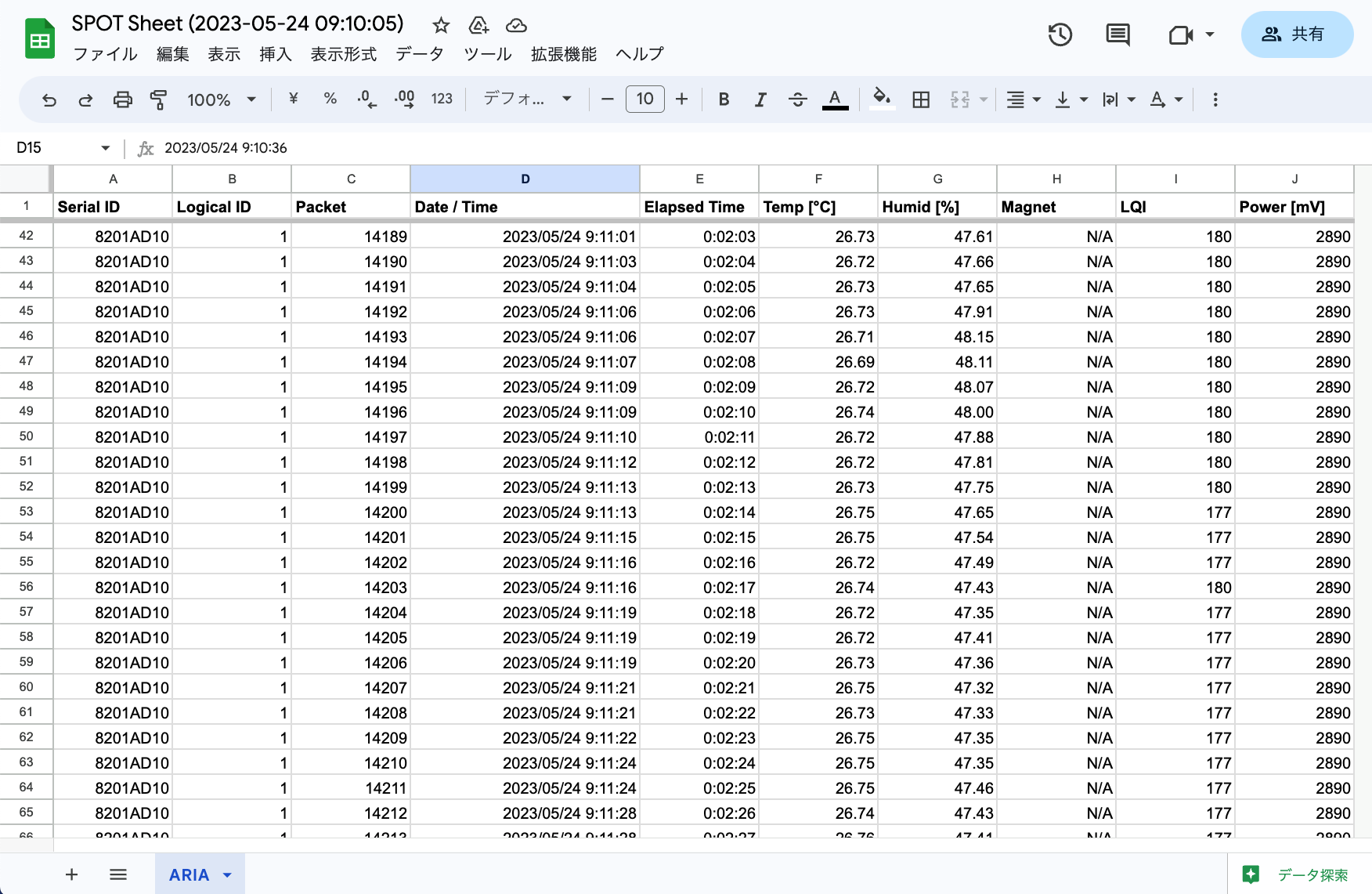
Image of the created spreadsheet
TWELITE SPOT continuously adds data rows to the created spreadsheet.
As of May 2023, there are no additional charges for using the Google Sheets / Drive API.
However, there are usage limits such as the number of queries (Sheets API / Drive API).
For example, the Google Sheets API must limit requests to 60 times per minute. Exceeding this will result in errors.
A service account is a Google account used by applications.
For more details, see the Google documentation.
Requirements for Development
-
Wireless LAN Gateway TWELITE SPOT
- USB-C cable for power
- USB AC adapter (must supply at least 1A)
-
Temperature and Humidity Sensor Wireless Tag TWELITE ARIA (If you don’t have one, please purchase 👉 Retailers)
- CR2032 coin battery
-
USB Adapter TWELITE R3 (If you don’t have one, please purchase 👉 Retailers)
- USB-C cable for communication
- 💻 Development computer
- Google account
This article uses TWELITE ARIA, but by modifying the source code, it can also support child devices such as TWELITE CUE.
However, if the amount of data written to the sheet increases, be mindful of the API usage limits.
Environment Setup
Installing the IDE and Toolchain
See How to set up the development environment using Arduino IDE 1.x.
Or
See How to set up the development environment using Arduino IDE 2.x.
Installing Libraries
ESP-Google-Sheet-Client Library
Open the Library Manager and search for esp-google-sheet to install it.
You can also obtain it from GitHub (mobizt/ESP-Google-Sheet-Client).
Official NTP Library
Open the Library Manager and search for ntpclient to install it.
TimeLib Library
Open the Library Manager and search for timelib to install it.
Preliminary Setup: API Configuration
Before using the API, you need to set up your environment. A Google account is required.
The following steps will be performed here:
- Create a Google Cloud project
- Enable the Google Sheets API
- Enable the Google Drive API
- Create and configure a service account
- Obtain authentication credentials for the service account
Creating the Project
To use the API, first create a Google Cloud project.
A Google Cloud project encompasses the entire system. It’s recommended to name the project after the system you’re building. Here, we will use SPOT-DEV as an example.
Visit the following link and create a project.
https://console.cloud.google.com/projectcreate
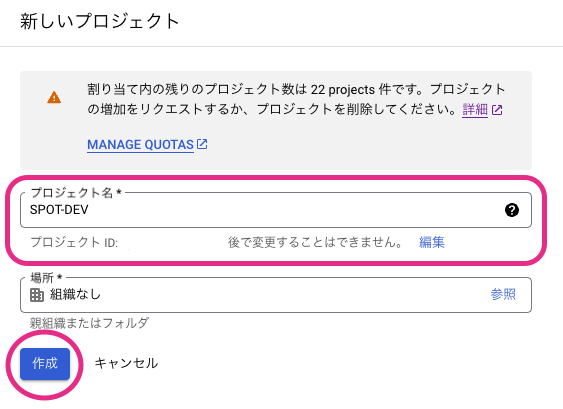
Example screen for creating a project (personal)
Enabling the Sheets API
To operate spreadsheets from TWELITE SPOT, enable the Sheets API.
Visit the following link and enable the API.
https://console.cloud.google.com/apis/library/sheets.googleapis.com
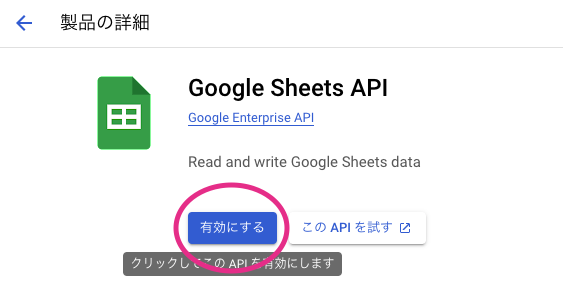
Example screen for enabling the Sheets API
Enabling the Drive API
To share spreadsheets from TWELITE SPOT, enable the Drive API.
Visit the following link and enable the API.
https://console.cloud.google.com/apis/library/drive.googleapis.com
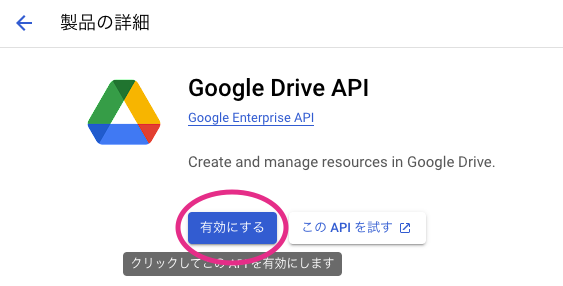
Example screen for enabling the Drive API
Creating and Configuring the Service Account
To create spreadsheets from TWELITE SPOT, you need to create a service account.
Visit the following link, select your project (here, SPOT-DEV), and display the list of service accounts. Then, use the button at the top of the page to begin creating a service account.
https://console.cloud.google.com/iam-admin/serviceaccounts
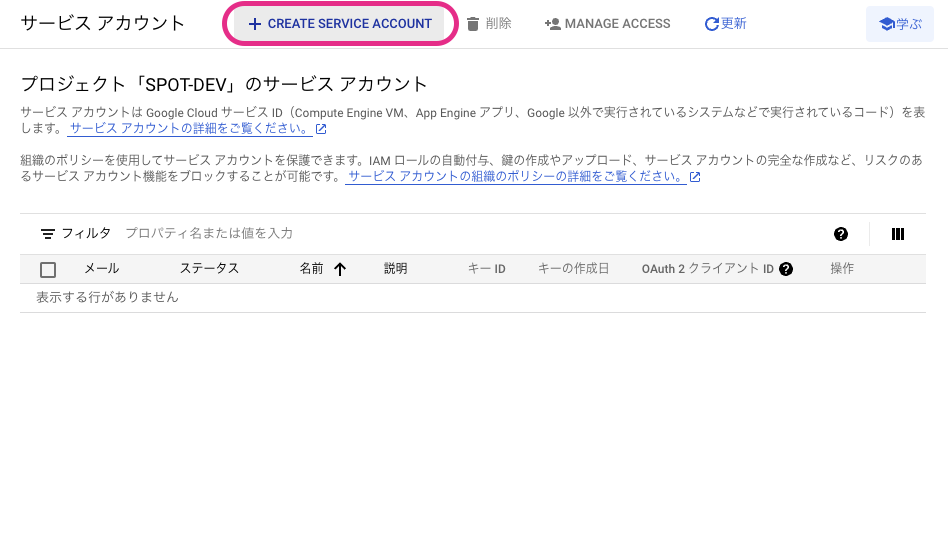
Example screen showing the list of service accounts
In “① Service account details”, enter the name of the service account.
In the example below, the name is set as spot-dev-sa.
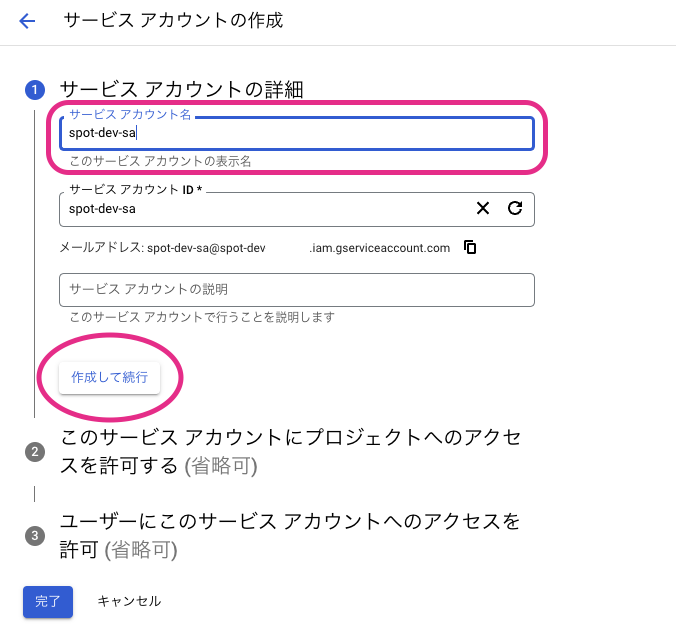
Example screen for entering the service account name
After entering the name, click the “Create and continue” button to proceed.
In “② Grant this service account access to the project (optional)”, configure the permissions for the service account.
Here, select “Owner” as shown in the example below.
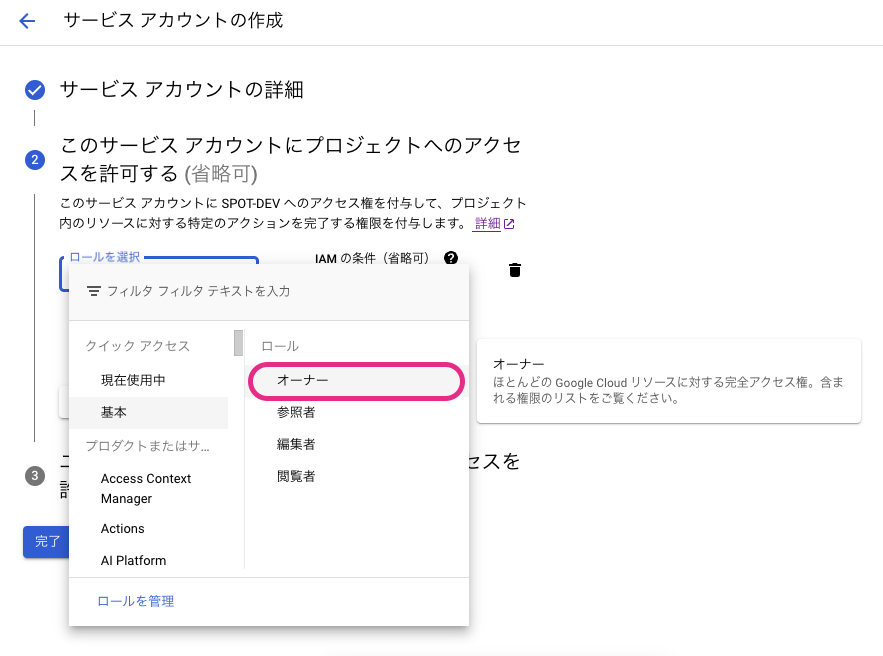
Example screen for entering service account permissions
After selecting the role, click the “Continue” button to proceed.
In “③ Grant users access to this service account (optional)”, do nothing and click “Done” to skip.

Example screen to be skipped
Once the service account is created, you will return to the service account list. Verify that the newly created service account appears.
Obtaining Service Account Credentials
Once you have confirmed the created service account, click the link in the “Email” column to open the service account details page.
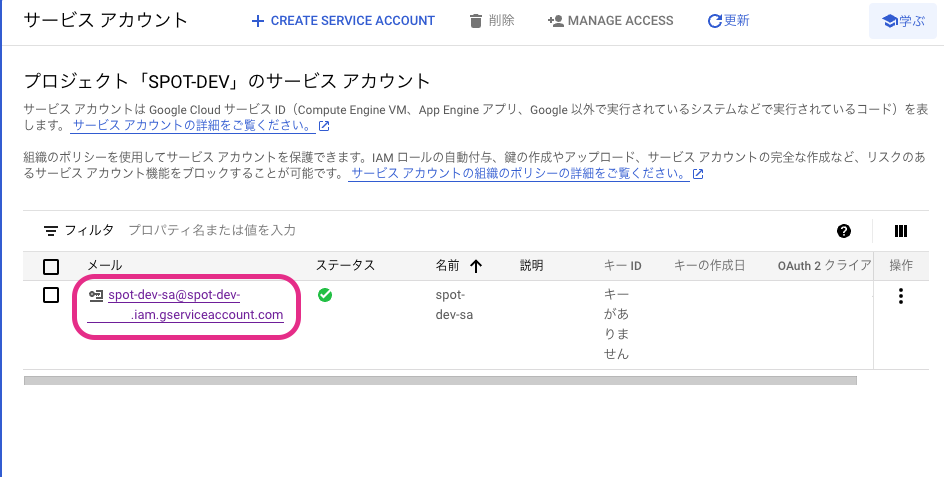
Example screen after creating a service account
Select the “Keys” tab at the top to navigate to the screen for managing the private key required for service account authentication.
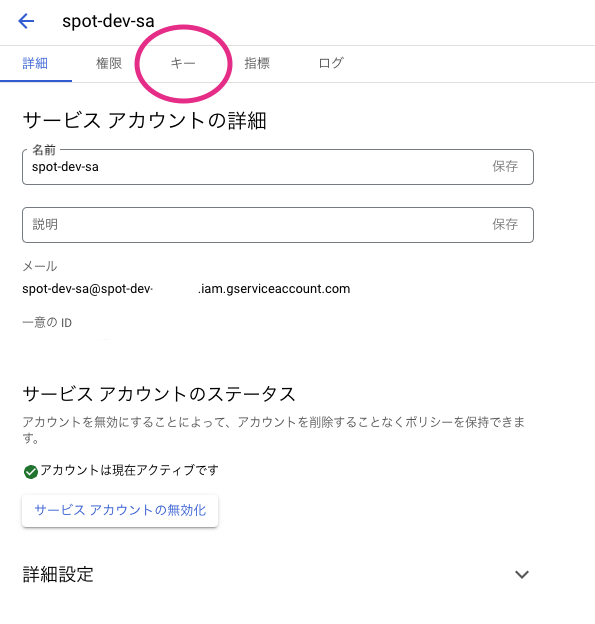
Example screen of the service account details page
Click the “Add Key” button and select “Create new key” to begin creating a private key.
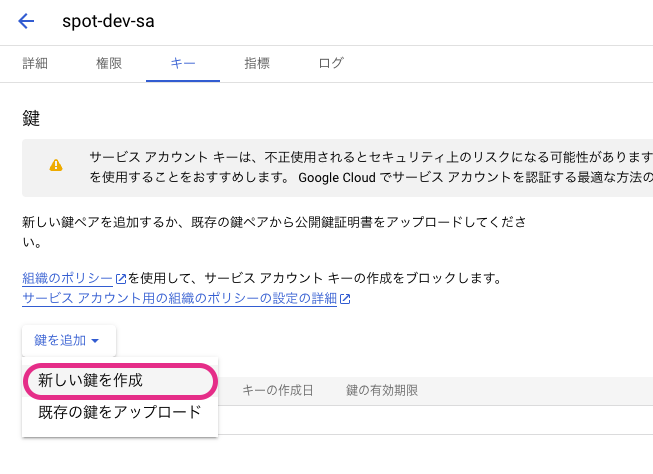
Example of the key creation button
On the next screen, leave “JSON” selected and click the “Create” button.
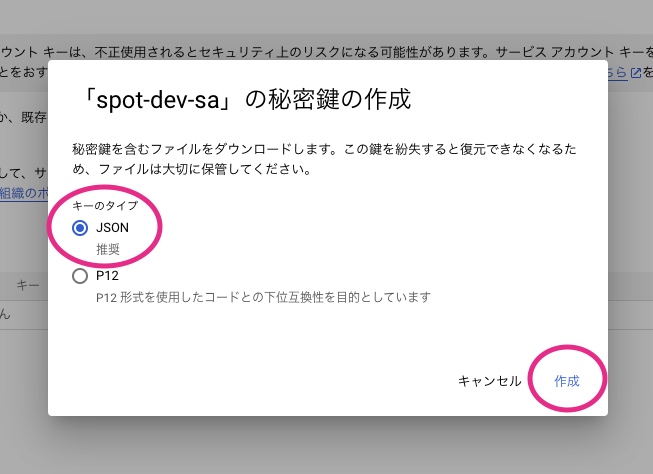
Example screen for selecting the key type
Clicking the “Create” button will automatically download the private key file (.json).
When you open the private key file in a text editor, it should look like the following.
{
"type": "service_account",
"project_id": "???",
"private_key_id": "???",
"private_key": "-----BEGIN PRIVATE KEY-----\n???\n-----END PRIVATE KEY-----\n",
"client_email": "???@???.iam.gserviceaccount.com",
"client_id": "???",
"auth_uri": "https://accounts.google.com/o/oauth2/auth",
"token_uri": "https://oauth2.googleapis.com/token",
"auth_provider_x509_cert_url": "https://www.googleapis.com/oauth2/v1/certs",
"client_x509_cert_url": "???",
"universe_domain": "googleapis.com"
}
Among the above, the values of project_id, private_key, and client_email will be used during the operation check.
Operation Check
Let’s start by checking the operation.
Obtaining the Project Files
- Download the Zip file from GitHub (monowireless/spot-google-sheets)
- Extract the Zip file and rename the folder from
spot-google-sheets-maintospot-google-sheets - Place the
spot-google-sheetsfolder in your Arduino sketchbook location (as specified in the Arduino IDE settings, e.g.,C:\Users\foo\Documents\Arduino)
Editing the Sketch Configuration File
Open the Arduino sketch spot-google-sheets.ino, select the config.h tab at the top of the screen, and modify the values from lines 4 to 11.
Lines 4–5 are Wi-Fi related settings.
const char* WIFI_SSID = "YOUR SSID"; // Modify it
const char* WIFI_PASSWORD = "YOUR PASSWORD"; // Modify it
These specify the SSID and password.
On the other hand, lines 8–11 are spreadsheet-related settings.
const char* PROJECT_ID = "YOUR-PROJECT-ID"; // Modify it
const char* SERVICE_ACCOUNT_EMAIL = "YOUR-SERVICE-ACCOUNT@YOUR-PROJECT-ID.iam.gserviceaccount.com"; // Modify it
const char PRIVATE_KEY[] PROGMEM = "-----BEGIN PRIVATE KEY-----\nYOUR-PRIVATE-KEY\n-----END PRIVATE KEY-----\n"; // Modify it
const char* USER_ACCOUNT_EMAIL = "YOUR-ACCOUNT@EMAIL"; // Modify it
For the first three items, copy the values from the .json file, and for USER_ACCOUNT_EMAIL, enter your logged-in Google account email address.
Uploading the Sketch
Refer to How to upload a sketch to ESP32 to upload the sketch.
The setting under Tools → Flash Size must be set to 16MB or it will not function correctly.
The partition table uses
paritions.csv, and if the total size is too small, writing will fail.
Starting the Parent and Child Devices
Press the reset button on TWELITE SPOT (ESP32 side).
If you see the following output in the Arduino serial console, the startup was successful.
Initializing queue...
Completed.
Started TWELITE.
Connecting to WiFi ...!...
Connected. IP: xxx.xxx.xxx.xxx
Initializing NTP...Completed. UNIX time: xxxxxxxxxx
Initializing sheets...
Creating sheets...
OAuth2.0 access token on initializing
OAuth2.0 access token on signing
OAuth2.0 access token on exchange request
OAuth2.0 access token ready
Requesting to create...
Succeeded.
Adding headers for ARIA...
Requesting to add header...
Succeeded.
Formatting the sheet for ARIA...
Requesting to format...
Succeeded.
Extending the sheet for ARIA...
Requesting to extend...
Succeeded.
Completed.
Insert the coin battery into TWELITE ARIA (with default settings) and power it on.
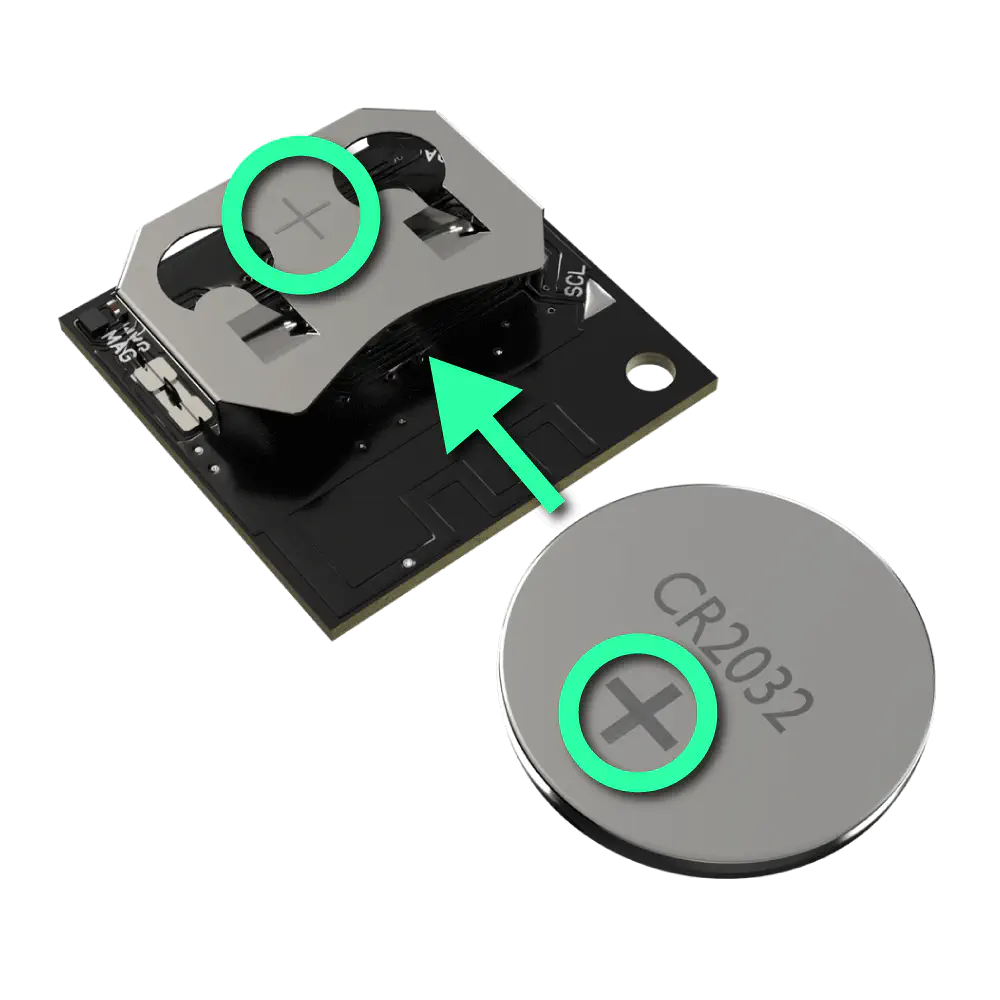
Inserting the coin battery
When TWELITE SPOT successfully receives packets from TWELITE ARIA and adds the data rows, you will see the following output.
Got a new packet from ARIA.
Got a new packet from ARIA.
Requesting to add data...
Got a new packet from ARIA.
Succeeded.
Incidentally, in the example above, packets are being received during a request — this indicates successful multitasking (see Task Registration).
Accessing Google
Access Shared with me on Google Drive and open the spreadsheet named SPOT Sheet (xxx).
You should see a screen similar to the one below.
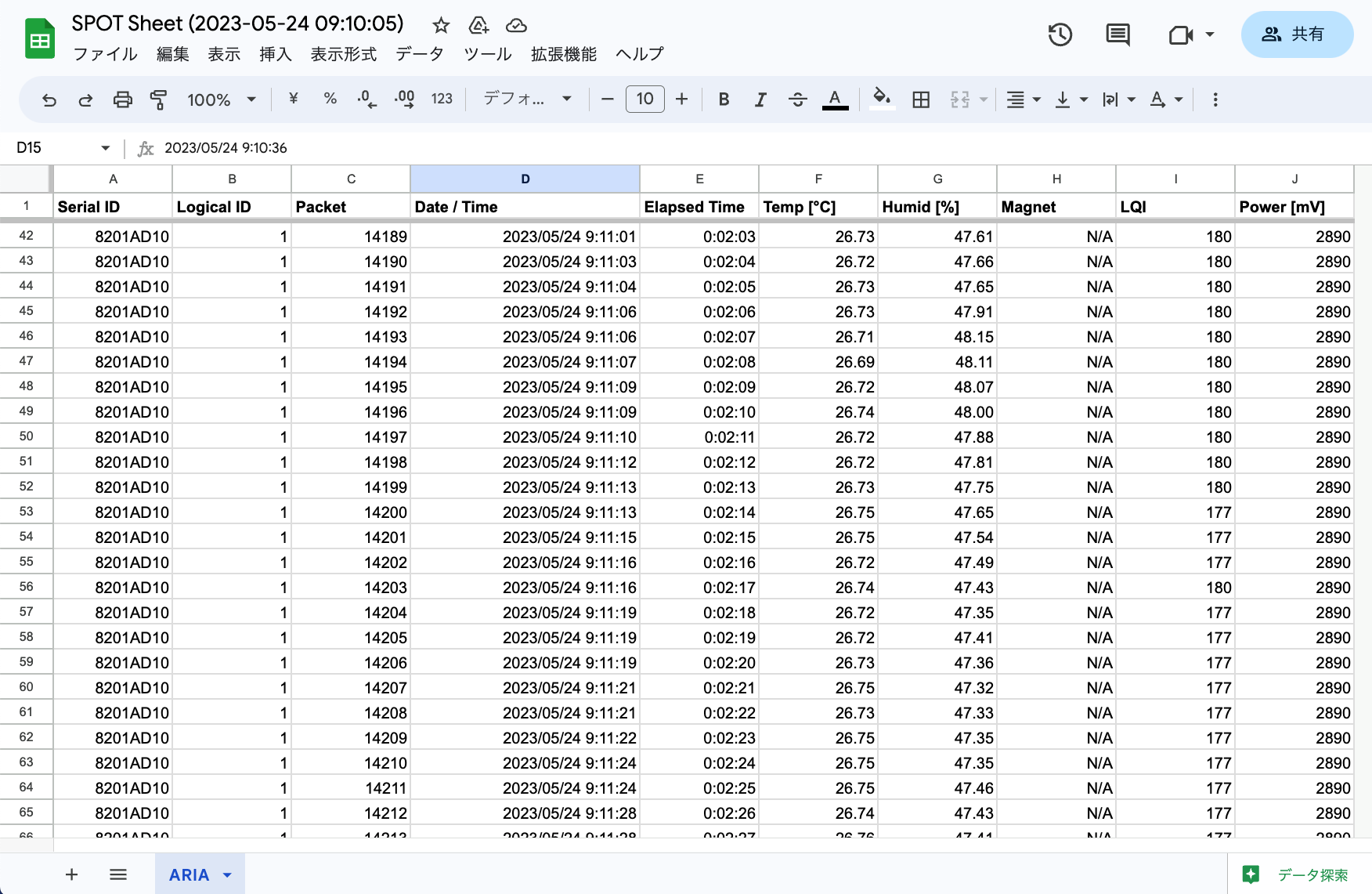
Example of the spreadsheet screen
Scroll down to find the data received from TWELITE ARIA.
Ctrl (⌘) + ↓.Sketch Explanation
This section explains the Arduino sketch spot-google-sheets.ino.
Including Libraries
Official Arduino and ESP32 Libraries
Lines 4-7 include the official Arduino and ESP32 libraries.
#include <Arduino.h>
#include <NTPClient.h>
#include <WiFi.h>
#include <WiFiUdp.h>
| Header File | Description | Remarks |
|---|---|---|
Arduino.h | Basic Arduino library | |
NTPClient.h | Use NTP | Used for file name and receive time |
WiFi.h | Use ESP32 WiFi | |
WiFiUdp.h | Use UDP | Required for NTPClient |
Third-Party Libraries
Lines 10-11 include third-party libraries.
#include <ESP_Google_Sheet_Client.h>
#include <TimeLib.h>
| Header File | Description | Remarks |
|---|---|---|
ESP_Google_Sheet_Client.h | Access Google | |
TimeLib.h | Format UNIX time |
MWings Library
Line 14 includes the MWings library.
#include <MWings.h>
User Configuration Definitions
Line 17 includes config.h.
#include "config.h"
config.h defines user settings. Modify these settings at runtime.Wi-Fi Configuration Definition
Lines 4-5 of config.h define the Wi-Fi settings applied to the ESP32 on TWELITE SPOT.
const char* WIFI_SSID = "YOUR SSID"; // Modify it
const char* WIFI_PASSWORD = "YOUR PASSWORD"; // Modify it
| Name | Description |
|---|---|
WIFI_SSID | SSID of the network to connect to |
WIFI_PASSWORD | Password of the network to connect to |
API Configuration Definition
Lines 8-11 of config.h define the API settings.
const char* PROJECT_ID = "YOUR-PROJECT-ID"; // Modify it
const char* SERVICE_ACCOUNT_EMAIL = "YOUR-SERVICE-ACCOUNT@YOUR-PROJECT-ID.iam.gserviceaccount.com"; // Modify it
const char PRIVATE_KEY[] PROGMEM = "-----BEGIN PRIVATE KEY-----\nYOUR-PRIVATE-KEY\n-----END PRIVATE KEY-----\n"; // Modify it
const char* USER_ACCOUNT_EMAIL = "YOUR-ACCOUNT@EMAIL"; // Modify it
| Name | Description |
|---|---|
PROJECT_ID | Project ID |
SERVICE_ACCOUNT_EMAIL | Email address of the service account |
PRIVATE_KEY | Content of the private key |
USER_ACCOUNT_EMAIL | Email address of the user account to share the spreadsheet with |
Definition of Pin Numbers
Lines 20-24 define the pin numbers.
const uint8_t TWE_RST = 5;
const uint8_t TWE_PRG = 4;
const uint8_t LED = 18;
const uint8_t ESP_RXD1 = 16;
const uint8_t ESP_TXD1 = 17;
| Name | Description |
|---|---|
TWE_RST | Pin number connected to the RST pin of TWELITE |
TWE_PRG | Pin number connected to the PRG pin of TWELITE |
LED | Pin number connected to the ESP32 LED on the board |
ESP_RXD1 | Pin number connected to the TX pin of TWELITE |
ESP_TXD1 | Pin number connected to the RX pin of TWELITE |
Definition of TWELITE Settings
Lines 27-30 define the settings applied to the TWELITE parent device mounted on TWELITE SPOT.
const uint8_t TWE_CH = 18;
const uint32_t TWE_APPID = 0x67720102;
const uint8_t TWE_RETRY = 2;
const uint8_t TWE_POWER = 3;
| Name | Description |
|---|---|
TWE_CH | TWELITE frequency channel |
TWE_APPID | TWELITE application ID |
TWE_RETRY | TWELITE retransmission count (when transmitting) |
TWE_POWER | TWELITE transmission output |
Sheet-Related Definitions
Lines 32-43 define information related to the sheet.
const char* SPREADSHEET_TITLE_PREFIX = "SPOT Sheet";
const char* SPREADSHEET_LOCALE = "ja_JP";
const char* SPREADSHEET_TIME_ZONE = "Asia/Tokyo";
const int MIN_REQUEST_INTERVAL = 1000; // 60 requests per minute
const int SHEETS_DEFAULT_ROWS = 1000; // Default length is 1000 rows
const int SHEETS_ROWS = 100000; // Max 1,000,000 rows at 10 columns
const int ARIA_SHEET_ID = 1;
const char* ARIA_SHEET_TITLE = "ARIA";
constexpr int ARIA_BUFFER_PACKETS = 32; // Maximum number of rows per addition request
| Name | Description |
|---|---|
SPREADSHEET_TITLE_PREFIX | Fixed part of the spreadsheet file name |
SPREADSHEET_LOCALE | Spreadsheet locale |
SPREADSHEET_TIME_ZONE | Spreadsheet time zone |
MIN_REQUEST_INTERVAL | Minimum interval between requests |
SHEETS_DEFAULT_ROWS | Default number of rows per sheet |
SHEETS_ROWS | Number of rows per sheet |
ARIA_SHEET_ID | Sheet ID for ARIA |
ARIA_SHEET_TITLE | Sheet name for ARIA |
ARIA_BUFFER_PACKETS | Queue length for storing packets from ARIA |
When supporting child devices other than TWELITE ARIA, it is recommended to create additional sheets within the same spreadsheet (workbook).
Therefore, you will need to add three items: ID, title, and queue length.
Type Declarations
Lines 46-50 declare types.
struct ParsedAppAriaPacketWithTime {
ParsedAppAriaPacket packet;
uint32_t elapsedMillis;
uint32_t unixTime;
};
| Name | Description |
|---|---|
ParsedAppAriaPacketWithTime | Type for storing received packet data together with the reception time in the queue |
elapsedMillis: Elapsed time since startup at the time the packet was received (milliseconds)unixTime: UNIX time (seconds) when the packet was received
When supporting child devices other than TWELITE ARIA, you will need to create a new queue.
Accordingly, you will also need to add queue storage types like ParsedAppAriaPacketWithTime.
Declaration of Global Objects
Lines 53-61 declare global objects.
WiFiUDP ntpUDP;
NTPClient timeClient(ntpUDP, "ntp.nict.jp", 32400);
String spreadsheetIdString; // Identifier of newly created file
bool readyForNewRequests = false;
uint32_t lastTimeRequestWasSent = UINT32_MAX;
QueueHandle_t ariaPacketQueue; // Store received data from ARIA
uint32_t rowToAddNewAriaData = 2; // Starting with the Row 2
| Name | Description |
|---|---|
ntpUDP | UDP interface for NTP |
timeClient | NTP interface |
spreadsheetIdString | ID of the created spreadsheet |
readyForNewRequests | Becomes true when ready to send new requests |
lastTimeRequestWasSent | Time when the last request was sent |
ariaPacketQueue | Queue to store packets and reception times received from ARIA |
rowToAddNewAriaData | Row number to add the next data received from ARIA |
ariaPacketQueue uses the Queue feature of FreeRTOS, which is the basis of Arduino core for the ESP32.Function Prototype Declarations
Lines 64-71 declare function prototypes.
void anotherLoop();
void waitUntilNewRequestsReady();
String createSpreadsheet();
bool formatSheet(const String spreadsheetId, const int sheetId);
bool extendSheet(const String spreadsheetId, const int sheetId, const int rows);
bool addSheetAriaHeaderRow(const String spreadsheetId, const char* const sheetTitle);
bool addSheetsDataRow(const String spreadsheetId);
| Name | Description |
|---|---|
anotherLoop() | Another loop() for asynchronously processing TWELITE |
waitUntilNewRequestsReady() | Wait until the next request can be sent |
createSpreadsheet() | Create a new spreadsheet |
formatSheet() | Format the specified sheet |
extendSheet() | Increase the number of rows in the specified sheet and format it |
addSheetAriaHeaderRow() | Add a header row for ARIA to the specified sheet |
addSheetsDataRow() | Add a data row to the sheet |
anotherLoop(), which executes Twelite.update() inside.When supporting child devices other than TWELITE ARIA, for example, you can add request contents as follows:
createSpreadsheet(): Modify to create additional spreadsheetsformatSheet(): Modify to format new sheets as wellextendSheet(): Call for new sheets as well, keeping the contents the sameaddSheet**HeaderRow(): Add a function for each header rowaddSheetsDataRow(): Add processing to add data to the new sheets
Queue Initialization
Lines 82-83 initialize the queue for storing received packet data along with the reception time.
ariaPacketQueue = xQueueCreate(ARIA_BUFFER_PACKETS, sizeof(ParsedAppAriaPacketWithTime));
if (ariaPacketQueue == 0) { Serial.println("Failed to init a queue."); }
xQueueCreate() is a FreeRTOS function running inside the ESP32. It allows you to easily create queues that support multitasking.
TWELITE Configuration
Lines 88-92 call Twelite.begin() to configure and start the TWELITE parent device mounted on TWELITE SPOT.
Serial2.begin(115200, SERIAL_8N1, ESP_RXD1, ESP_TXD1);
if (Twelite.begin(Serial2,
LED, TWE_RST, TWE_PRG,
TWE_CH, TWE_APPID, TWE_RETRY, TWE_POWER)) {
Serial.println("Started TWELITE.");
}
| Argument | Type | Description |
|---|---|---|
Serial2 | HardwareSerial& | Serial port used for communication with TWELITE |
LED | int | Pin number connected to the status LED |
TWE_RST | int | Pin number connected to the RST pin of TWELITE |
TWE_PRG | int | Pin number connected to the PRG pin of TWELITE |
TWE_CHANNEL | uint8_t | TWELITE frequency channel |
TWE_APP_ID | uint32_t | TWELITE application ID |
TWE_RETRY | uint8_t | TWELITE retransmission count (when transmitting) |
TWE_POWER | uint8_t | TWELITE transmission output |
Event Handler Registration
Lines 94-103 register the process to be executed when a packet is received from TWELITE ARIA.
Twelite.on([](const ParsedAppAriaPacket& packet) {
Serial.println("Got a new packet from ARIA.");
ParsedAppAriaPacketWithTime packetWithTime;
packetWithTime.elapsedMillis = millis();
packetWithTime.unixTime = timeClient.getEpochTime();
packetWithTime.packet = packet;
if (not(xQueueSend(ariaPacketQueue, &packetWithTime, 0) == pdPASS)) {
Serial.println("Failed to add packet data to the queue.");
}
});
Here, xQueueSend() is used to store the received packet data along with the reception time at the end of the queue.
Wi-Fi Settings
Lines 106-120 perform the Wi-Fi settings.
WiFi.mode(WIFI_STA);
WiFi.setAutoReconnect(true);
WiFi.begin(WIFI_SSID, WIFI_PASSWORD);
Serial.print("Connecting to WiFi ..");
while (WiFi.status() != WL_CONNECTED) {
static int count = 0;
Serial.print('.');
delay(500);
// Retry every 5 seconds
if (count++ % 10 == 0) {
WiFi.disconnect();
WiFi.reconnect();
Serial.print('!');
}
}
Here, it is set as a Wi-Fi station and connects to the specified network.
The while loop will not exit until a connection to the network is established.
In the above implementation, a reconnection is attempted once every 5 seconds.
NTP Settings
Lines 126-127 perform the NTP settings.
timeClient.begin();
timeClient.update();
Google Spreadsheet Settings
Lines 132-145 configure the Google Spreadsheet.
GSheet.setTokenCallback([](TokenInfo info) {
// Print token initialization states
if (info.status == esp_signer_token_status_error) {
Serial.print("Token error ");
Serial.println(GSheet.getTokenError(info));
}
Serial.print(GSheet.getTokenType(info));
Serial.print(" ");
Serial.println(GSheet.getTokenStatus(info));
});
GSheet.setPrerefreshSeconds(60); // Set refresh rate for auth token
Serial.println("Initializing sheets...");
GSheet.begin(SERVICE_ACCOUNT_EMAIL, PROJECT_ID, PRIVATE_KEY);
In lines 132-141, it registers processing to display the status when obtaining a service account token, sets the token refresh interval in line 142, and initializes the service account in line 145.
Additionally, lines 147-173 create the spreadsheet, add the header row for ARIA, format the cells, and extend the number of rows.
Serial.println("Creating sheets...");
waitUntilNewRequestsReady(); // Wait for token
spreadsheetIdString = createSpreadsheet();
if (not(spreadsheetIdString.length() > 0)) {
Serial.println("Failed to create sheets.");
}
Serial.println("Adding headers for ARIA...");
delay(MIN_REQUEST_INTERVAL);
waitUntilNewRequestsReady();
if (not addSheetAriaHeaderRow(spreadsheetIdString, ARIA_SHEET_TITLE)) {
Serial.println("Failed to add headers.");
}
Serial.println("Formatting the sheet for ARIA...");
delay(MIN_REQUEST_INTERVAL);
waitUntilNewRequestsReady();
if (not formatSheet(spreadsheetIdString, ARIA_SHEET_ID)) {
Serial.println("Failed to format.");
}
Serial.println("Extending the sheet for ARIA...");
delay(MIN_REQUEST_INTERVAL);
waitUntilNewRequestsReady();
if (not extendSheet(spreadsheetIdString, ARIA_SHEET_ID, SHEETS_ROWS - SHEETS_DEFAULT_ROWS)) {
Serial.println("Failed to extend.");
}
By default, there are 1,000 rows for columns A-Z. Here, the columns are limited to A-J (10 columns), and the number of rows is increased 100 times to 100,000 rows.
If this is still not enough, you need to increase the number of rows further. However, the maximum number of cells is 10,000,000, so with 10 columns (A-J), the maximum is limited to 1,000,000 rows. Beyond that, you cannot add more cells, and you will need to create a new spreadsheet (workbook).
Task Registration
Lines 179-186 register a task to update TWELITE data asynchronously.
xTaskCreatePinnedToCore(
[](void* params) {
while (true) {
anotherLoop();
vTaskDelay(1);
}
},
"Task for anotherLoop()", 8192, nullptr, 18, nullptr, 0);
xTaskCreatePinnedToCore() is a function provided by the FreeRTOS multitasking framework.
Here, a lambda function (lines 180–185) is passed to create a task that calls anotherLoop() repeatedly.
[](void* params) {
while (true) {
anotherLoop();
vTaskDelay(1); // IMPORTANT for Watchdog
}
},
vTaskDelay(1); or similar to allow the watchdog timer to operate.The task is named Task for anotherLoop(), its stack size is 8192, it takes no parameters, its priority is 18 (the higher the number, the higher the priority; Wi-Fi-related processing is at 19), there is no interface to manipulate the task, and it runs on the same CPU core as Wi-Fi and other RF processing, Core 0 (loop() runs on Core 1).
"Task for anotherLoop()", 8192, nullptr, 18, nullptr, 0); // Priority is 18 (lower than WiFi)
Updating TWELITE Data
At line 203, Twelite.update() is called within anotherLoop().
Twelite.update();
Twelite.update() reads out the packet data (ModBus ASCII format) sent from the TWELITE parent device, one byte at a time.
Twelite.update() in the loop(), interpretation of packet data sent from the TWELITE parent device progresses. When the interpretation of packet data is complete, an event like the one described above is triggered.delay(), reading the packet data string may not be fast enough. However, in this sketch, anotherLoop() is separated using FreeRTOS features, so even if there is synchronous processing in loop(), it is not a problem.Updating the Spreadsheet
Lines 192–195 call the spreadsheet update process.
if (millis() - lastTimeRequestWasSent > MIN_REQUEST_INTERVAL) {
// Add any available data
addSheetsDataRow(spreadsheetIdString);
}
The if statement on line 192 ensures that at least 1 second has passed since the last request was sent, in order to comply with the API limit of 60 requests per minute (similar to “throttle” in JavaScript’s Throttle/Debounce).
Line 194 adds a new data row to the spreadsheet as needed.
addSheetsDataRow(spreadsheetIdString);
Updating the API Library
Line 196 updates the Google API library and checks whether new requests can be sent.
readyForNewRequests = GSheet.ready();
Updating the NTP Library
Line 197 updates the NTP library.
timeClient.update();
Spreadsheet Operations
Starting from line 217, operations on the spreadsheet are performed using the Sheets API.
For details, see the API reference for the library or Sheets API REST resources.
Related Information
- Google Cloud Console: Welcome – SPOT-DEV – Google Cloud Console
- Sheets REST API Reference: Google Sheets API | Google for Developers
- Create Spreadsheet: Method: spreadsheets.create | Google Sheets | Google for Developers
- Batch Update Spreadsheet: Method: spreadsheets.batchUpdate | Google Sheets | Google for Developers
- Update Spreadsheet Values: Method: spreadsheets.values.batchUpdate | Google Sheets | Google for Developers
- Sheets REST API Samples: Samples | Google Sheets | Google for Developers
- Row and Column Operations: Row and Column Operations | Google Sheets | Google for Developers
Arduino
- Official Site: Arduino - Home
- API Reference: Arduino Reference - Arduino Reference
- Coding Style Guide: Arduino Style Guide for Creating Libraries | Arduino Documentation
- Official NTP Library: arduino-libraries/NTPClient: Connect to a NTP server
ESP32
- Product Information: ESP32 Wi-Fi & Bluetooth MCU I Espressif Systems
- Datasheet: esp32_datasheet_en.pdf
- Arduino Toolchain: espressif/arduino-esp32: Arduino core for the ESP32
- Getting Started Guide: Getting Started — Arduino-ESP32 documentation
- Installation Guide: Installing — Arduino-ESP32 documentation
- API Reference: Libraries — Arduino-ESP32 documentation
- Wi-Fi API: Wi-Fi API — Arduino-ESP32 documentation
- Tutorials: Tutorials — Arduino-ESP32 documentation
- Troubleshooting: Troubleshooting — Arduino-ESP32 documentation
- ESP-IDF: espressif/esp-idf: Espressif IoT Development Framework
- Documentation: ESP-IDF Programming Guide - ESP32
- API Reference: FreeRTOS (ESP-IDF) - ESP32
- Documentation: ESP-IDF Programming Guide - ESP32
Community
Libraries
- Google Sheets / Drive API: mobizt/ESP-Google-Sheet-Client: Arduino Google Sheet REST client library for ESP8266, ESP32 and Raspberry Pi Pico RP2040
- Date and Time: PaulStoffregen/Time: Time library for Arduino
Plugins
- Stack Trace Decoder: me-no-dev/EspExceptionDecoder: Exception Stack Trace Decoder for ESP8266 and ESP32
5.2.5 - Graph Display Using ThingSpeak
spot-thingspeak that acts as a wireless LAN client and uses MathWorks’ service ThingSpeak to graph temperature and humidity data.5.2.5.1 - Graph Display with ThingSpeak
spot-thingspeak, which acts as a Wi-Fi client and uses MathWorks’ service ThingSpeak to graph temperature and humidity data.This article uses third-party open source software.
We are unable to provide detailed instructions for third-party software. In addition, we are not responsible for any damages incurred as a result of using third-party software.
Getting the Source Code
You can obtain it from the GitHub repository monowireless/spot-thingspeak.
System Overview
The spot-thingspeak sample receives data from TWELITE ARIA and sends it as an HTTP GET request to the ThingSpeak server, making it possible to display the data as a graph.
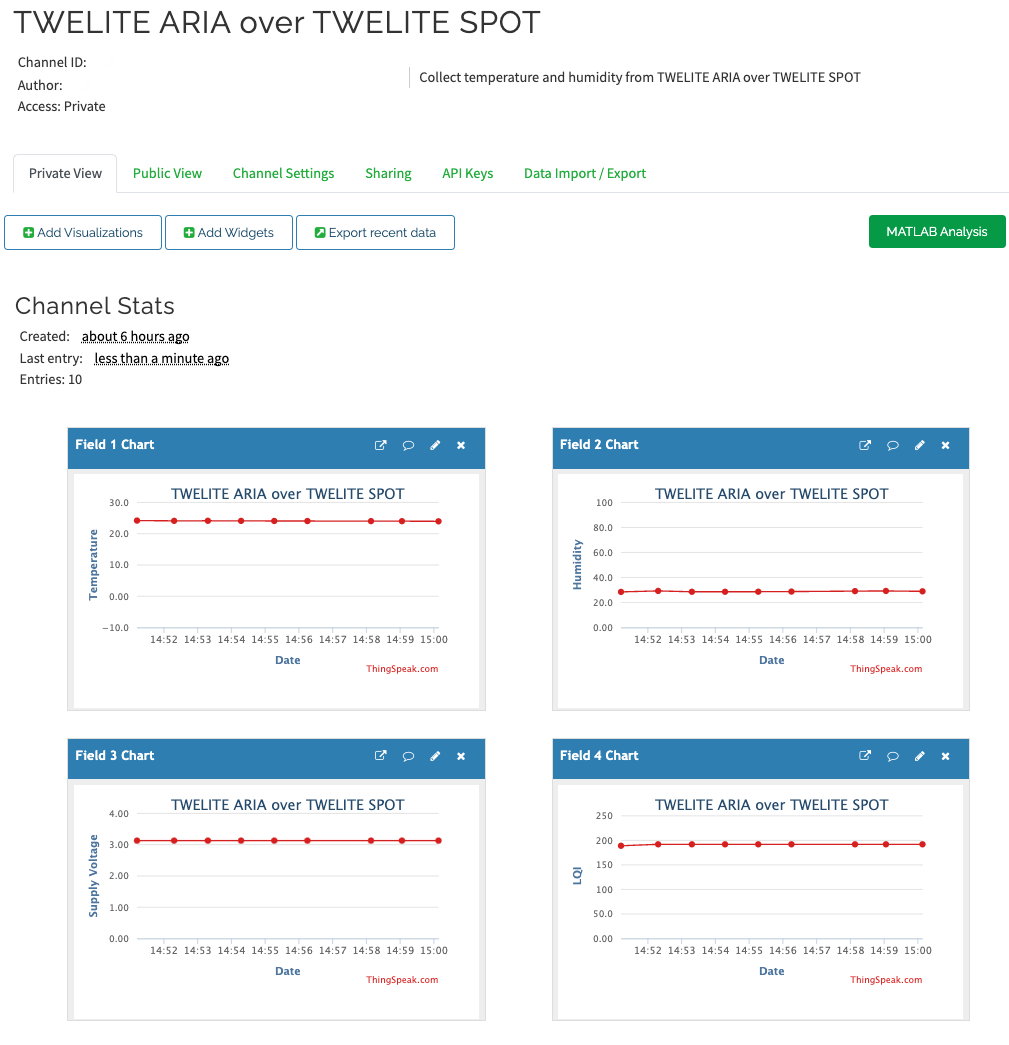
Display Example
Basically, this sample is a modification of spot-httpbin. Please refer to its explanation as well.
The main differences are that NTP-related code is removed and the contents of the request have been changed.
What You Need for Development
-
Wireless LAN Gateway TWELITE SPOT
- USB-C cable for power supply
- USB AC adapter (must supply at least 1A)
-
Magnetic, Temperature, and Humidity Sensor Wireless Tag TWELITE ARIA or other child device (If you do not have one, please purchase 👉 List of retailers)
- Power supply such as CR2032 coin battery
-
USB Adapter TWELITE R3 (If you do not have one, please purchase 👉 List of retailers)
- USB-C cable for communication
- 💻 Development computer
Environment Setup
ThingSpeak Setup
- Access ThingSpeak’s website and create a MathWorks account.
- Create a “Channel” and set it as shown below.
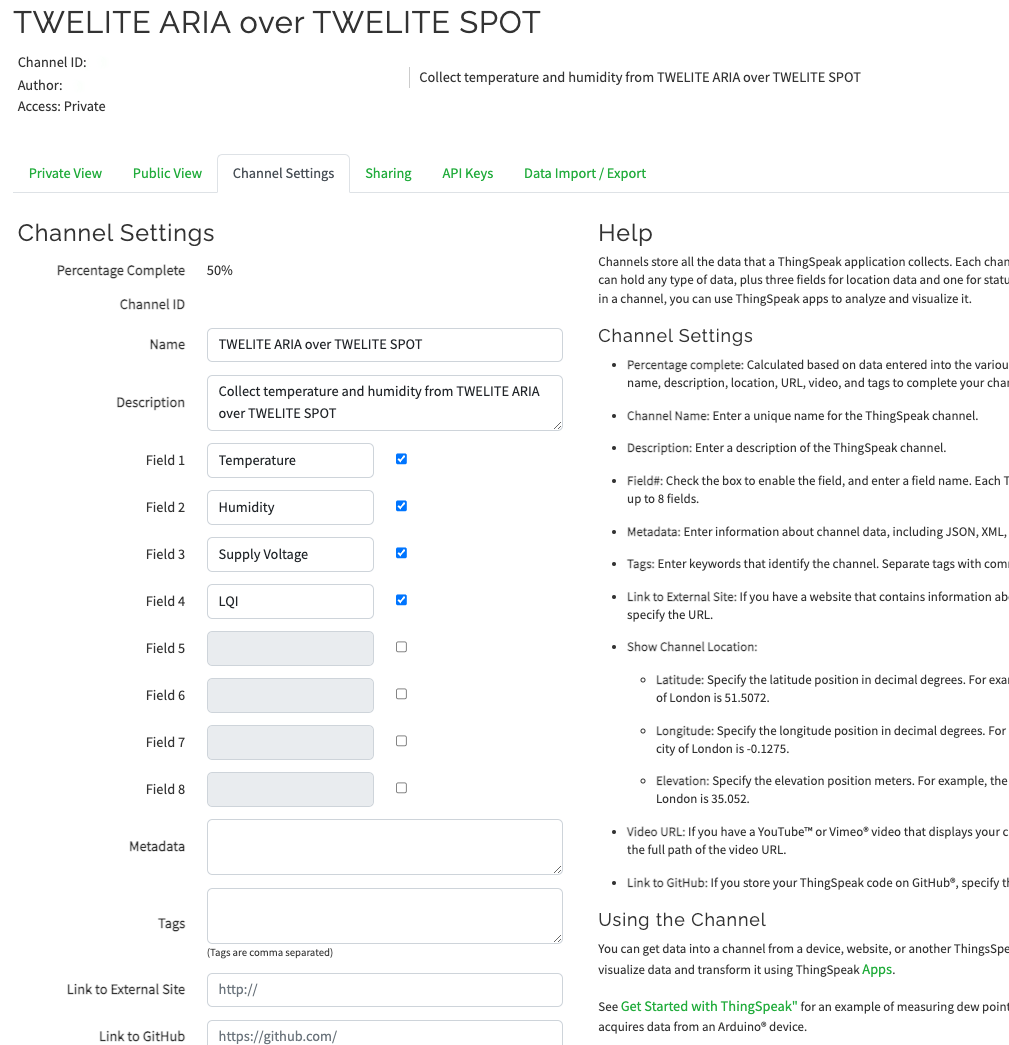
Example Channel Settings
- On the “API Keys” tab, make a note of the 16-character “Write API key”.
Installing the IDE and Toolchain
See How to set up the development environment with Arduino IDE 1.x.
Or
See How to set up the development environment with Arduino IDE 2.x.
Obtaining the Project Files
- Download the Zip file from GitHub (monowireless/spot-thingspeak)
- Extract the Zip file and rename the folder from
spot-thingspeak-maintospot-thingspeak - Place the
spot-thingspeakfolder in your Arduino sketchbook location (specified in Arduino IDE preferences, e.g.,C:\Users\foo\Documents\Arduino)
Changing User Settings
Open config.h from the tab at the top of the Arduino IDE and set the Wi-Fi SSID and password. WPA2-PSK networks are assumed.
Also, set the 16-character “Write API key” you noted earlier. If necessary, rewrite the root certificate as well.
Writing the Project Files
See How to upload sketches to ESP32.
Setting up and Starting TWELITE ARIA
- Change the settings for TWELITE ARIA and set the Transmission Interval in TWELITE ARIA Mode to 30 seconds or more (e.g., 60 seconds) to avoid overloading the server.
- Insert a CR2032 battery and start TWELITE ARIA.
Sketch
Explanation of the Arduino sketch spot-thingspeak.ino and config.h.
Including Libraries
Official Arduino and ESP32 Libraries
Lines 5-7 include the official Arduino and ESP32 libraries.
#include <Arduino.h>
#include <WiFiClientSecure.h>
#include <WiFi.h>
| Header File | Description | Notes |
|---|---|---|
Arduino.h | Basic Arduino library | Sometimes can be omitted, but included just in case |
WiFiClientSecure.h | SSL communication on ESP32 | |
WiFi.h | Handles Wi-Fi | Sometimes can be omitted, but included just in case |
MWings Library
Line 13 includes the MWings library.
#include <MWings.h>
Definition of User Settings
Line 16 includes config.h.
#include "config.h"
config.h. Please modify these settings before running.Definition of Data Types
Lines 19-26 define a struct type to store data received from the child device.
struct DataFromAria {
uint32_t serialId;
uint8_t logicalId;
uint16_t supplyVoltage;
uint8_t linkQuality;
int16_t temp100x;
uint16_t humid100x;
};
| Name | Description |
|---|---|
serialId | Serial ID |
logicalId | Logical Device ID |
supplyVoltage | Supply Voltage |
linkQuality | LQI |
temp100x | Temperature multiplied by 100 |
humid100x | Humidity multiplied by 100 |
Here, TWELITE ARIA is used.
config.h
Definition of Reboot Interval
Line 4 of config.h specifies the reboot interval for the ESP32.
const uint32_t REBOOT_INTERVAL = 21600; // seconds
Here, 21600 seconds = 6 hours.
For long-term operation, memory leaks may accumulate and cause malfunctions.
Therefore, periodic rebooting is performed just like a Wi-Fi router.
Definition of TWELITE Settings
Lines 7-8 of config.h define the settings applied to the TWELITE parent device mounted on TWELITE SPOT.
const uint8_t TWE_CH = 18;
const uint32_t TWE_APPID = 0x67720102;
| Name | Description |
|---|---|
TWE_CH | TWELITE frequency channel |
TWE_APPID | TWELITE application ID |
Definition of Wi-Fi Settings
Lines 11-12 of config.h define the Wi-Fi settings applied to the ESP32 mounted on TWELITE SPOT.
const char* WIFI_SSID = "YOUR SSID";
const char* WIFI_PASSWORD = "YOUR PASSWORD";
| Name | Description |
|---|---|
WIFI_SSID | SSID of the network to connect to |
WIFI_PASSWORD | Password of the network to connect to |
ThingSpeak Write API key
Line 15 of config.h defines the “Write API key” required to add data to a “Field” in a ThingSpeak “Channel”.
Root Certificate
Lines 18-41 of config.h contain the root certificate obtained from api.thingspeak.com using Google Chrome. Rewrite as necessary.
const char *CA_CERT = R"(
-----BEGIN CERTIFICATE-----
...
-----END CERTIFICATE-----
)";
Host Settings
Lines 43-44 of config.h define the host settings.
const char *SERVER_HOST = "api.thingspeak.com";
const uint16_t SERVER_PORT = 443;
| Name | Description |
|---|---|
SERVER_HOST | Server host name |
SERVER_PORT | Server port number |
https:// in SERVER_HOST. This will cause a DNS Failed / with error '-54' error.Definition of Various Constants
From line 46 in config.h, various constants are defined.
const int QUERIES_MAX_LENGTH = 128; // bytes (without \0)
const int32_t CONNECT_TIMEOUT = 10; // seconds
const uint32_t RECONNECT_MIN_INTERVAL = 5; // seconds
// According to thingspeck free limitations, SEND_MIN_INTERVAL is set for 20s.
const uint32_t SEND_MIN_INTERVAL = 20; // seconds
const uint32_t REQUEST_TIMEOUT = 10; // seconds
| Name | Description |
|---|---|
QUERIES_MAX_LENGTH | Maximum length of the query string (excluding null terminator) |
CONNECT_TIMEOUT | Timeout when connecting to the server |
RECONNECT_MIN_INTERVAL | Minimum interval for reconnecting to Wi-Fi access point |
SEND_MIN_INTERVAL | Minimum interval between requests |
REQUEST_TIMEOUT | Timeout from request to response |
SEND_MIN_INTERVAL is set to 20 seconds.
This is due to API call limitations of ThingSpeak.
If SEND_MIN_INTERVAL is too short, the server may be burdened if packets are received continuously.
Be sure to allow a sufficient interval.
Definition of Pin Numbers
Lines 29-34 of spot-thingspeak.ino define the pin numbers.
static const int RST_PIN = 5;
static const int PRG_PIN = 4;
static const int LED_PIN = 18;
static const int8_t RX1_PIN = 16;
static const int8_t TX1_PIN = 17;
| Name | Description |
|---|---|
RST_PIN | Pin number connected to TWELITE’s RST pin |
PRG_PIN | Pin number connected to TWELITE’s PRG pin |
LED_PIN | Pin number connected to the ESP32 LED on the board |
RX1_PIN | Pin number connected to TWELITE’s RX1 pin |
TX1_PIN | Pin number connected to TWELITE’s TX1 pin |
Declaration of Global Objects
Line 37 declares a global object.
static WiFiClientSecure client;
| Name | Description |
|---|---|
client | Interface for HTTPS communication |
Declaration of Global Variables
Lines 40-41 declare global variables.
static DataFromAria LatestDataFromAria;
static bool IsThereNewDataFromAria;
| Name | Description |
|---|---|
LatestDataFromAria | Latest data received from TWELITE ARIA |
IsThereNewDataFromAria | Flag indicating new data received from TWELITE ARIA |
Declaration of Function Prototypes
Lines 44-54 declare function prototypes.
void anotherLoopForTWELITE();
| Name | Description |
|---|---|
anotherLoopForTWELITE | Loop function for processing TWELITE data |
xTaskCreatePinnedToCore() provided by the ESP32 Arduino Core is used to register this as a separate task.
void initTWELITE();
void initWiFi();
| Name | Description |
|---|---|
initTWELITE | TWELITE initialization function |
initWiFi | Wi-Fi initialization function |
void onAppAriaPacket(const ParsedAppAriaPacket& packet);
| Name | Description |
|---|---|
onAppAriaPacket | Callback function when data is received from TWELITE ARIA |
void sendAriaData(const DataFromAria& data)
| Name | Description |
|---|---|
sendAriaData | Function to send TWELITE ARIA data via HTTP GET request |
setup()
Lines 57-74 perform overall initialization.
void setup() {
Serial.begin(115200);
initTWELITE();
initWiFi();
// Attach another loop function for TWELITE
// Note: Core 0 is also used for the WiFi task, which priority is 19 (ESP_TASKD_EVENT_PRIO - 1)
xTaskCreatePinnedToCore(
[](void *params) {
while (true) {
anotherLoopForTWELITE();
vTaskDelay(1); // IMPORTANT for Watchdog
}
},
"Task for anotherLoopForTWELITE()", 8192, nullptr, 18, nullptr,
0); // Priority is 18 (lower than WiFi)
}
xTaskCreatePinnedToCore() is used to register a task separate from loop().
The following part is an anonymous function without a capture. This avoids unnecessary pollution of the global namespace.
[](void *params) {
while (true) {
anotherLoopForTWELITE();
vTaskDelay(1); // IMPORTANT for Watchdog
}
},
vTaskDelay() is inserted to allow the watchdog timer to intervene.loop()
Lines 77-99 are the main loop process.
It handles HTTP requests, Wi-Fi reconnection if disconnected, and periodic resets.
void loop() {
static uint32_t lastTimeReconnected = 0;
if (WiFi.status() == WL_CONNECTED) {
// Regular operations
// Check for new data
if (IsThereNewDataFromAria) {
IsThereNewDataFromAria = false; // Clear first; data is updated on another thread
DataFromAria data = LatestDataFromAria; // Now, the buffer is open for incoming data
sendAriaData(data);
}
} else if (millis() - lastTimeReconnected > RECONNECT_MIN_INTERVAL * 1000) {
// Lost connection, reconnect periodically
Serial.println("Disconnected. Reconnecting to WiFi...");
WiFi.begin(WIFI_SSID, WIFI_PASSWORD);
lastTimeReconnected = millis();
}
// Reboot every x interval
if (millis() > REBOOT_INTERVAL * 1000) {
Serial.println("Rebooting...");
ESP.restart();
}
}
anotherLoopForTWELITE()
Lines 102-104 are the loop process for TWELITE.
To sequentially receive and interpret data, this is handled in a separate task from the blocking loop().
void anotherLoopForTWELITE() {
Twelite.update();
}
initTWELITE()
Lines 107-114 handle initialization for TWELITE.
The TWELITE mounted on TWELITE SPOT is started with the specified settings, and a callback function is registered for packet reception.
void initTWELITE() {
Serial2.begin(115200);
if (Twelite.begin(Serial2, LED_PIN, RST_PIN, PRG_PIN, TWE_CHANNEL, TWE_APP_ID)) {
Serial.println("Started TWELITE.");
}
// Attach event handlers to process packets
Twelite.on(onAppAriaPacket);
}
See the following references as well:
Twelite.begin()mwings::MWings class | MWings API ReferenceTwelite.on()mwings::MWings class | MWings API Reference
initWiFi()
Lines 117-144 handle Wi-Fi initialization.
If connection fails, it will retry every 5 seconds.
void initWiFi() {
Serial.print("\nConnecting to the WiFi network ");
Serial.print(WIFI_SSID);
Serial.println("...");
// Begin
WiFi.mode(WIFI_STA);
WiFi.setAutoReconnect(true);
WiFi.begin(WIFI_SSID, WIFI_PASSWORD);
// Wait for connection
Serial.print("Connecting.");
while (WiFi.status() != WL_CONNECTED) {
static int count = 0;
Serial.print('.');
delay(500);
// Retry every 5 seconds
if (count++ % 10 == 0) {
WiFi.disconnect();
WiFi.reconnect();
Serial.print('!');
}
}
Serial.println("\nConnected!");
// Set Root CA certificate
client.setCACert(CA_CERT);
}
onAppAriaPacket()
Lines 147-157 describe the processing when data is received from TWELITE ARIA.
Here, HTTP transmission is not performed; instead, the data is set to a global variable.
The data set in the global variable will be processed by sendAriaData() in a separate task.
void onAppAriaPacket(const ParsedAppAriaPacket& packet)
{
// Store data
LatestDataFromAria.serialId = packet.u32SourceSerialId;
LatestDataFromAria.logicalId = packet.u8SourceLogicalId;
LatestDataFromAria.supplyVoltage = packet.u16SupplyVoltage;
LatestDataFromAria.linkQuality = packet.u8Lqi;
LatestDataFromAria.temp100x = packet.i16Temp100x;
LatestDataFromAria.humid100x = packet.u16Humid100x;
IsThereNewDataFromAria = true;
}
sendAriaData()
Lines 160-220 define a function that sets TWELITE ARIA data in the query string of an HTTP GET request and sends it.
To prevent excessive load on the server, sending is skipped if packets arrive too frequently.
void sendAriaData(const DataFromAria& data)
{
static uint32_t lastTimeRequested = 0;
if (millis() - lastTimeRequested > SEND_MIN_INTERVAL * 1000 or lastTimeRequested == 0) {
Serial.println("Connecting to the server...");
if (not client.connect(SERVER_HOST, SERVER_PORT, CONNECT_TIMEOUT * 1000)) {
Serial.println("Connection failed!");
} else {
Serial.println("Connected to the server!");
// Make a query string for the Channel on the ThingSpeak
char queries[QUERIES_MAX_LENGTH+1];
snprintf(queries, sizeof(queries),
"api_key=%s&field1=%s&field2=%s&field3=%s&field4=%d",
// Write API key for the Channel
WRITE_API_KEY,
// Field 1: Temperature
String(data.temp100x / 100.0f, 2),
// Field 2: Humidity
String(data.humid100x / 100.0f, 2),
// Field 3: Supply Voltage
String(data.supplyVoltage / 1000.0f, 2),
// Field 4: Link Quality
data.linkQuality);
// Send a request
client.println(String("GET https://") +
SERVER_HOST +
String("/update?") +
queries +
String(" HTTP/1.1"));
client.println("Accept: */*");
client.println(String("Host: ") + SERVER_HOST);
client.println("Connection: close");
client.println();
uint32_t timeSentRequest = millis();
// Handle a response
while (client.connected()) {
String line = client.readStringUntil('\n');
if (line == "\r") {
Serial.print("Index (if succeeded): ");
break;
}
if (millis() - timeSentRequest > REQUEST_TIMEOUT * 1000) {
Serial.println("Request was timed out");
break;
}
}
while (client.available()) {
char c = client.read();
Serial.write(c);
}
client.stop();
Serial.println("");
}
lastTimeRequested = millis();
} else {
Serial.println("Requests are too frequently; skip.");
}
}