Retrieve Data from ARIA App
monitor_spot_app_aria that retrieves and displays data from the ARIA app (App_ARIA).Location of the Sample Sketch
If you have installed the MWings library, you can open the sketch from Arduino IDE via File -> Examples -> MWings -> TWELITE SPOT -> Receive -> monitor_spot_app_aria.
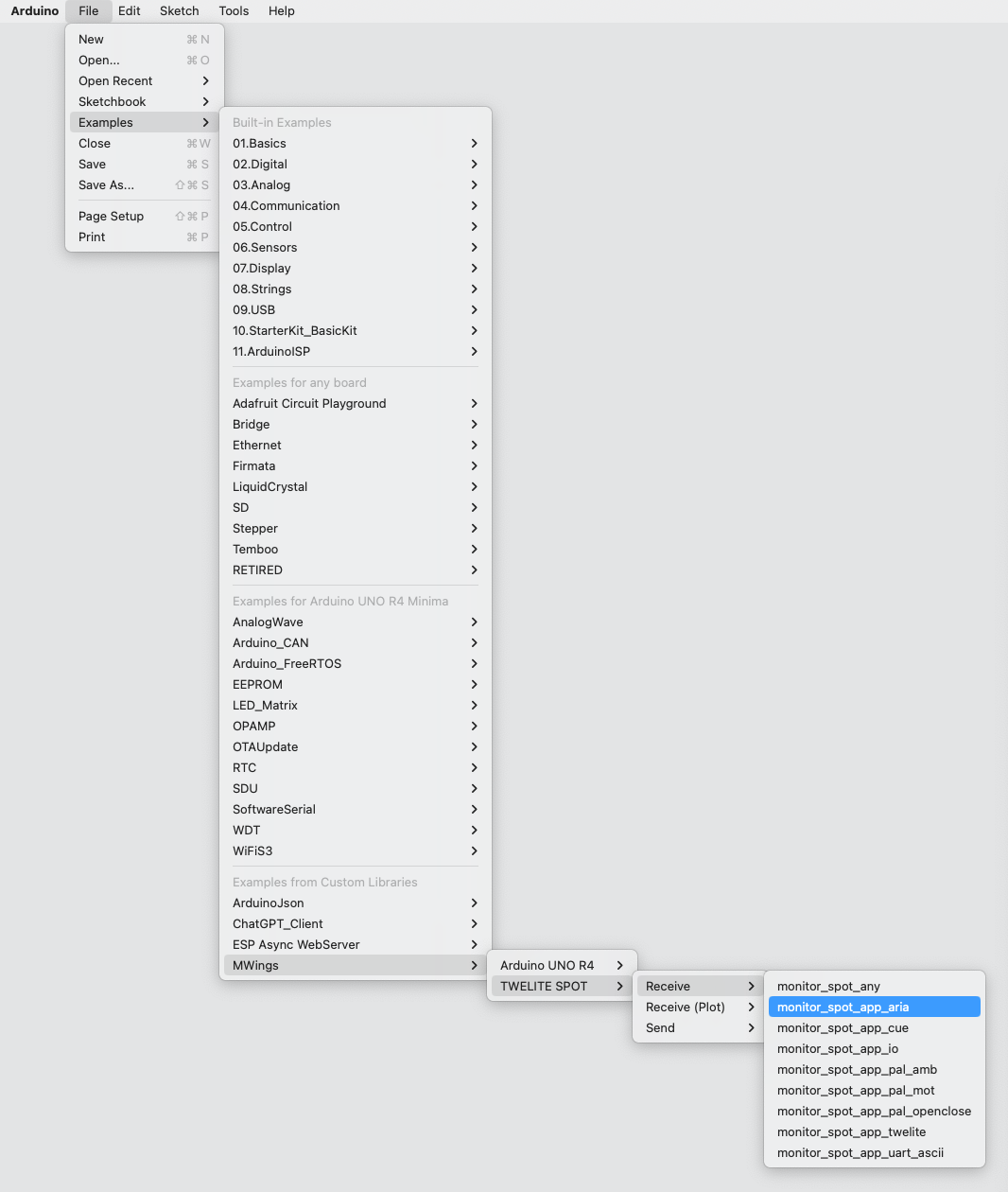
Example of the location display
Sketch
Below is the main source code.
// Monitor example for TWELITE SPOT: Receive data from App_ARIA (ARIA Mode)
#include <Arduino.h>
#include "MWings.h"
const int RST_PIN = 5;
const int PRG_PIN = 4;
const int LED_PIN = 18;
const uint8_t TWE_CHANNEL = 18;
const uint32_t TWE_APP_ID = 0x67720102;
void printMagnetState(const uint8_t state, const bool changed);
void setup()
{
// Initialize serial ports
Serial.begin(115200);
Serial.println("Monitor example for TWELITE SPOT: App_ARIA (ARIA Mode)");
Serial2.begin(115200, SERIAL_8N1);
// Initialize TWELITE
Twelite.begin(Serial2,
LED_PIN, RST_PIN, PRG_PIN,
TWE_CHANNEL, TWE_APP_ID);
// Attach an event handler to process packets from App_ARIA
Twelite.on([](const ParsedAppAriaPacket& packet) {
Serial.println("");
Serial.print("Packet Number: #");
Serial.println(packet.u16SequenceNumber, DEC);
Serial.print("Source Logical ID: 0x");
Serial.println(packet.u8SourceLogicalId, HEX);
Serial.print("LQI: ");
Serial.println(packet.u8Lqi, DEC);
Serial.print("Supply Voltage: ");
Serial.print(packet.u16SupplyVoltage, DEC); Serial.println(" mV");
Serial.print("Air Temperature: ");
Serial.print(packet.i16Temp100x / 100.0f, 2); Serial.println(" C");
Serial.print("Relative Humidity: ");
Serial.print(packet.u16Humid100x / 100.0f, 2); Serial.println(" %");
Serial.print("Magnet State: ");
printMagnetState(packet.u8MagnetState, packet.bMagnetStateChanged);
});
}
void loop()
{
// Update TWELITE
Twelite.update();
}
void printMagnetState(const uint8_t state, const bool changed)
{
if (changed) {
switch (state) {
case 0x0: { Serial.print("Leaving or not found"); break; }
case 0x1: { Serial.print("N-pole is getting closer"); break; }
case 0x2: { Serial.print("S-pole is getting closer"); break; }
default: break;
}
} else {
switch (state) {
case 0x0: { Serial.print("Not found"); break; }
case 0x1: { Serial.print("N-pole is close"); break; }
case 0x2: { Serial.print("S-pole is close"); break; }
default: break;
}
Serial.print(" (Periodic packet)");
}
Serial.println("");
}
Including the Library
Line 4 includes the MWings library.
#include "MWings.h"
Defining Pin Numbers
Lines 6-8 define the pin numbers.
const int RST_PIN = 5;
const int PRG_PIN = 4;
const int LED_PIN = 18;
| Name | Description |
|---|---|
RST_PIN | Pin number connected to the RST pin of TWELITE |
PRG_PIN | Pin number connected to the PRG pin of TWELITE |
LED_PIN | Pin number connected to the ESP32 LED on the board |
Defining TWELITE Settings
Lines 10-11 define the settings applied to the TWELITE parent device mounted on the TWELITE SPOT.
const uint8_t TWE_CHANNEL = 18;
const uint32_t TWE_APP_ID = 0x67720102;
| Name | Description |
|---|---|
TWE_CHANNEL | TWELITE frequency channel |
TWE_APP_ID | TWELITE application ID |
Serial Port Settings
Lines 18-20 initialize the serial ports used and output a startup message to the serial monitor.
Serial.begin(115200);
Serial.println("Monitor example for TWELITE SPOT: App_ARIA (ARIA Mode)");
Serial2.begin(115200, SERIAL_8N1);
Serial is used for communication with the Arduino IDE’s serial monitor. The baud rate is set to 115200 bps to match the serial monitor settings.
On the other hand, Serial2 is used for communication with the TWELITE parent device mounted on the TWELITE SPOT. The baud rate is also set to 115200 bps to match the initial settings of the TWELITE parent device.
TWELITE Configuration
Lines 23-25 call Twelite.begin() to configure and start the TWELITE parent device mounted on the TWELITE SPOT.
Twelite.begin(Serial2,
LED_PIN, RST_PIN, PRG_PIN,
TWE_CHANNEL, TWE_APP_ID);
Registering Event on Packet Reception
Lines 28-44 call Twelite.on() to register the processing to be done on received data.
Here, the contents of the received packet are output to the serial monitor.
Twelite.on([](const ParsedAppAriaPacket& packet) {
Serial.println("");
Serial.print("Packet Number: #");
Serial.println(packet.u16SequenceNumber, DEC);
Serial.print("Source Logical ID: 0x");
Serial.println(packet.u8SourceLogicalId, HEX);
Serial.print("LQI: ");
Serial.println(packet.u8Lqi, DEC);
Serial.print("Supply Voltage: ");
Serial.print(packet.u16SupplyVoltage, DEC); Serial.println(" mV");
Serial.print("Air Temperature: ");
Serial.print(packet.i16Temp100x / 100.0f, 2); Serial.println(" C");
Serial.print("Relative Humidity: ");
Serial.print(packet.u16Humid100x / 100.0f, 2); Serial.println(" %");
Serial.print("Magnet State: ");
printMagnetState(packet.u8MagnetState, packet.bMagnetStateChanged);
});
The above event is called only when a packet is received from the ARIA app (TWELITE ARIA mode).
The contents of the received packet are stored in the argument packet of type ParsedAppAriaPacket.
Contents of the Messages
| Message | Description |
|---|---|
Packet Number | Packet sequence number |
Source Logical ID | Logical device ID of the sending TWELITE |
LQI | Wireless communication quality (0-255) |
Supply Voltage | Power supply voltage (mV) |
Air Temperature | Temperature measured by TWELITE ARIA (°C) |
Relative Humidity | Relative humidity measured by TWELITE ARIA (%) |
Magnet State | Magnetic sensor state |
Magnetic Sensor State
The magnetic sensor states output are as follows:
S-pole is getting closerNewly detected S pole of the magnet.N-pole is getting closerNewly detected N pole of the magnet.Leaving or Not foundMagnet not detected.S-pole is close (Periodic packet)Magnet’s S pole is detected.N-pole is close (Periodic packet)Magnet’s N pole is detected.Not found (Periodic packet)Magnet not continuously detected (periodic packet).
Updating TWELITE Data
Line 50 calls Twelite.update().
Twelite.update();