This is the multi-page printable view of this section. Click here to print...
How to Set Up a Firmware Development Tools
- 1: How to Set Up Development Tools With Arduino IDE 1.x
- 1.1: Installing Arduino IDE 1.x
- 1.2: Installing Arduino core for the ESP32
- 1.3: Configuring Arduino core for the ESP32
- 1.4: Installing the MWings Library
- 2: Setting Up Development Environment with Arduino IDE 2.x
1 - How to Set Up Development Tools With Arduino IDE 1.x
arduino-esp32fs-plugin and EspExceptionDecoder do not work, so the Legacy IDE (1.x) is recommended.1.1 - Installing Arduino IDE 1.x
Download
Open the Arduino official download page in your web browser and download the Legacy IDE (1.8.X).
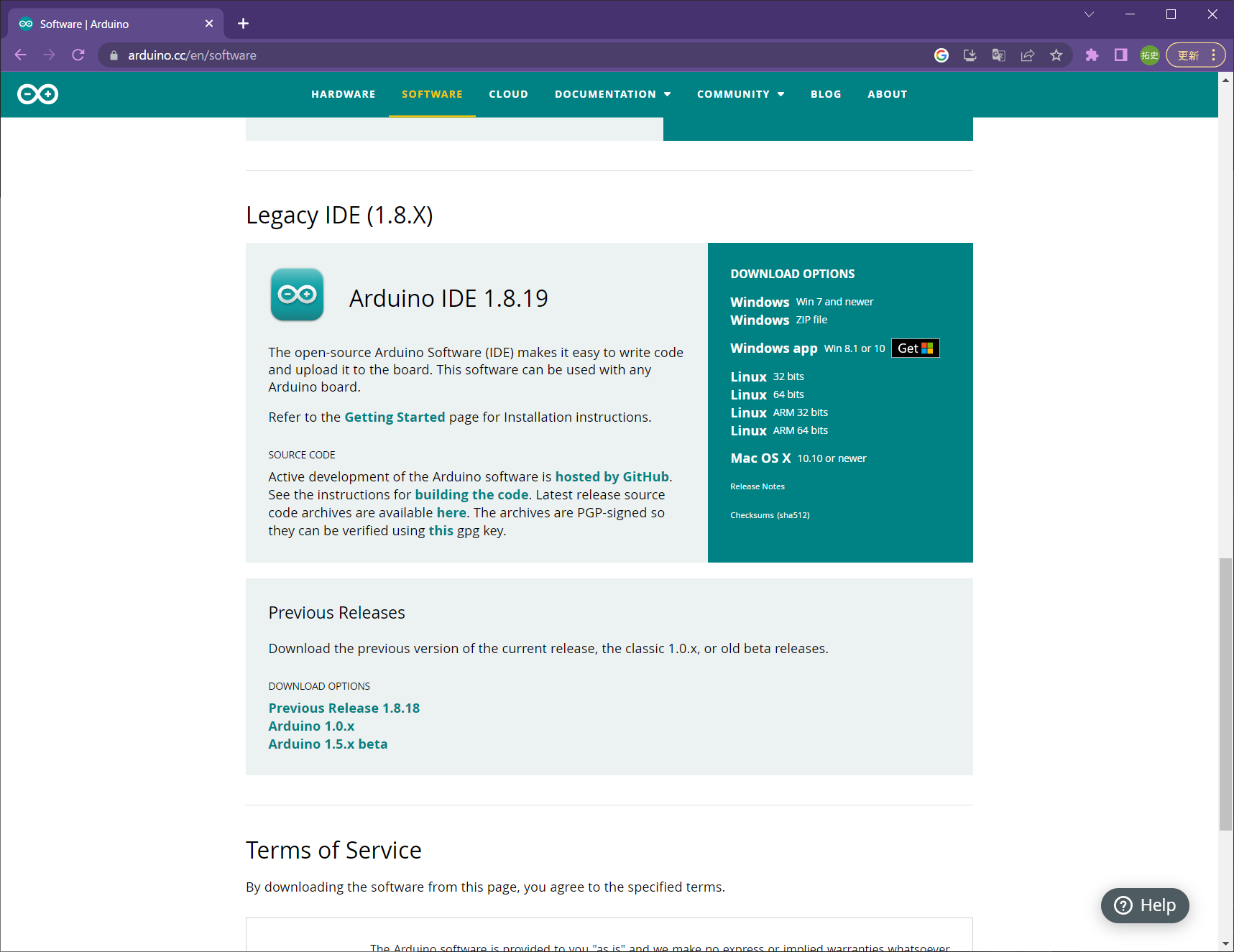
Software | Arduino
Installation
Run the downloaded file and follow the instructions to install Arduino IDE 1.x.
1.2 - Installing Arduino core for the ESP32
Adding Board Information
Launch Arduino IDE 1.x and open File -> Preferences from the toolbar.
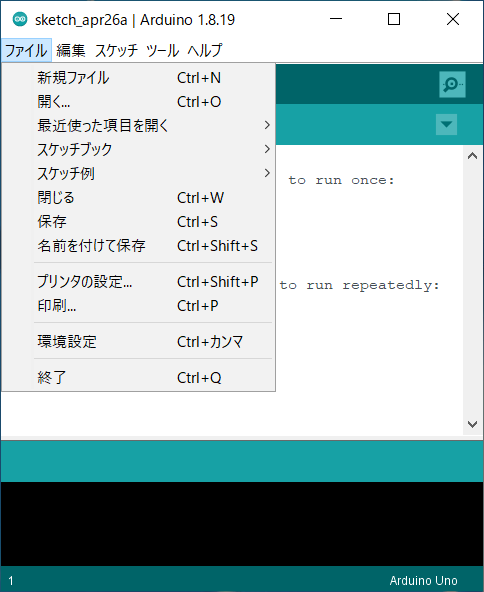
Location of Preferences
Enter the following URL into the Additional Board Manager URLs field and click OK.
https://espressif.github.io/arduino-esp32/package_esp32_index.json
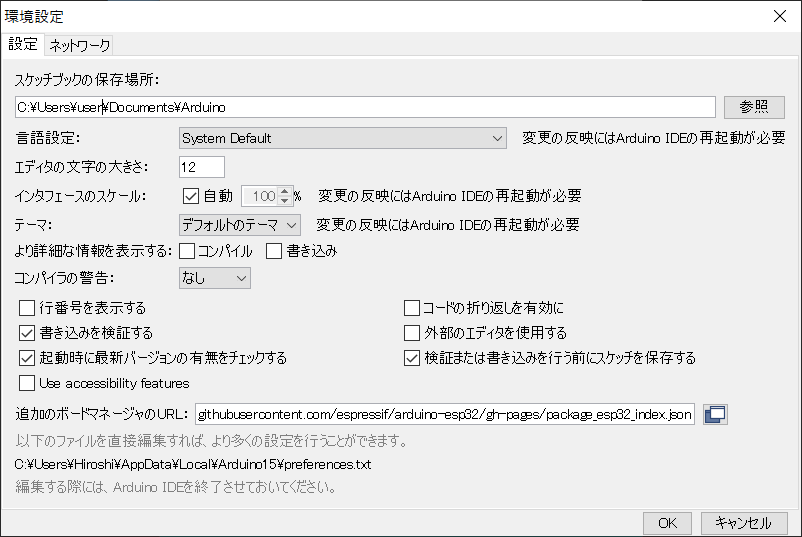
Preferences Window
Installation
Open Tools -> Board: “Arduino Uno” -> Board Manager from the toolbar.
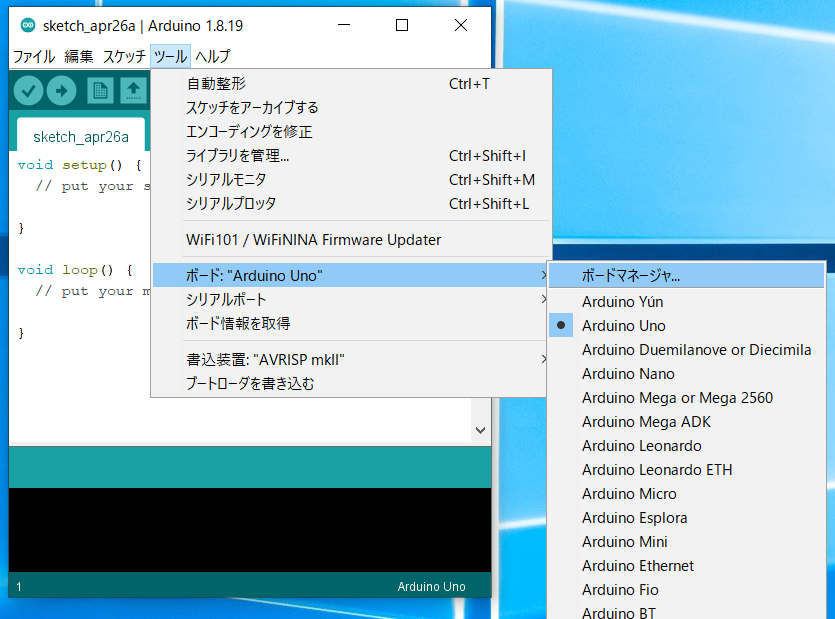
Location of Board Manager
Type “ESP32” in the search box and install the esp32 board definitions.
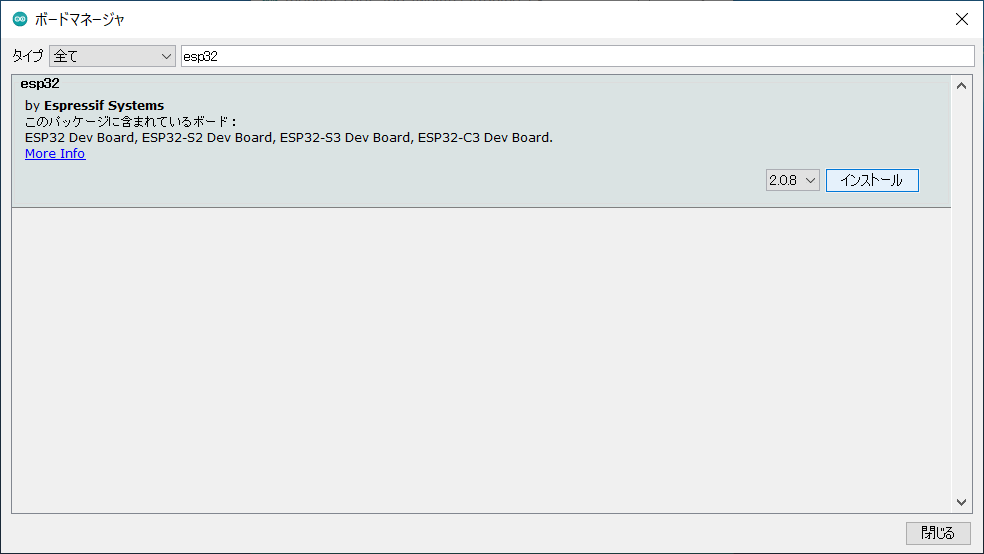
Board Manager
2.0.5 or later through 3.3.0 or earlier.1.3 - Configuring Arduino core for the ESP32
Selecting the Board Type
From the toolbar, select Tools → Board → ESP32 Arduino → ESP32 Dev Module.
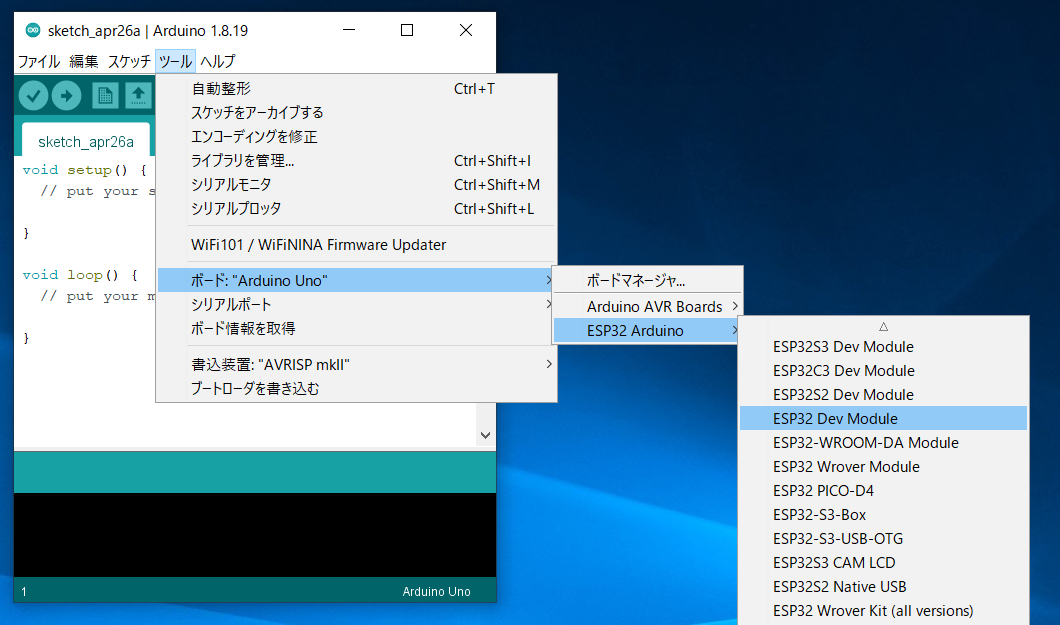
Location of ESP32 Dev Module
Board Settings
Please configure as shown in the image below.
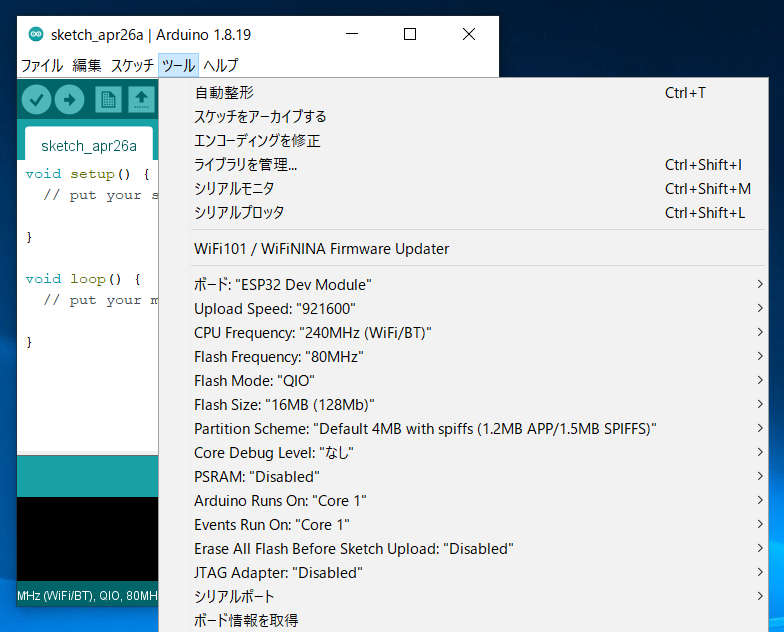
Settings after configuration
By default, the Flash size is set to 4MB (32Mb).
Please change this to 16MB (128Mb).
1.4 - Installing the MWings Library
Installation
Open Sketch -> Include Library -> Manage Libraries…
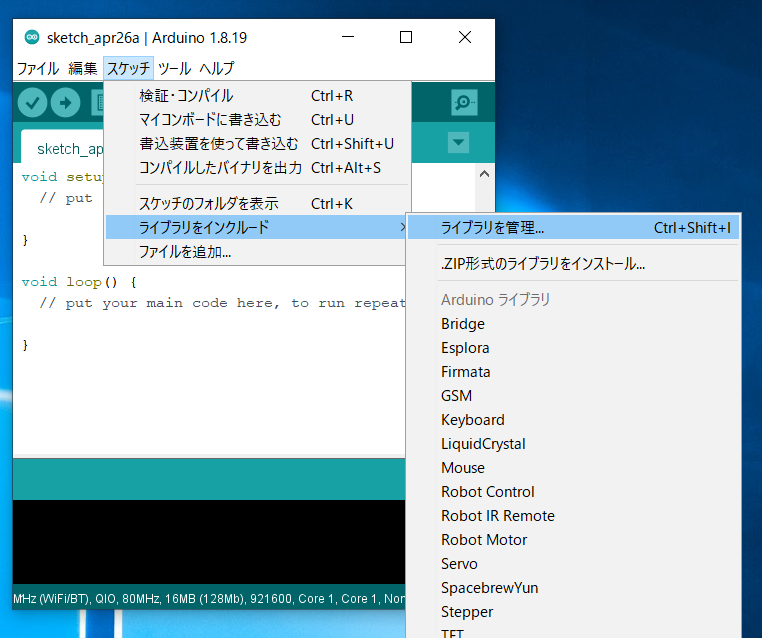
Location of the Library Manager
Type MWings in the search box and install MWings.
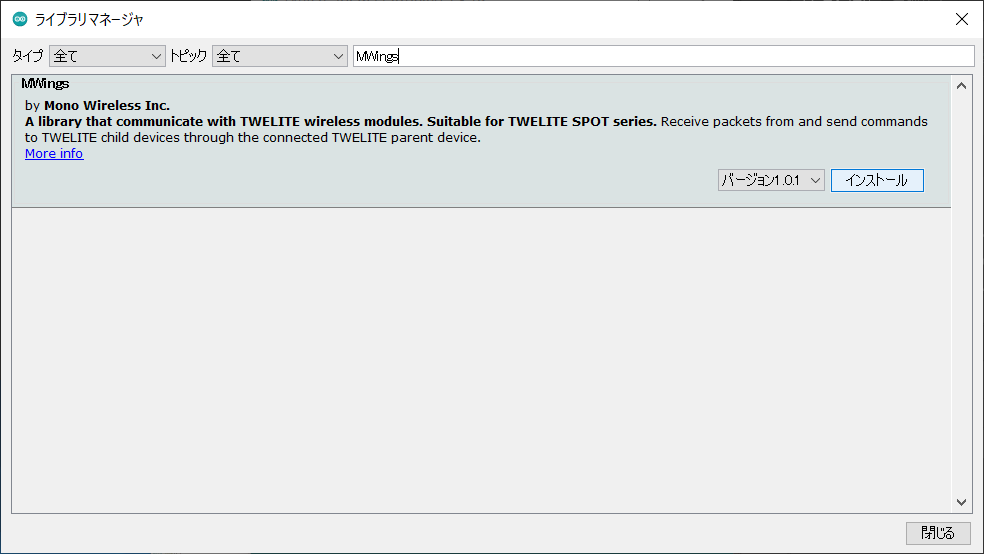
Library Manager
2 - Setting Up Development Environment with Arduino IDE 2.x
2.1 - Installing Arduino IDE 2.x
Download
Open Arduino official download page in your web browser and download Arduino IDE (2.X.X).
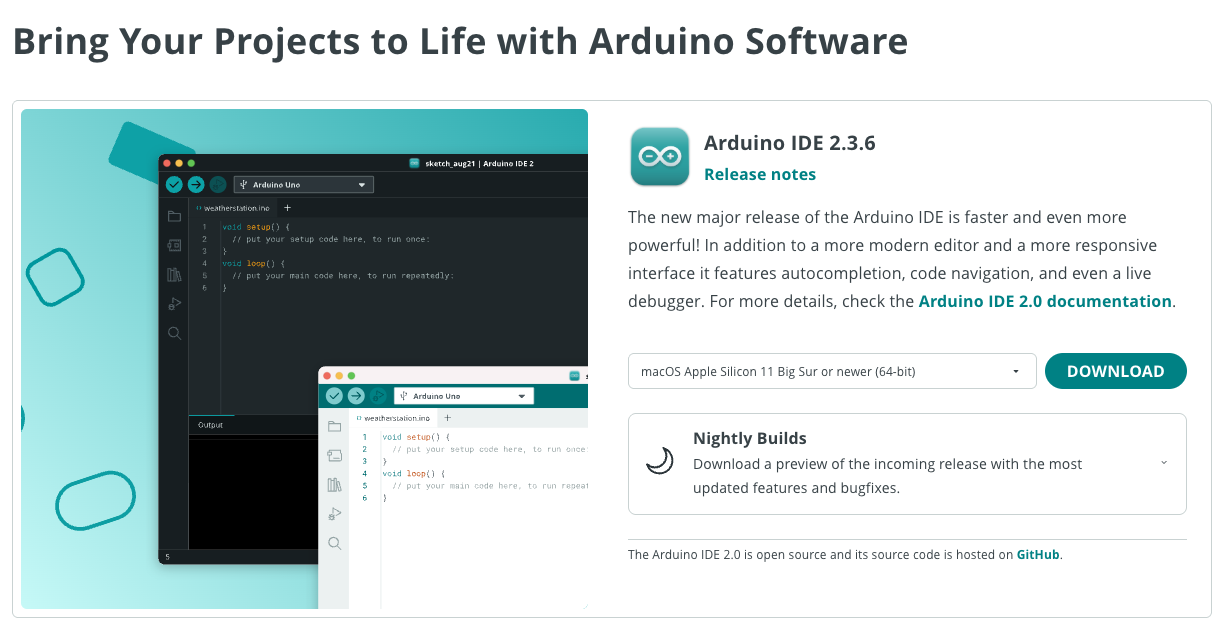
Software | Arduino
Installation
Run the downloaded file and follow the instructions to install Arduino IDE 2.x.
2.2 - Installing Arduino core for the ESP32
Adding Board Information
Launch Arduino IDE 2.x and open Preferences from the toolbar.
Enter the following URL in the Additional Boards Manager URLs field and click OK:
https://espressif.github.io/arduino-esp32/package_esp32_index.json
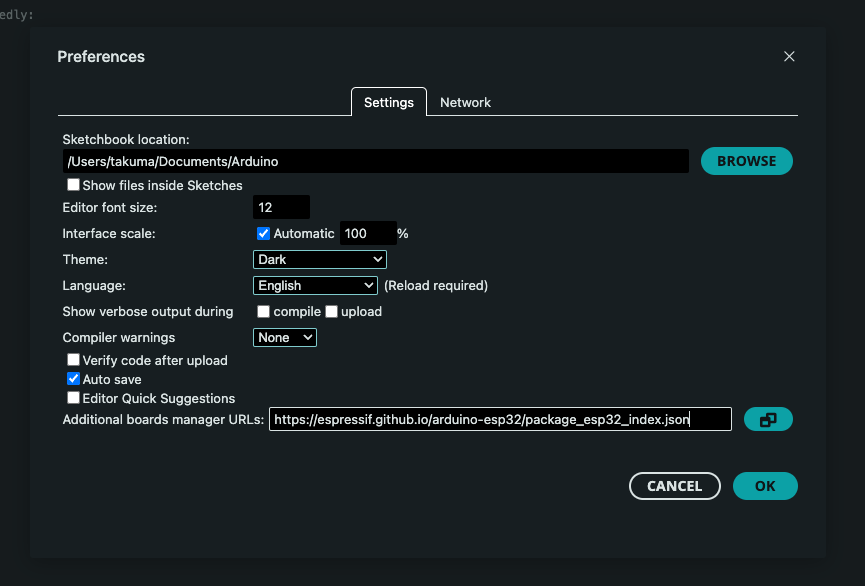
Preferences screen
Installation
Open the Boards Manager from the second icon from the top in the sidebar.
Type “ESP32” in the search box and install the esp32 board definition.
esp32, not Arduino ESP32 Boards.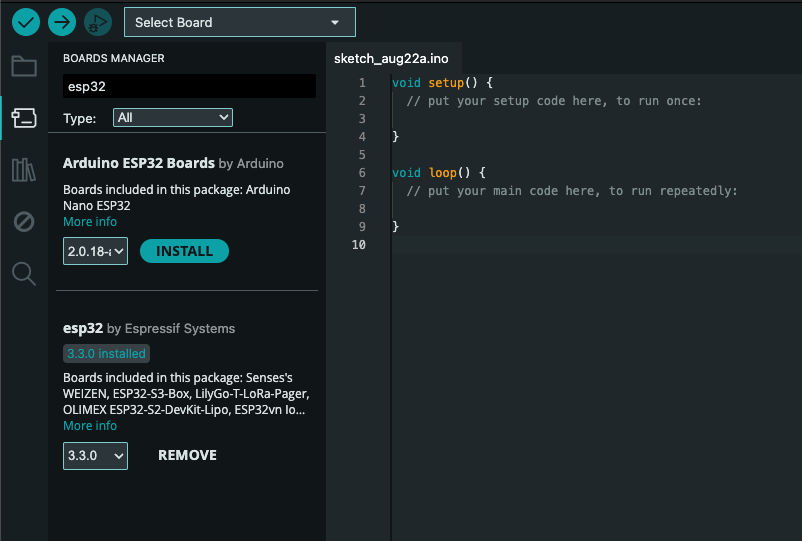
Boards Manager screen
3.3.0.2.3 - Configuring Arduino core for the ESP32
Board Selection
Select Tools -> Board -> ESP32 Arduino -> ESP32 Dev Module from the toolbar.
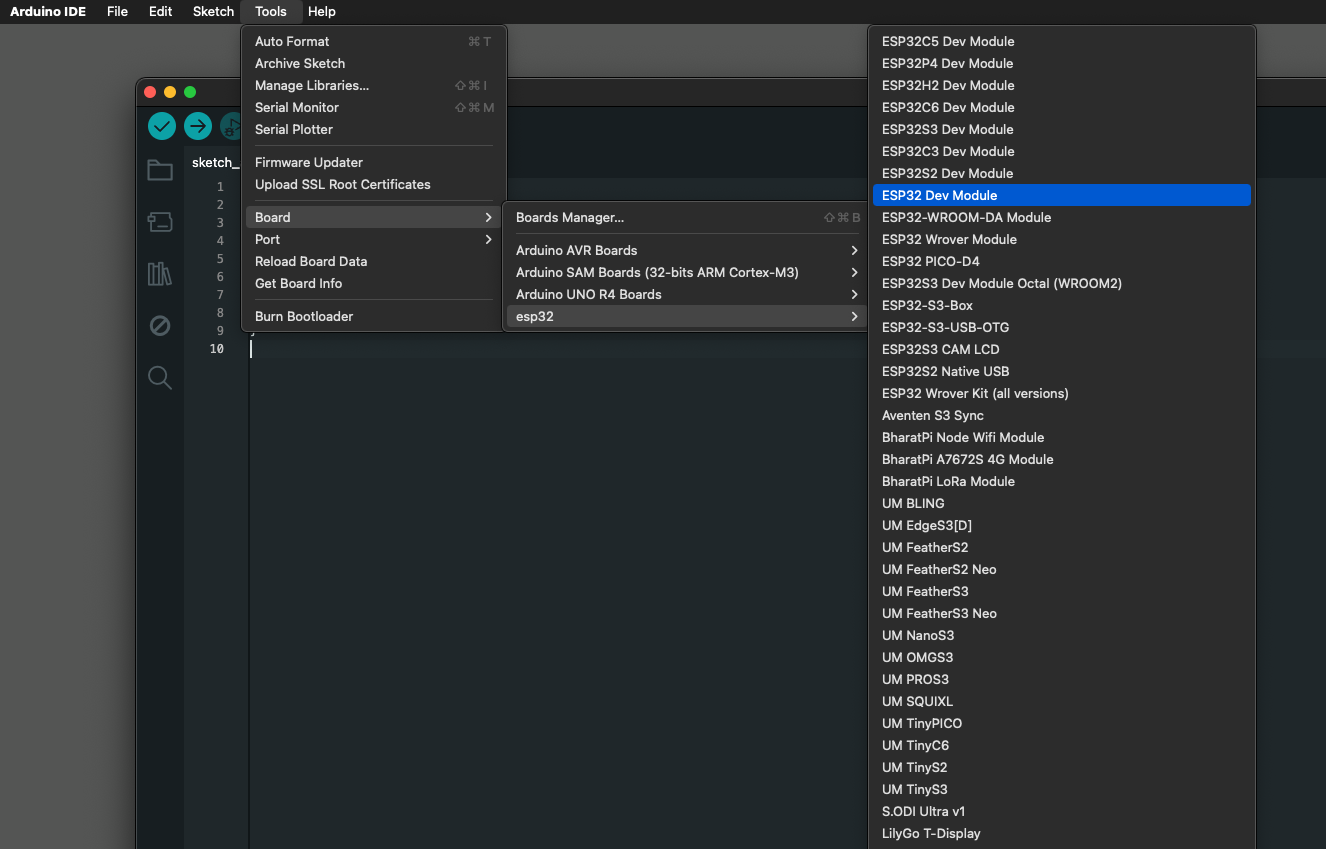
ESP32 Dev Module location
Board Configuration
Configure the settings as shown in the image below:
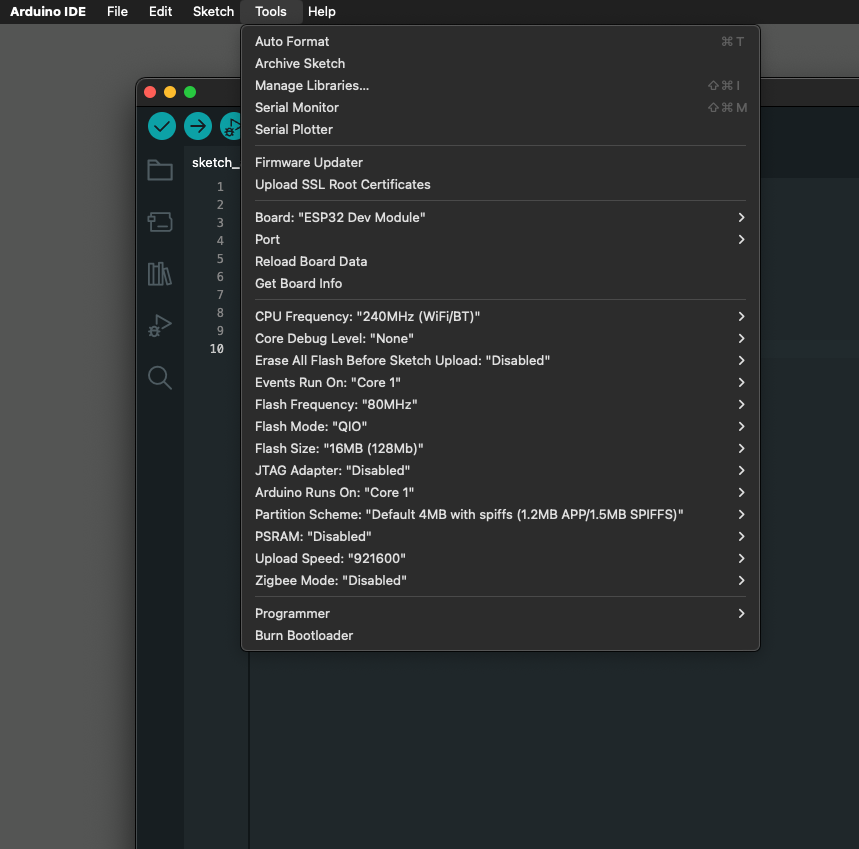
Configuration settings
By default, Flash Size is set to 4MB (32Mb).
Change this to 16MB (128Mb).
Flash Mode: QIO to Flash Mode: DIO.2.4 - Installing MWings Library
Installation
Open Sketch -> Include Library -> Manage Libraries…
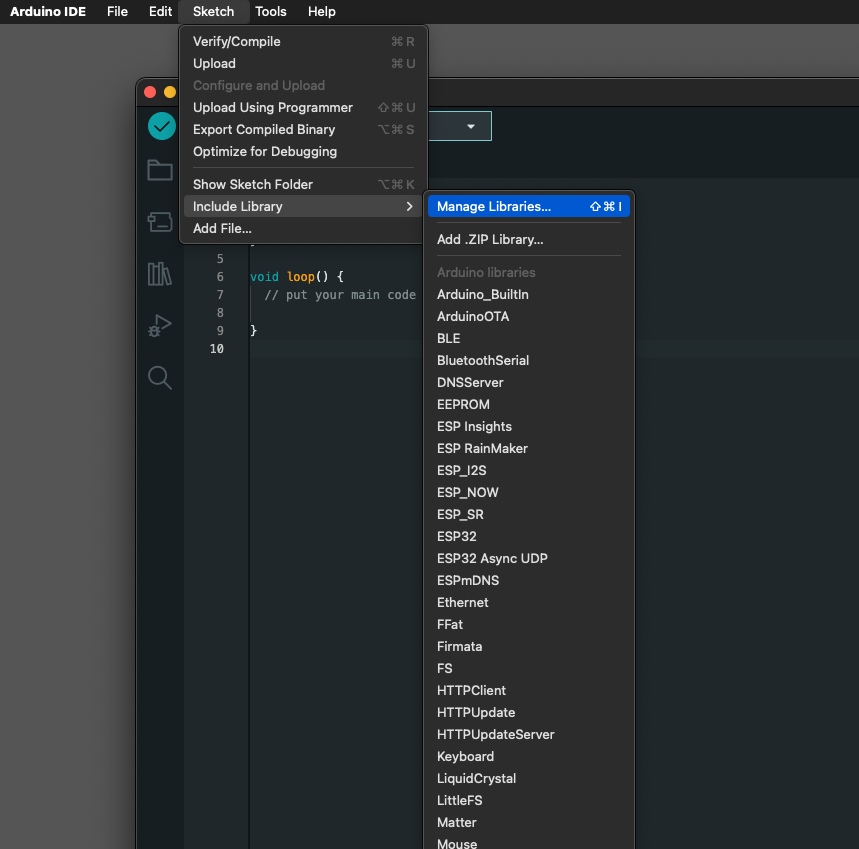
Library Manager location
Type MWings in the search box and install MWings.
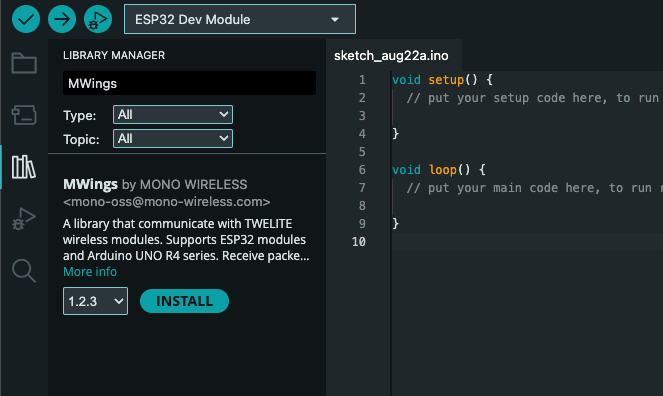
Library Manager