TWELITE APPS (Unified) Manual
Unified firmware that consolidates all TWELITE APPS
Interactive mode is the mode to perform detailed settings of TWELITE APPS.
You can make necessary settings when you want to communicate with multiple groups or reduce communication errors.
| For TWELITE | For MONOSTICK |
|---|---|
| Attach the TWELITE R series to the 7P interface prepared on the parent board and connect to the PC using a USB cable. | Connect the MONOSTICK to the PC’s USB port. TWELITE R series is not required. |
 Connection between TWELITE (SMD) and PC | 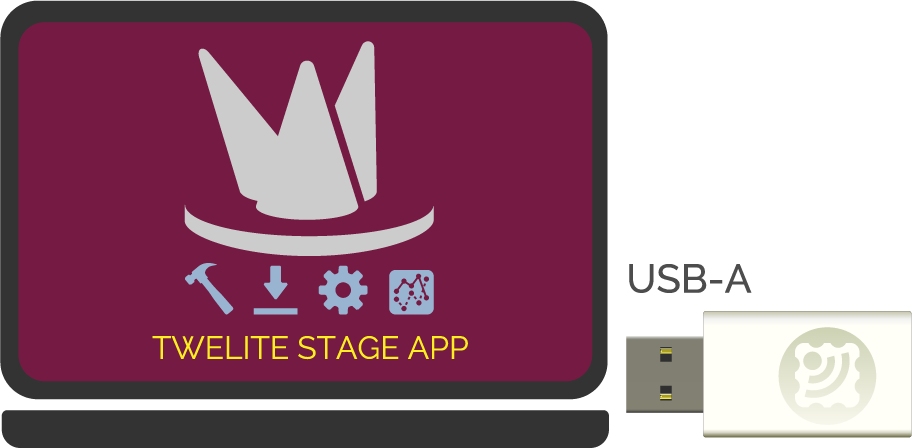 Connection between MONOSTICK and PC |
| For TWELITE DIP (BLUE/RED) | For Others |
|---|---|
| Attach to TWELITE R series and connect to the PC using a USB cable. | For TWELITE series with 7P interface, attach TWELITE R series and connect to the PC using a USB cable. |
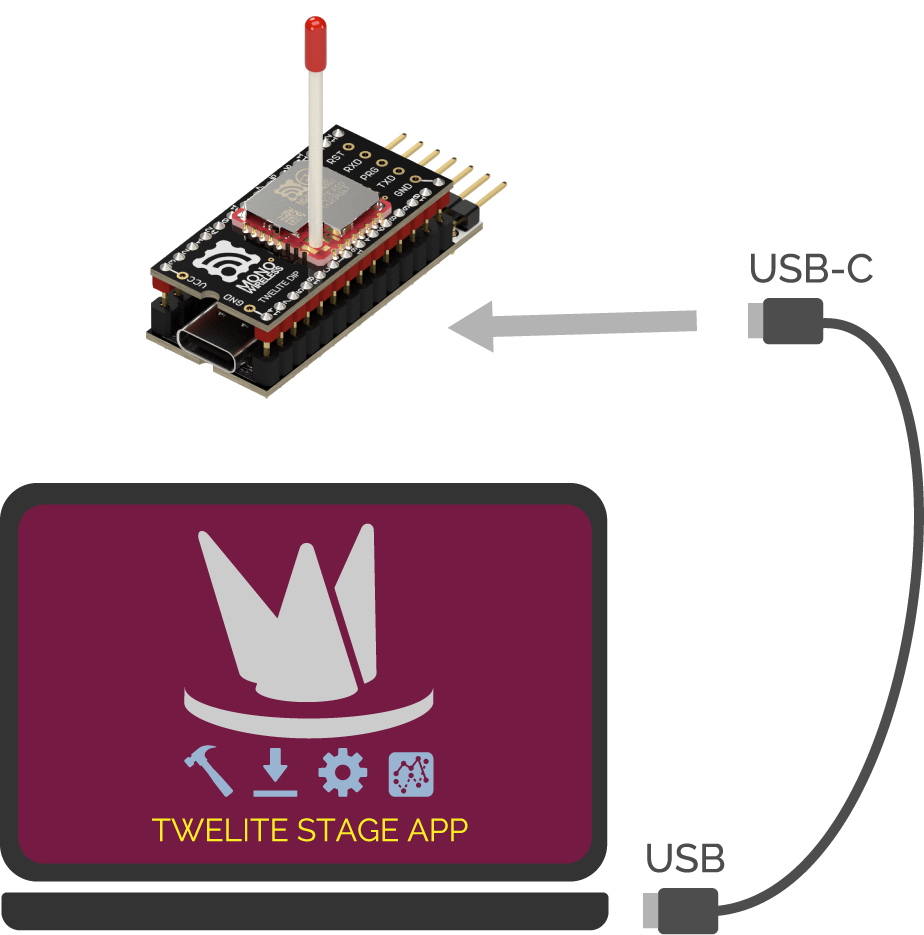 Connection between TWELITE DIP (BLUE/RED) and PC | 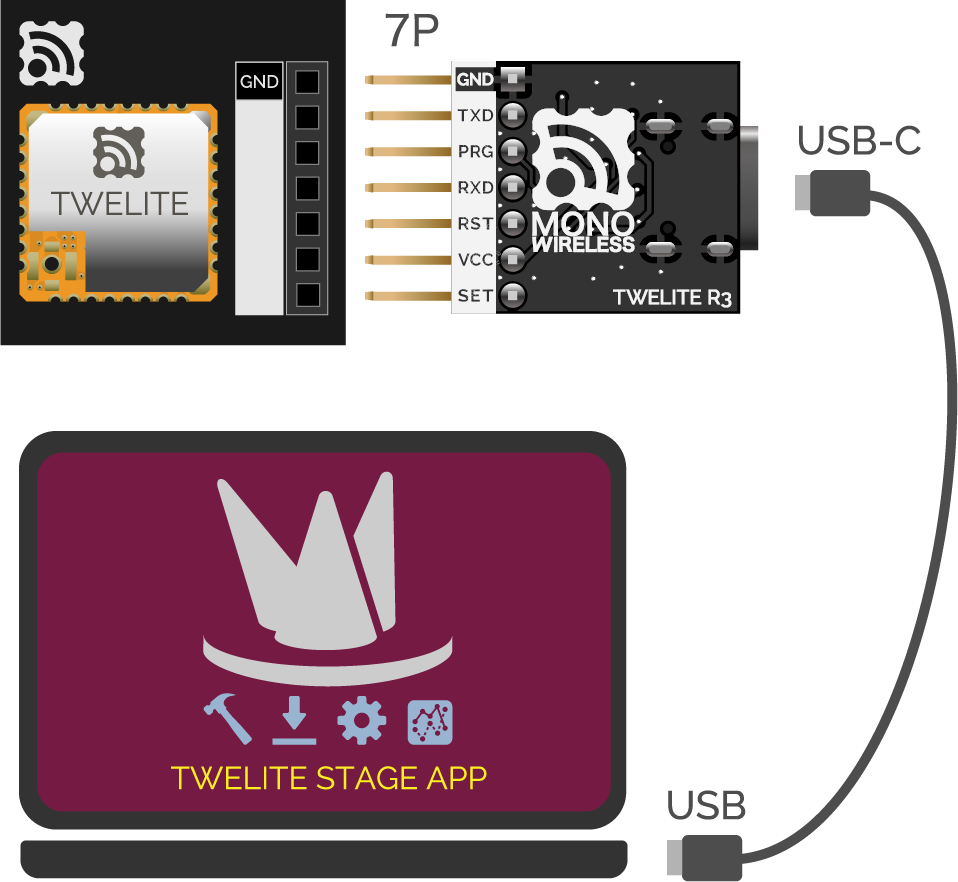 Connection between other TWELITE series and PC |
TWELITE STAGE APP is an integrated development tool that includes firmware writing and configuration of TWELITE, as well as a function to display received data.
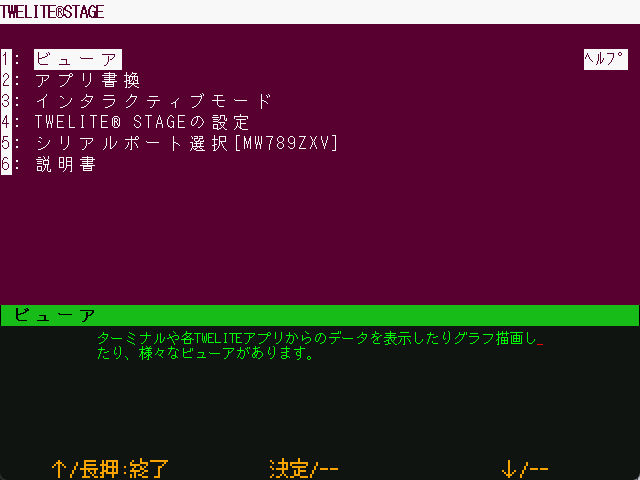
Main menu of TWELITE STAGE APP
You can also use general terminal software.
+ key on the PC keyboard three times (interval 0.2 to 1 second). If it does not work well, keep entering + repeatedly.To exit interactive mode, press + three times again.
+ key from the numeric keypad may fail. Please use the main + key on the keyboard.Interactive mode displays a screen like the following.
--- CONFIG/TWELITE APP V1-00-2/SID=0x81000038/LID=0x78 ---
a: set Application ID (0x67720102)
i: set Device ID (--)
c: set Channels (18)
t: set mode4 sleep dur (1000ms)
y: set mode7 sleep dur (10s)
f: set mode3 fps (32)
---
S: save Configuration
R: reset to Defaults
The displayed content varies depending on the firmware type and version.
Steps
EnterS (uppercase)Values in parentheses indicate the current setting.
Pressing R (uppercase) resets to default values (apply with S).
To set the Application ID to 0xBEEFCAFE, input as follows:
Input Application ID (HEX:32bit): BEEFCAFE
S command and then restart the device.Frequency channel, application ID, device ID, retry count, and transmission output settings are common to TWELITE APPS.
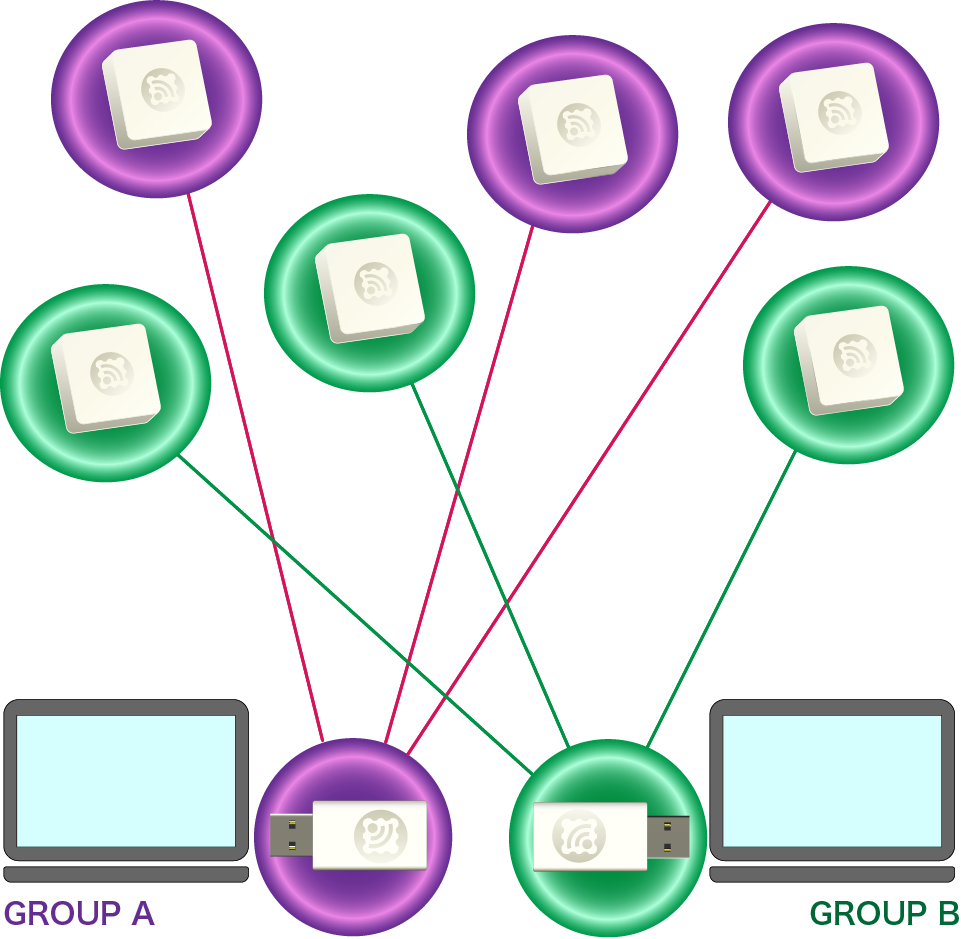
Image of Grouping
Devices must have the same application ID and frequency channel to communicate.
a: Application IDSetting the same value to all devices communicating allows logical network separation.
TWELITE discards packets received from devices with different application IDs. Therefore, multiple groups can be established within the same frequency channel.
Even if the application ID is the same, if the frequency channel is the same, packet interference cannot be avoided. Please separate frequency channels as much as possible.
If the number of groups is 16 or less, it is recommended to separate both frequency channels and application IDs for each group.
0 or F in the upper or lower 2 bytes cannot be set (0xFFFF????/0x0000????/0x????FFFF/0x????0000).When setting values equal to or greater than 0x80000001, be sure to use the serial number engraved on your TWELITE device.
As long as everyone follows this rule, everyone can obtain a unique application ID.
c: Frequency ChannelSetting the same value to all devices communicating allows physical network separation.
TWELITE conforms to the IEEE802.15.4 standard and divides the 2.4GHz band into 16 channels.
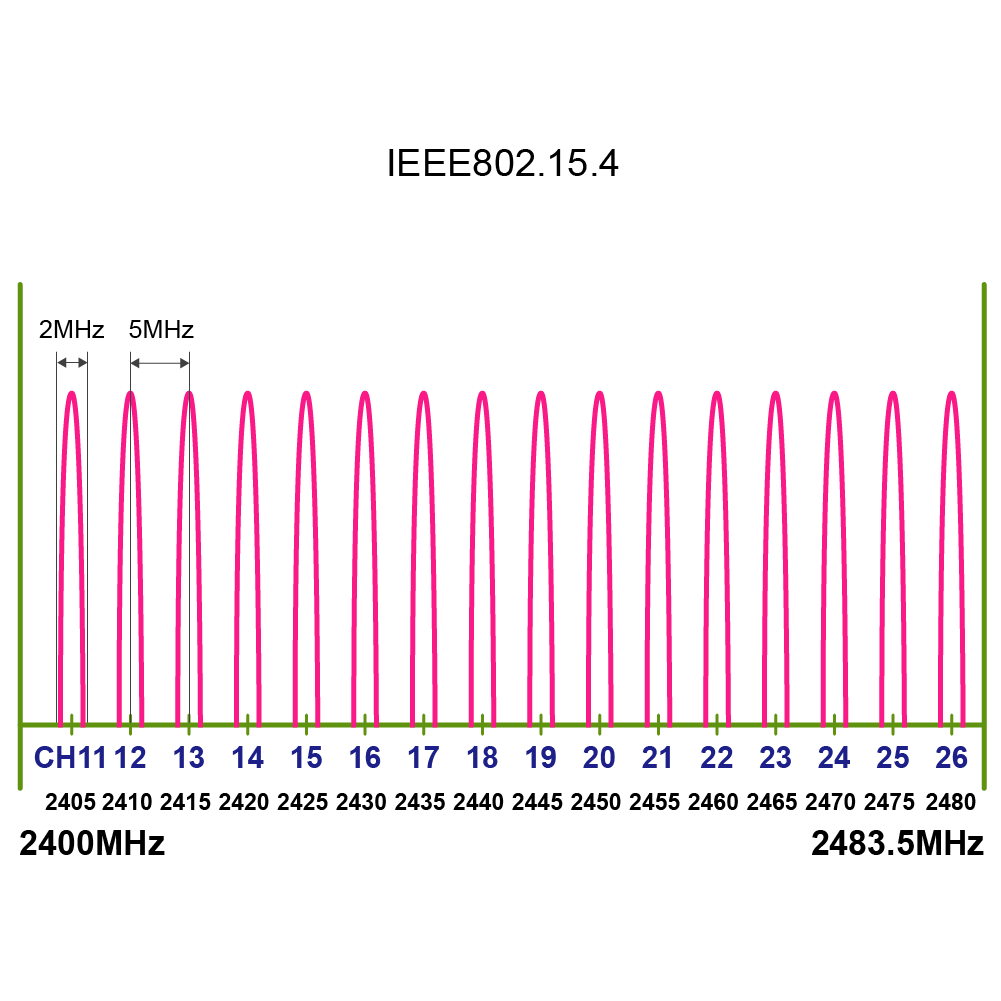
List of Frequency Channels
To change the frequency channel, press c (lowercase).
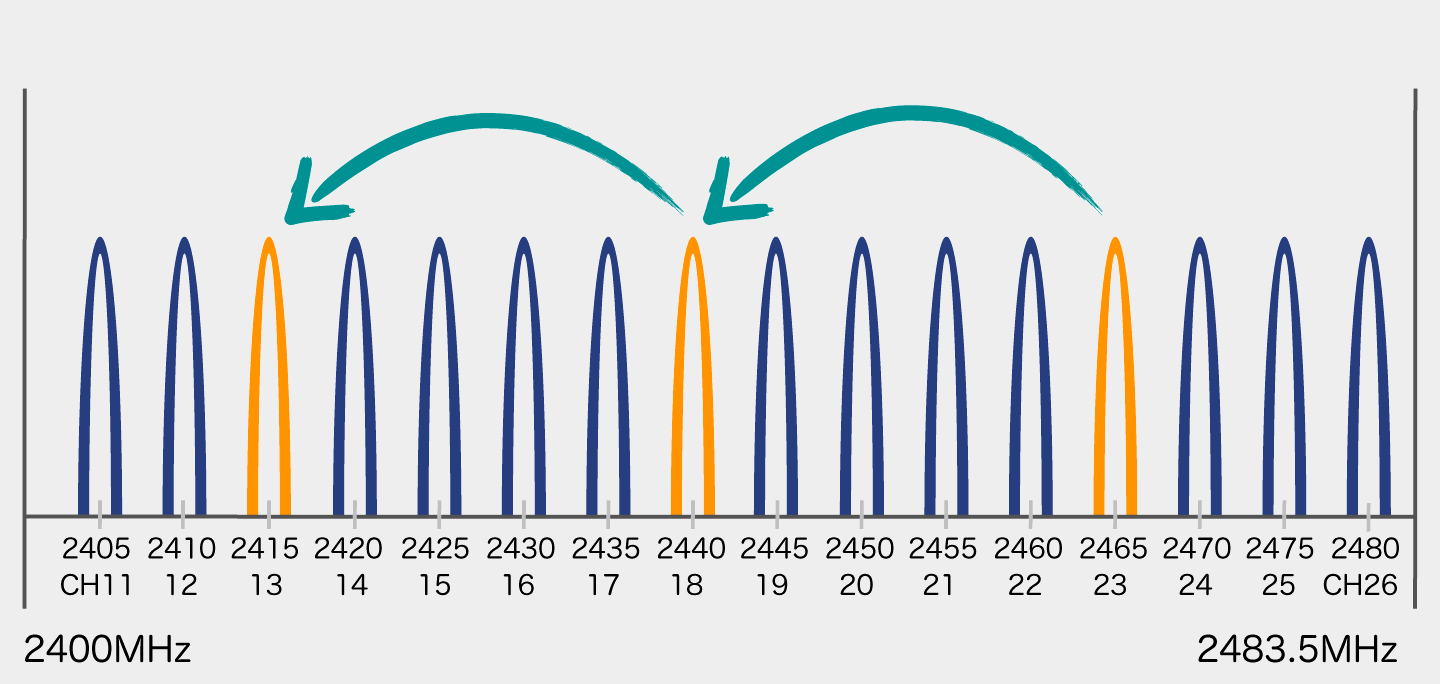
Operation Image
By specifying multiple channels separated by commas, channel agility can be enabled.
Channel agility improves communication success rate in poor communication environments by switching multiple frequency channels at regular intervals during communication.
Up to 3 channels can be specified simultaneously. The specified channels are switched in order at regular intervals for transmission. The receiver also switches channels in order at regular intervals for reception.
Reception is not possible during channel switching. In normal communication environments, reliability is lower than specifying a single channel. Since the number of transmissions from the child device needs to be increased, it is a wasteful method in terms of battery consumption. However, use it when you want to handle situations where certain channels become completely unusable. Normally, it is recommended to specify a single channel after identifying a channel with less interference in advance.
| TWELITE APPS | Application ID | Frequency Channel |
|---|---|---|
| Super Simple! Standard App (App_Twelite) | 0x67720102 | 18 |
| Remote Control App (App_IO) | 0x67720107 | 16 |
| Serial Communication App (App_Uart) | 0x67720103 | 18 |
| Wireless Tag App (App_Tag) | 0x67726305 | 15 |
| Pulse App (App_PAL) | 0x67726305 | 15 |
| Queue App (App_CUE) | 0x67720102 | 18 |
| Aria App (App_ARIA) | 0x67720102 | 18 |
| Parent/Relay App (App_Wings) | 0x67720102 | 18 |
i: Logical Device IDThe logical device ID is used to identify each device. You can assign logical IDs to each device.
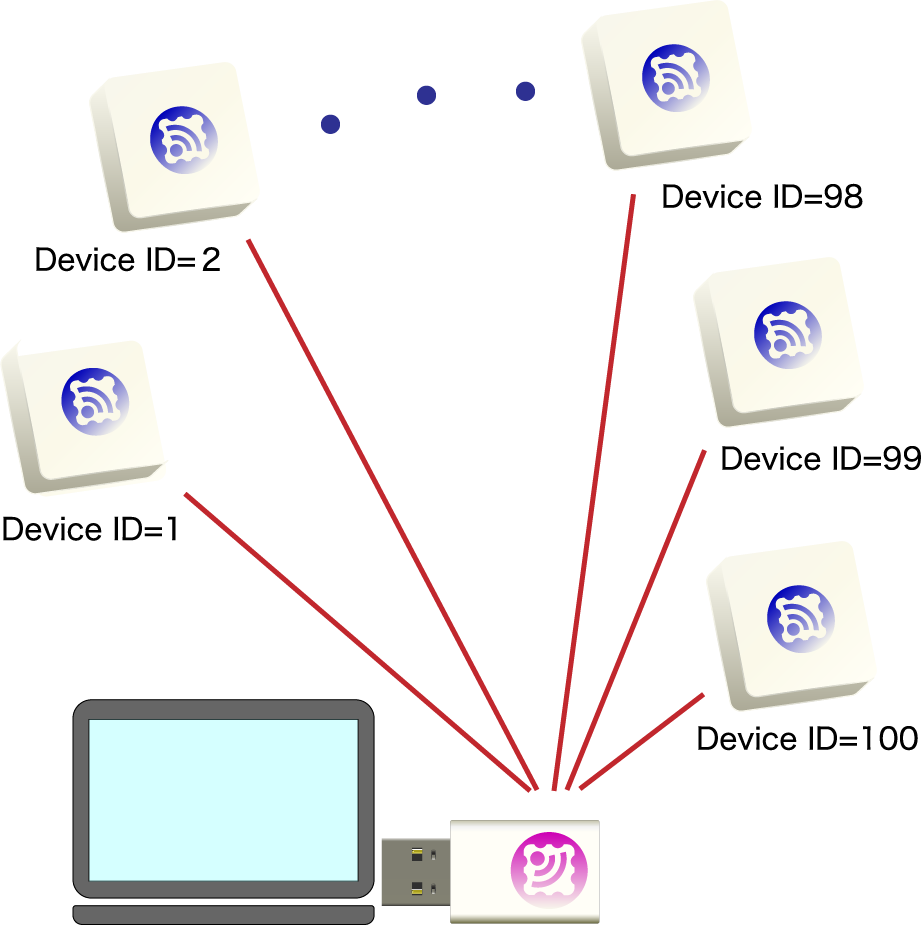
Image of Assigning Logical Device ID
When using multiple child devices for one parent device, assign different IDs (1 to 100) to each child device.
There is a reported bug with the TWELITE STAGE 202508 Japanese interactive mode compatible version for TWELITE BLUE/RED (binaries with *J, not GOLD version) where the logical device ID value cannot be changed in some cases.
The cause is under investigation. Please use the English version without the *J suffix.
x: Transmission Output and Retry CountYou can weaken the transmission output to narrow the effective radio transmission range. However, power consumption does not change, so normally use the maximum output.
Weakening the output may cause the signal not to reach when needed.
If you need to weaken the output to narrow the reach, it usually indicates a problem in system design. Please properly separate the network by frequency channel and application ID.
Retry count refers to the number of additional transmissions per one transmission request. Setting retry count may improve data arrival rate in poor communication environments. However, communication time and power consumption increase accordingly.
In interactive mode, input a two-digit number.
1 to 9 times0 is the default value for each appF disables retry3 is the strongest2/1/0 each step down reduces output by -11.5dBExamples
32 → Retry 3 times, output one level weaker93 → Retry 9 times, maximum output6dB. The transmission distance is expected to be about one-fourth when output is reduced by one level. However, actual distance depends on noise and obstacles.Some settings may interfere with operation (such as baud rate changes).
You can reset settings by the following steps.
RSFor settings that differ between apps, please see the following pages.
Unified firmware that consolidates all TWELITE APPS
Transmission of digital and analog signals
For data aggregation and communication range extension.
Transmission of digital signals
Wireless serial communication
Wireless notification of object movement.
Wireless notification of temperature and humidity.
For the TWELITE PAL Series