Key and Mouse Operations
Windows macOS Linux RasPi
Key Operations
Windows macOS Linux RasPi
Key inputs performed while holding down Alt (Cmd) are assigned to operations such as changing the settings of TWELITE STAGE APP. Other key operations generally function as normal text input.
Common Keys
Windows macOS Linux RasPi
| Key | Meaning |
|---|---|
ESC ESC | Quickly press ESC twice. Cancel or return to the previous screen.On some screens, pressing once returns to the previous screen. |
ENTER | Enter, Select |
BS | Delete one character |
Cursor Keys↑ ↓ | Select item |
Help Screen
Windows macOS Linux RasPi
Hold down Alt (Cmd) to display the help screen. The help screen shows explanations of keys that can be used together with Alt (Cmd) and some operational status.
The help screen can also be displayed by moving the mouse pointer to the top-left corner of the screen.
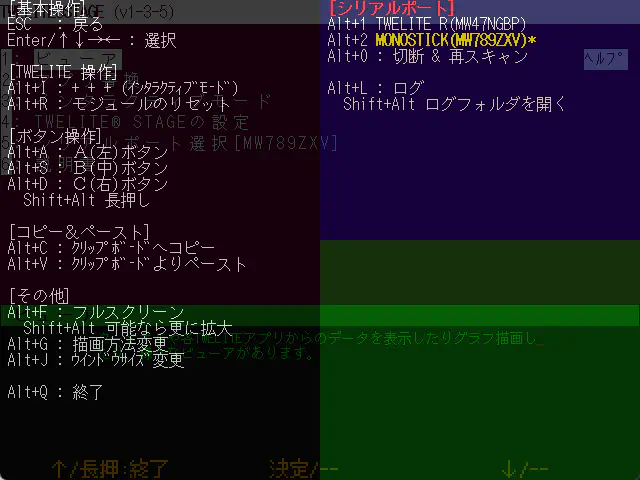
Help Screen
Alt (Cmd) + Operations
Windows macOS Linux RasPi
This section explains operations performed while holding down Alt (Cmd).
In the table below, the Alt (Cmd)+ prefix is omitted. You can check the available keys from the help screen above, but supplementary explanations are provided in the table below.
Alt (Cmd)+ Key | Meaning |
|---|---|
I | Inputs + + +. This is the key sequence to enter interactive mode.※ Apps that perform intermittent operation due to sleep are not supported. |
R | Resets the module. Controls the reset pin using the functions of TWELITE R or MONOSTICK. |
A, S, D | Press buttons A, B, C. |
Shift+A, S, D | Long press buttons A, B, C. |
C | Copies the text displayed on the screen to the clipboard. (The range varies depending on the screen) |
V | Pastes from the clipboard as keyboard input. |
F | Switches to full-screen display. If Shift+F is pressed, it enlarges further if possible. |
G | Changes the screen rendering method. It emulates a 640x480 LCD screen, but for enlargement, four rendering styles can be selected: (1. LCD monitor style / 2. CRT style / 3. Enlarged with dots emphasized / 4. Enlarged with dots blurred).※ You can change the startup setting in the settings menu. |
J | Selects the screen size. Available sizes are {640,480}, {1280,720}, {1280,960}, {1920,1440}, {2560,1440}, {320,240}.※ Can be set as startup setting in the settings menu. |
Q | Quits TWELITE STAGE APP. |
0 | Disconnects the serial port and shows the list of serial ports again. |
1, 2, … | Selects the serial port. |
B | Change baud rate if serial port is open (9600, 19200, 38400, 57600, 115200, 234000). |
L, Shift+L | Starts logging serial port input/output. When finished, the log file opens with Notepad on Windows or Log Viewer on macOS. Shift+L opens the log storage folder. |
Other Operations
| Key | Meaning |
|---|---|
Alt (Cmd)+Shift+Ctrl+m | Opens the MWX library code folder. |
Alt (Cmd)+Shift+l | Opens the log folder. |
Mouse Operations
Windows macOS Linux RasPi
Mouse operations mainly involve left-clicking, but right-click, right double-click, and the scroll wheel may be used.
| Mouse Operation | Meaning |
|---|---|
| Left click | Select |
| Left click and drag | Used on some screens (e.g., dragging on graph screens) |
| Left double-click | Not used |
| Right click | Used on some screens |
| Right double-click | Exit the screen (same as ESC ESC) |
| Scroll wheel | Used on some screens (e.g., zoom in/out on graph screens) |
Mouse Control of A, B, C Buttons
Windows macOS Linux RasPi
When you move the mouse pointer to the menu display at the bottom of the screen, buttons labeled [ A ], [ B ], and [ C ] appear. TWELITE STAGE APP assigns functions of the hardware buttons arranged in this way to each screen. You can call the functions by left-clicking or long-pressing these buttons. (They can also be selected with Alt (Cmd)+a,s,d or Alt (Cmd)+Shift+a,s,d)
![Example of virtual [ B ] button displayed at the bottom of the screen](../../../../../../images/stage-app-abc-button.webp)
Example of virtual [ B ] button displayed at the bottom of the screen
Mouse Control of Screen Operations
Windows macOS Linux RasPi
On Windows/macOS/Linux, TWELITE STAGE APP screens are basically composed of text only, but menus, buttons, and tabs can be operated with the mouse.
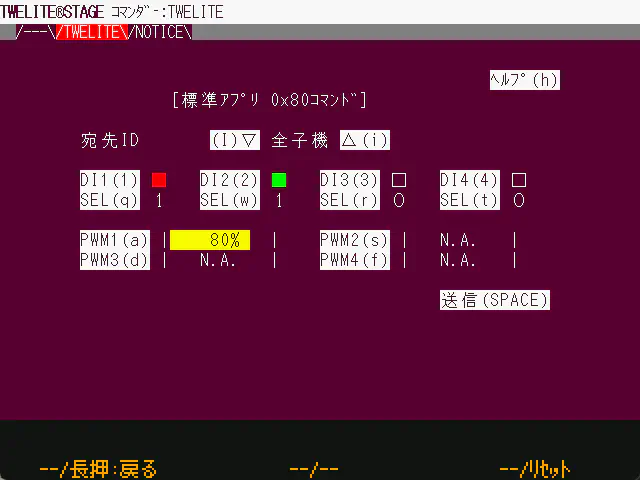
Example of Commander Screen
The screen consists of text only, but the tabs at the top of the screen and inverted text can be selected by left-clicking with the mouse.