Logging Function
Windows macOS Linux RasPi
Operation
Start Recording
Press Alt(Cmd)+L.
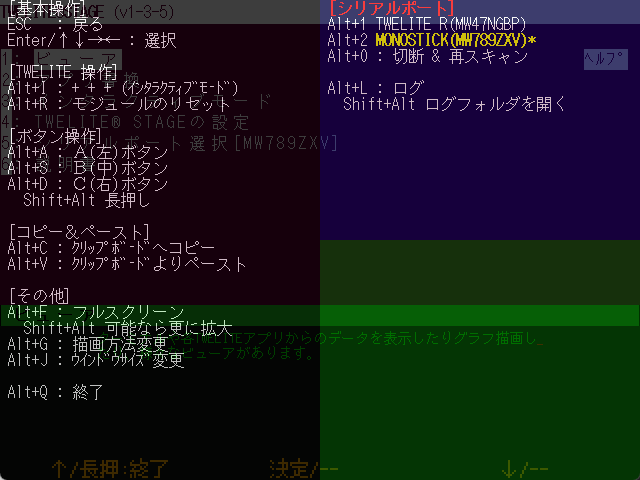
Example of the log start screen
Stop Recording
While recording, press Alt(Cmd)+L again.
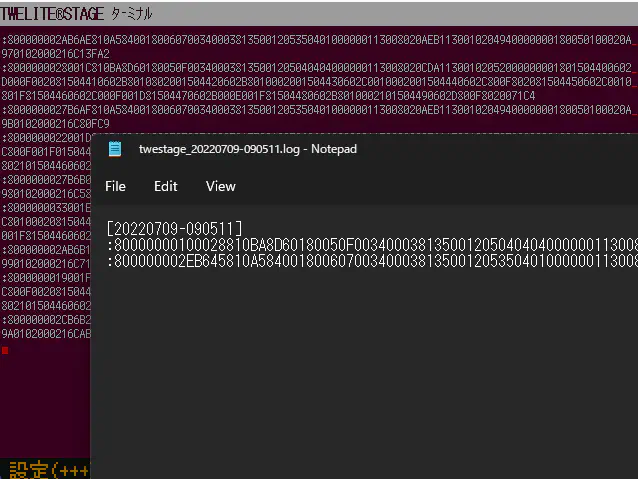
Example of the log stop screen
The log recording will stop, and the log file at that point will be opened using the OS default application (Notepad on Windows, Console.app on macOS).
Specifications
Log Recording
Strings received from TWELITE are recorded as-is.
Strings sent to TWELITE are recorded one character at a time.
On Windows, they are enclosed in 「 」, and on macOS / Linux / Raspberry Pi, they are enclosed in « ».
For example, «t» means that the character t was input from the keyboard.
Log Folder and File Name
Logs are saved in the {folder where the TWELITE STAGE APP executable is located}/log folder, with a file name based on the start date and time of the logging.
Press Alt(Cmd)+Shift+L to open that folder.
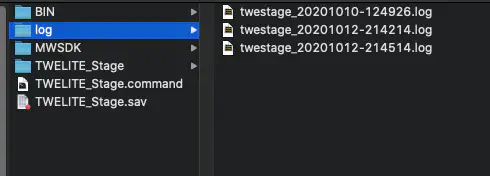
Example of the log output folder