Installing the SDK
Installing the TWELITE STAGE SDK
Download the TWELITE STAGE SDK distribution archive (ZIP, etc.) and extract it to an appropriate folder.
Once extracted as shown below, the installation is complete.
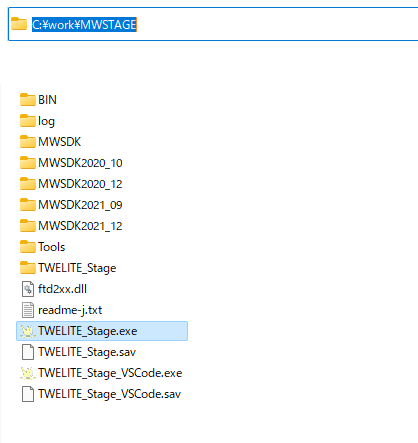
Example Folder
Setting Environment Variables
Set MWSDK_ROOT and MWSDK_ROOT_WINNAME (Windows only).
Windows
Here, the extracted folder name is assumed to be C:\MWSTAGE. If you installed to a different folder, please adjust accordingly.
Run C:\MWSTAGE\Tools\SET_ENV.CMD. This sets the following environment variables:
MWSDK_ROOTMWSDK_ROOT_WINNAME
For example, the settings will look like this:
MWSDK_ROOT=C:/MWSTAGE/MWSDK/
MW_ROOT_WINNAME=C:\MWSTAGE\MWSDK\
To uninstall the TWELITE STAGE SDK from your PC, please do the following:
- Run
UNSET_ENV.cmdto clear the environment variable settings. - Delete the
MWSTAGEfolder.
Linux
Set the MWX_ROOT environment variable in your development environment or shell.
There are several ways to do this, but you can add the following settings to your home folder’s .profile file (create it if it doesn’t exist). This will enable building in VSCode as well. Make sure the environment variables are applied.
MWSDK_ROOT=/foo/bar/MWSTAGE/MWSDK/
export MWSDK_ROOT
To add this without an editor, run the following commands. The $ is the prompt and may differ depending on your environment. Replace /foo/bar/MWSTAGE with the folder where you installed the SDK.
cd $HOME
echo MWSDK_ROOT=/foo/bar/MWSTAGE/MWSDK>>.profile
echo export MWSDK_ROOT>>.profile
macOS
Set the MWX_ROOT environment variable so that it is reflected in your development environment or shell.
There are several ways to do this, but you can add the following settings to your home folder’s .profile file (create it if it doesn’t exist). This will enable building in VSCode as well.
MWSDK_ROOT=/foo/bar/MWSTAGE/MWSDK/
export MWSDK_ROOT
To add this without an editor, run the following commands. The $ is the prompt and may differ depending on your environment. Replace /foo/bar/MWSTAGE with the folder where you installed the SDK.
MWSDK_ROOT system-wide, use launchd.
Some VSCode settings reference environment variables, but they are not required for building.