Getting Started
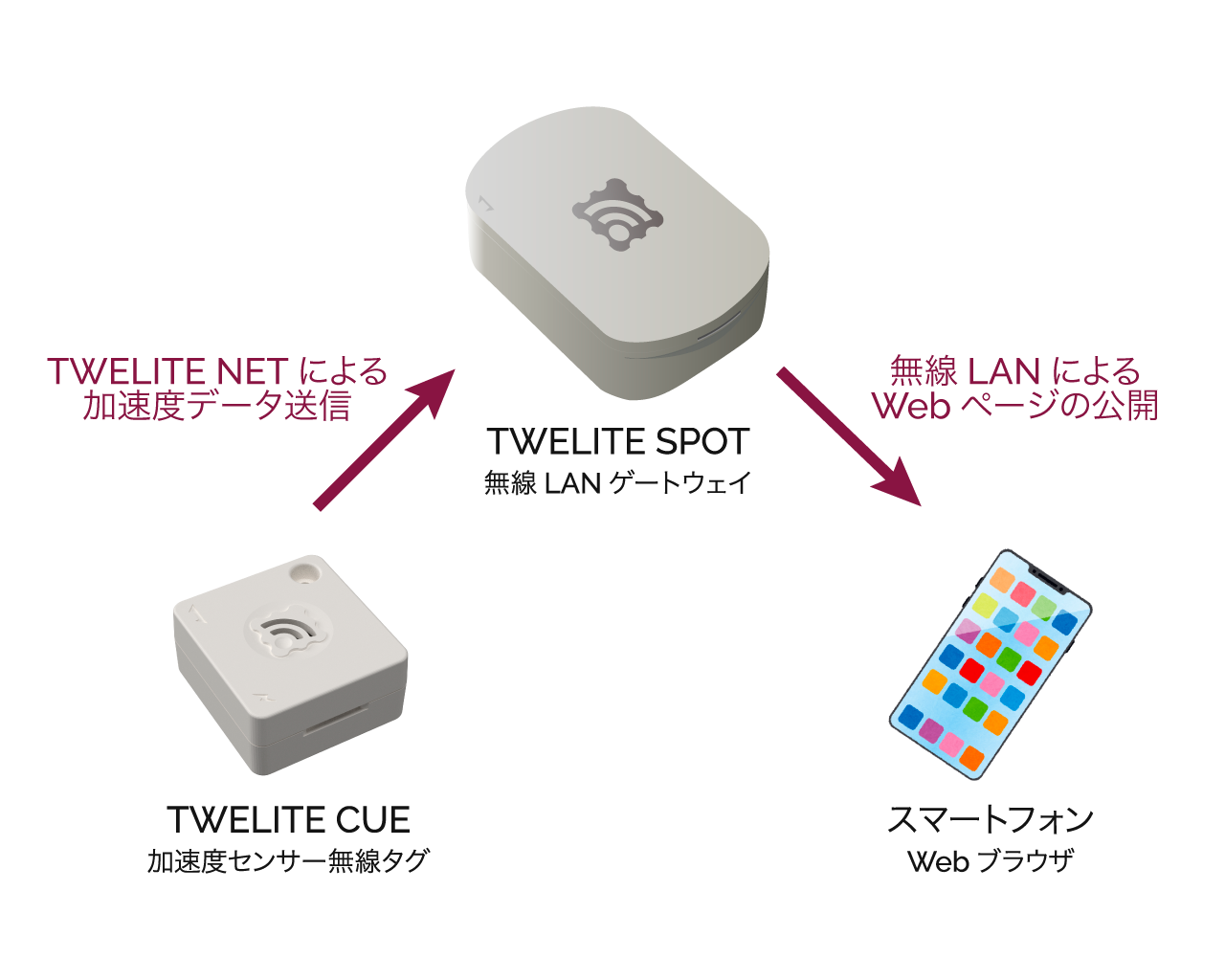
Operation Image
Here, TWELITE SPOT functions as a wireless LAN access point.
What You Need
-
Wireless LAN Gateway TWELITE SPOT
- USB-C cable for power
- USB AC adapter (capable of supplying 1A or more)
- Acceleration Sensor Wireless Tag TWELITE CUE (If you do not have one, please purchase it 👉 Retailers List)
- 📱 Smartphone
Confirm TWELITE SPOT Operation
1. Power On the Device ⚡
Connect the USB-C cable to the side of TWELITE SPOT and supply power from the USB AC adapter.

Connecting USB Power
2. Power On TWELITE CUE ⚡
Insert a CR2032 coin battery into TWELITE CUE. It will start operating immediately.
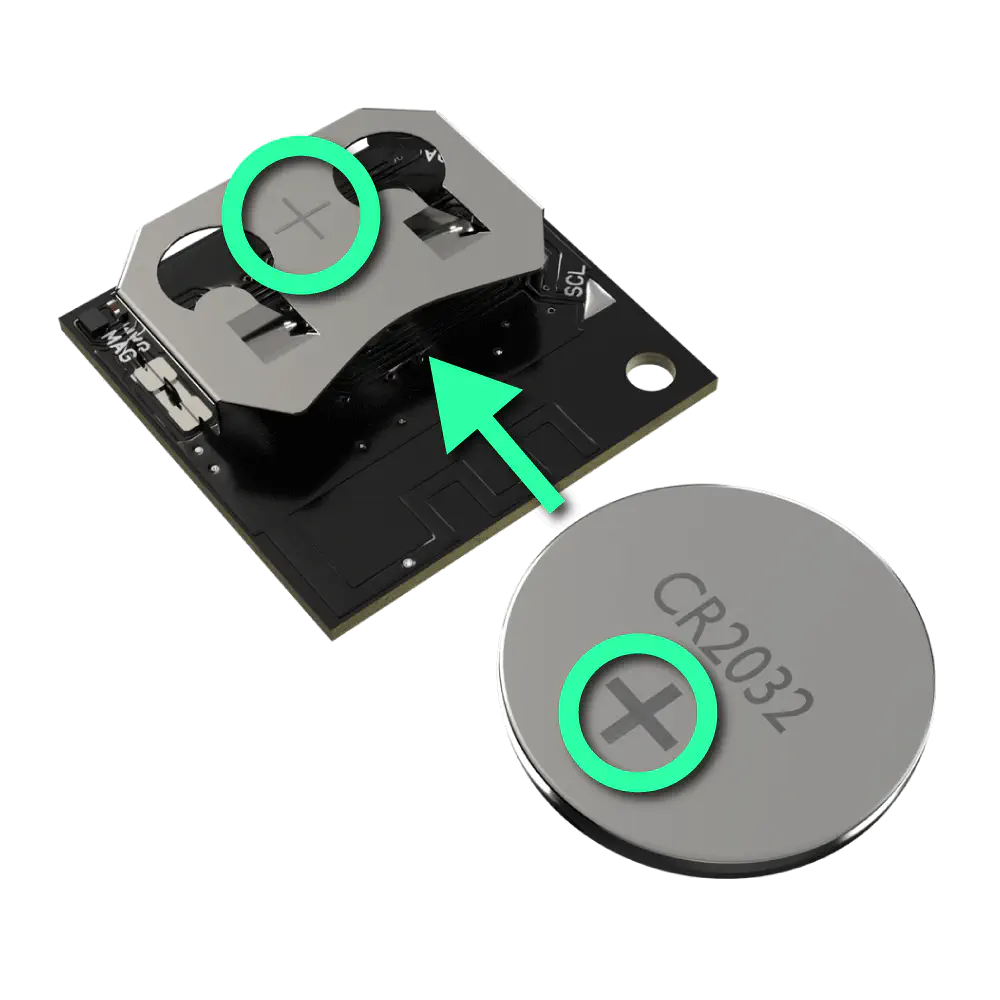
Inserting Coin Battery
TWELITE CUE cannot communicate with TWELITE SPOT unless it is in the default factory settings.
If you have changed the settings of TWELITE CUE, please change the settings again to return it to factory default.
3. Connect Your Smartphone 📱
Connect your smartphone to the Wi-Fi network TWELITE SPOT (XXXX) from the Wi-Fi settings.
twelitespot. The XXXX in the SSID is a device-specific identifier.4. Open a Web Browser 🌐
Open a web browser on your smartphone and access spot.local.
If you cannot connect, try accessing 192.168.1.1.
If that still does not work, try accessing http://192.168.1.1/.
You will see a screen like the following.
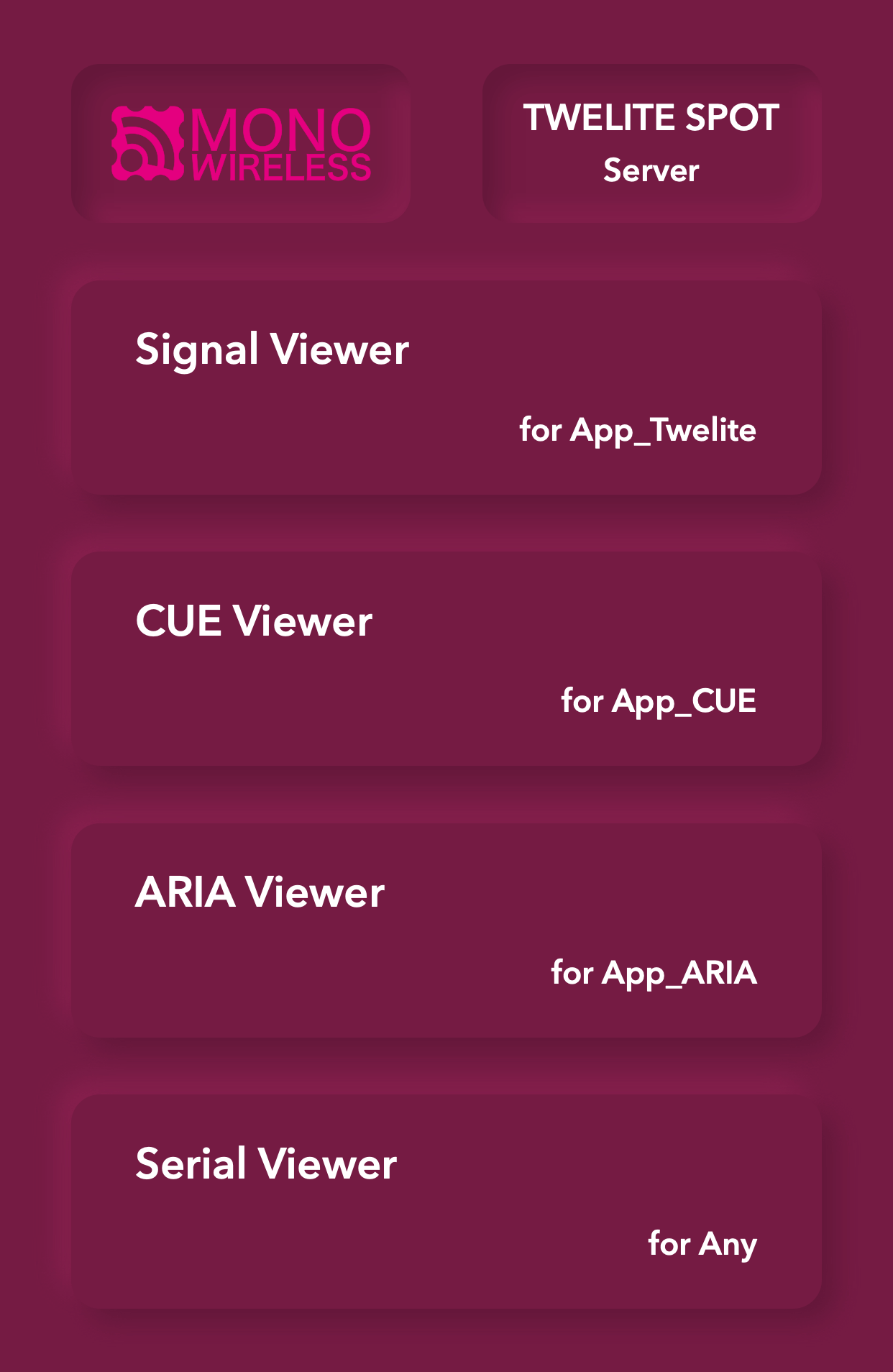
Top Page
5. Open the CUE Viewer 📈
Tap on CUE Viewer to open the CUE viewer screen.
You will see a screen like the following.
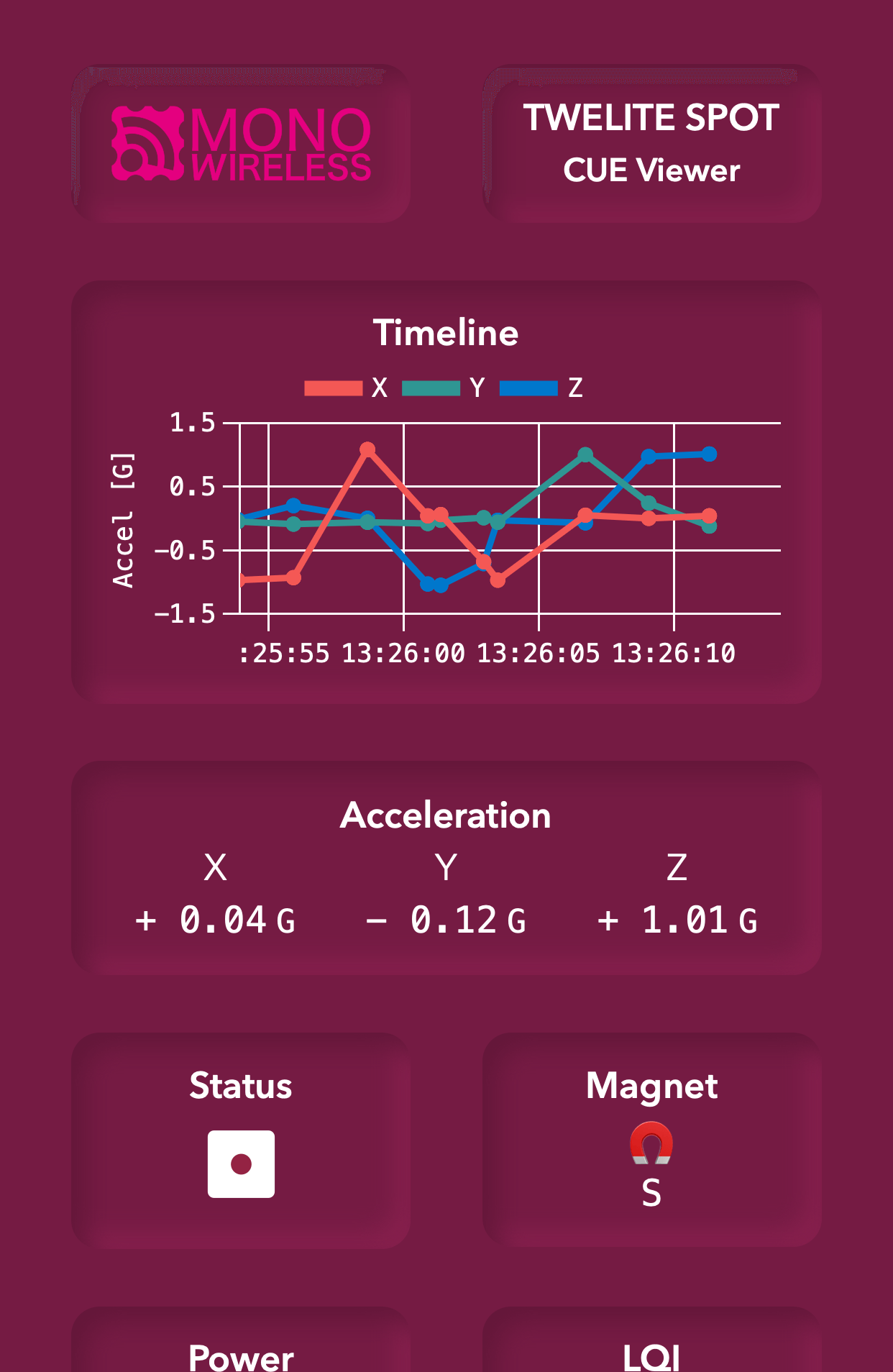
Try changing the orientation of TWELITE CUE.
The CUE viewer displays the number on the dice printed on TWELITE CUE.