We assume no responsibility for the use of external tools.
Also, please refrain from asking questions regarding external tools.
When the TWELITE STAGE App is Not Suitable
The Terminal of the TWELITE STAGE app is intended only for simple evaluation purposes. Therefore, for advanced UART communication such as the serial communication app’s format modes (ASCII / Binary), there are the following issues:
- When inputting a sequence to TWELITE’s
RX, you must paste a pre-copied string usingAlt+V/⌘+V. - Binary data cannot be handled in HEX (hexadecimal) notation.
Overview of CoolTerm
CoolTerm is a general-purpose software specialized for serial communication. Unlike TeraTerm, it can handle binary data without using debug mode and supports multiple platforms.
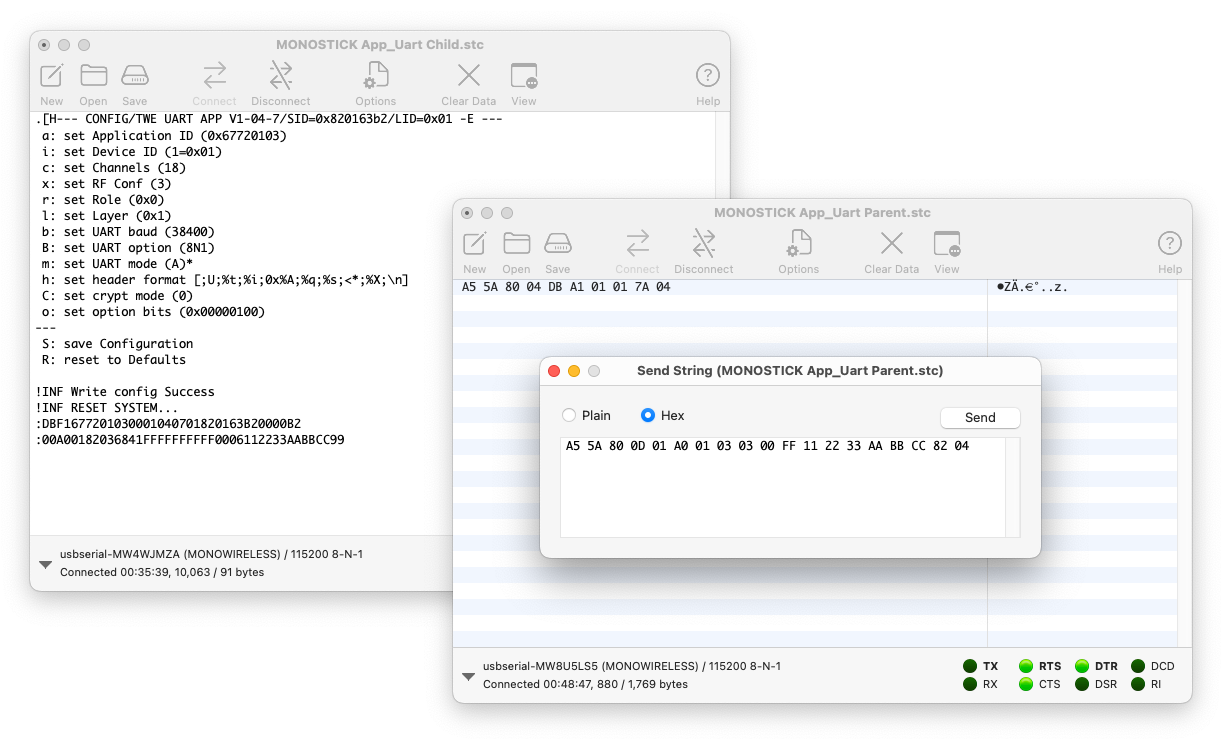
Using ASCII and Binary format modes of the serial communication app simultaneously
Installation
Please download the files from the author’s homepage.
Configuration
In CoolTerm, you can name the serial port and its associated settings.
Here, we introduce the necessary settings to adapt to the default TWELITE series.
Settings can be changed from the Options menu.
Serial Port
Within Options, under Serial Port, check the following settings:
Port: The port used by the TWELITE R or MONOSTICKBaudrate: Set to115200bps
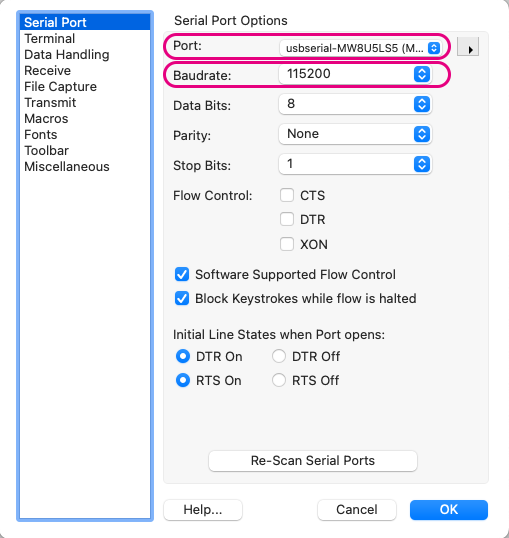
Example settings
Terminal
Within Options, under Terminal, mainly check the following settings:
Terminal Mode:Raw ModeEnter Key Emulation:CR+LF
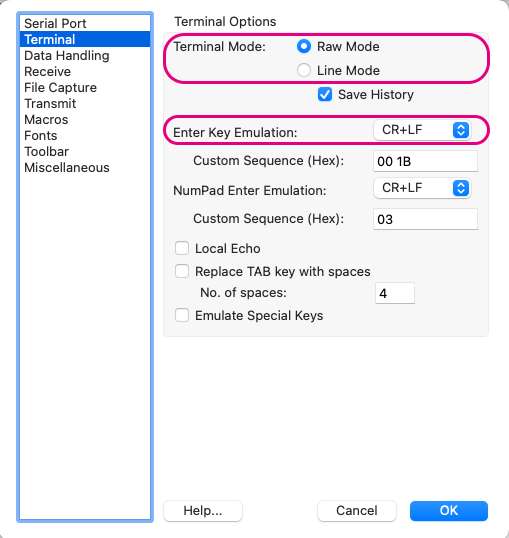
Example settings
When inputting ASCII data (excluding interactive mode), you may set Terminal Mode to Line Mode.
In Line Mode, pressing the Enter key sends the typed data at once.
Data Handling
Within Options, under Data Handling, mainly check the following settings:
Clear Display on: CheckESC[2J](enables screen clearing in interactive mode)- Check
Handle BS and DEL Characters(enables character deletion in interactive mode) Text Encoding:UTF8
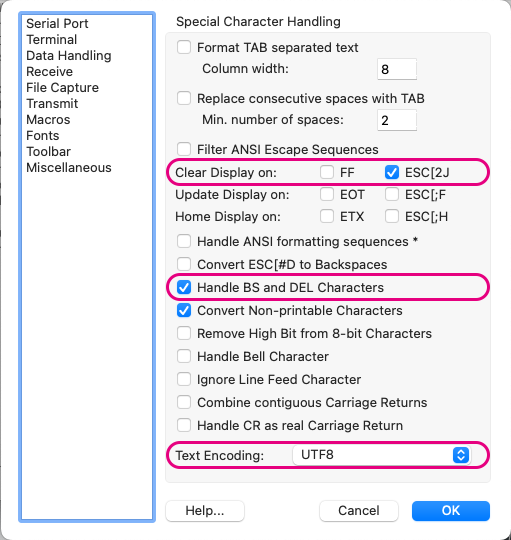
Example settings
Transmit
Within Options, under Transmit, mainly check the following settings:
Send String Options: CheckTerminate 'Send String' DataTermination String:0D 0A(appends CRLF at the end in the send screen)

Example settings
Usage Examples
Interactive Mode
For interactive mode, it is recommended to set Options > Terminal > Terminal Mode to Raw Mode.
After clicking Connect, select the main screen and input the + character three times.
You can use interactive mode by directly typing characters just like in the TWELITE STAGE app.
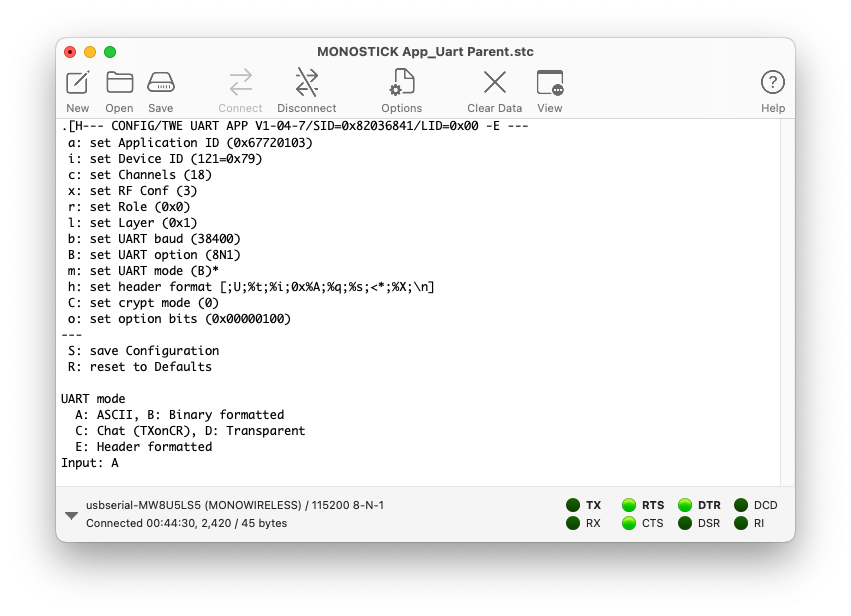
Example of using interactive mode
Serial Communication App Format Mode (ASCII)
When handling sequences composed of ASCII strings starting with : and ending with CRLF, as in the serial communication app’s ASCII format mode, setting Options > Terminal > Terminal Mode to Line Mode is convenient.
You can input line by line using the Enter key, and press the ↑ cursor key to refer to the history.
The following figure shows an example of sending the byte sequence 0x11 0x22 0x33 0xAA 0xBB 0xCC several times from the Parent to all Children using the simplified format.
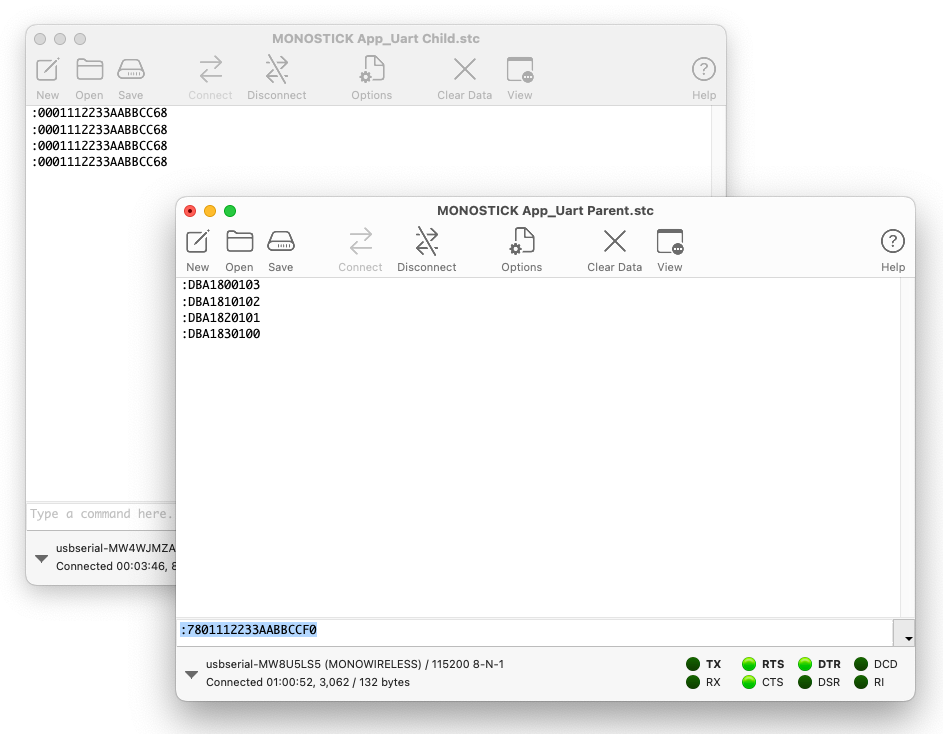
Example of using ASCII format mode
Serial Communication App Format Mode (Binary)
In the serial communication app’s binary format mode, set Options > Terminal > Terminal Mode to Raw Mode and uncheck Options > Transmit > Send String Options > Terminate 'Send String' Data.
To display received data in hexadecimal, select View > View Hex.
To send data represented in hexadecimal, select Connection > Send String... to open the send screen, and choose the Hex radio button.
The following figure shows an example of sending the byte sequence 0x11 0x22 0x33 0xAA 0xBB 0xCC from the Parent to all Children using the simplified format.
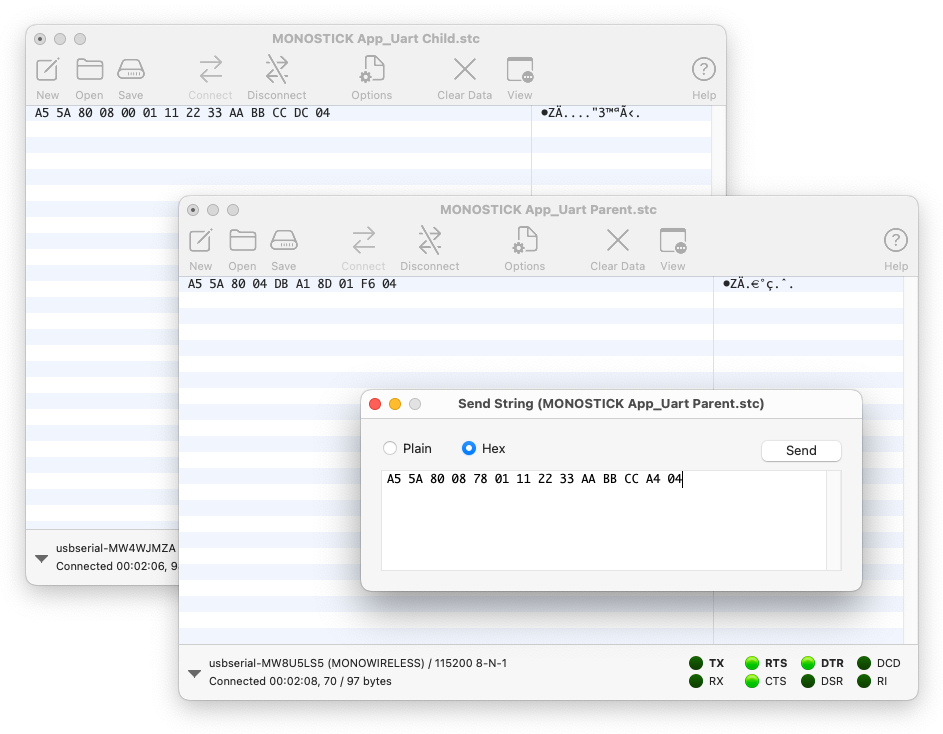
Example of using binary format mode